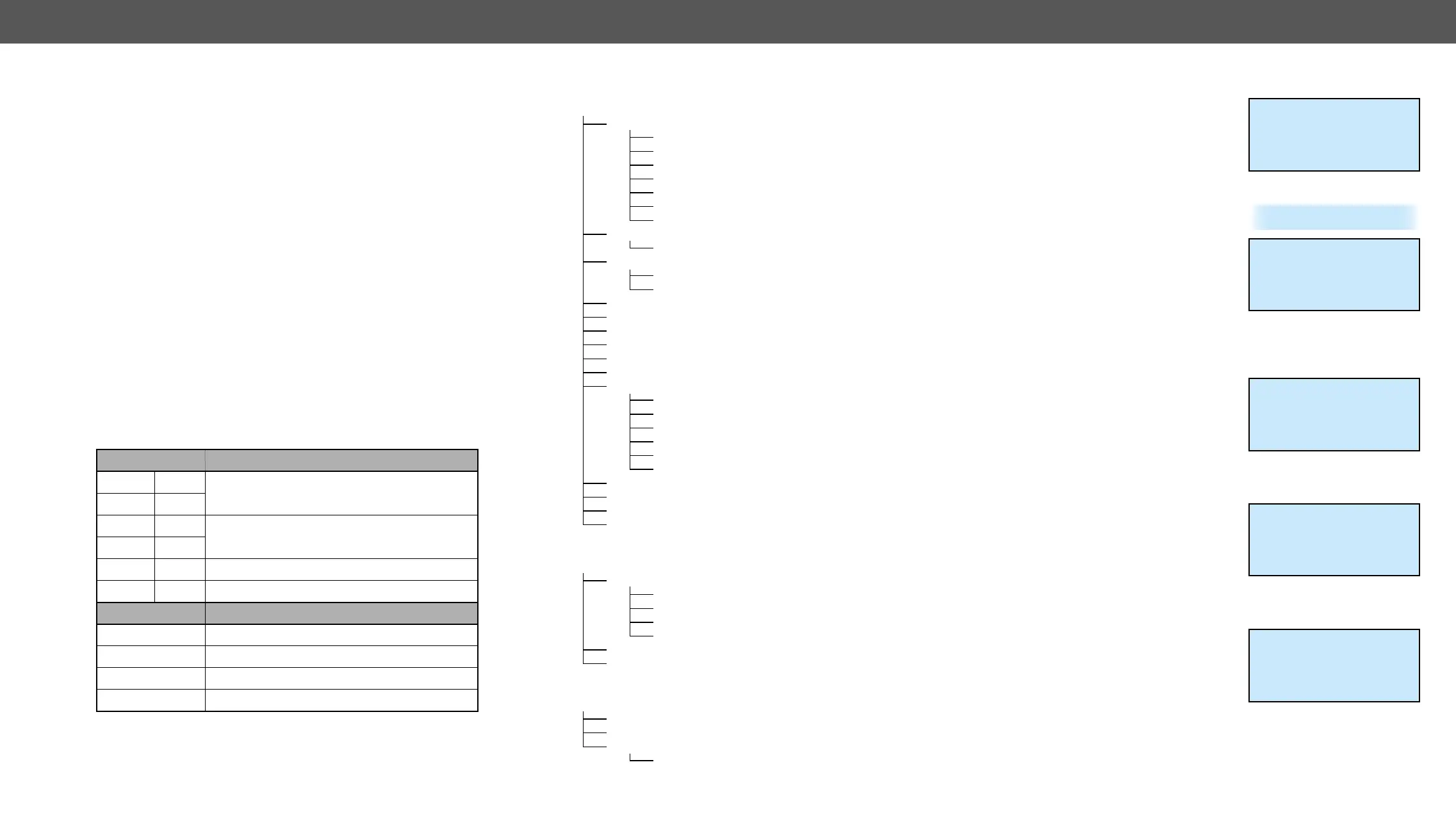4. Operation MX-FR Series Modular Matrix Frames – User's Manual 39
LCD Control Panel Operation
Basic Concept
There are three operating modes of the LCD menu.
Normal Mode
Most settings can be done in this mode. It is active when none of the
EDID or the SIGNAL PRESENT button lights.
EDID Mode
Use this mode to set up the emulated EDID on the inputs, learn EDID
form the outputs or to view the EDID memory. Enter or exit this mode
by pressing the EDID button. The illuminated EDID button shows that
this mode is active.
Signal Present Mode
This mode is for checking the presence of incoming signals and
display devices. Enter or exit this mode by pressing the SIGNAL
PRESENT button. The illuminated SIGNAL PRESENT button shows that
this mode is active.
Navigation
The front panel LCD has 4 lines and 20 characters in each line. The
navigation buttons and the applied symbols are listed as follows:
Button Function
up
scroll between menu items
down
left
value of the current parameter
right
enter step in a submenu or execute changes
escape set beck to the previous submenu
Symbol Function
~
indicates the currently selected menu item
>>
shows the current submenu
< and >
changeable values are in angle brackets
[*]
indicates an active function
Normal Mode
Up ▲ and down ▼ buttons select
between menu items. More items
become visible when scrolling down.
Enter or right ► buttons step in
submenus.
IP Settings Menu
This menu contains the IP status
submenu, DHCP enable checkbox
and TCP/IP port value. If the DHCP is
switched off then IP address, Default
gateway, and Subnet mask can be set
as well. Changes take place only when
Save settings is executed. Press the
escape button to return to the main
menu without saving any changes.
IP Status Submenu
Navigate to this submenu and press
enter or right ► button to see the
current IP address, port, gateway and
subnet mask. No changes can be
made in this submenu. Press escape
to return to the previous menu.
Navigate to this item with the up ▲
and down ▼ buttons. Pressing enter
toggles DHCP state. If DHCP is inactive
then the IP address, Gateway, and
Subnet mask cab be set manually to
Port Value
Navigate to this item with the up ▲
and down ▼ buttons. Use the left ◄
and right ► buttons to change the TCP/
IP port value.
~IP settings >>
RS-232 settings
Protocol settings
Input settings
~IP settings >>
IP SETTINGS
~IP status >>
DHCP enable [*]
Port
IP: 192.168.002.105
Port: 10001
GW: 000.000.000.000
SM: 255.255.255.000
IP SETTINGS
IP status
~DHCP enable [*] ~
Port
PORT SETTING
Port number
~ 10001 ~
-
Menu Structure
IP settings
IP status
DHCP enable [-]
Port
IP address
IP gateway
IP subnet
Save & Exit
RS-232 settings
Baud rate
Protocol settings
LAN
RS-232
Input settings
Output settings
Hardware status
Router status
Card information
Firmware versions
Factory reset
IP reset
I/O card reset
EDID reset
HDCP key reset
Protocol reset
All reset
HDCP keycounter
View log...
Switch In## Out## / Input #80
Config backup
EDID management (mode)
View EDID
Dynamic EDIDs
Emulated EDIDs
Factory EDIDs
User EDIDs
Save EDID
Switch EDID
Signal present (mode)
Test input
Preview output
Crosspoint
Crosspoint status
