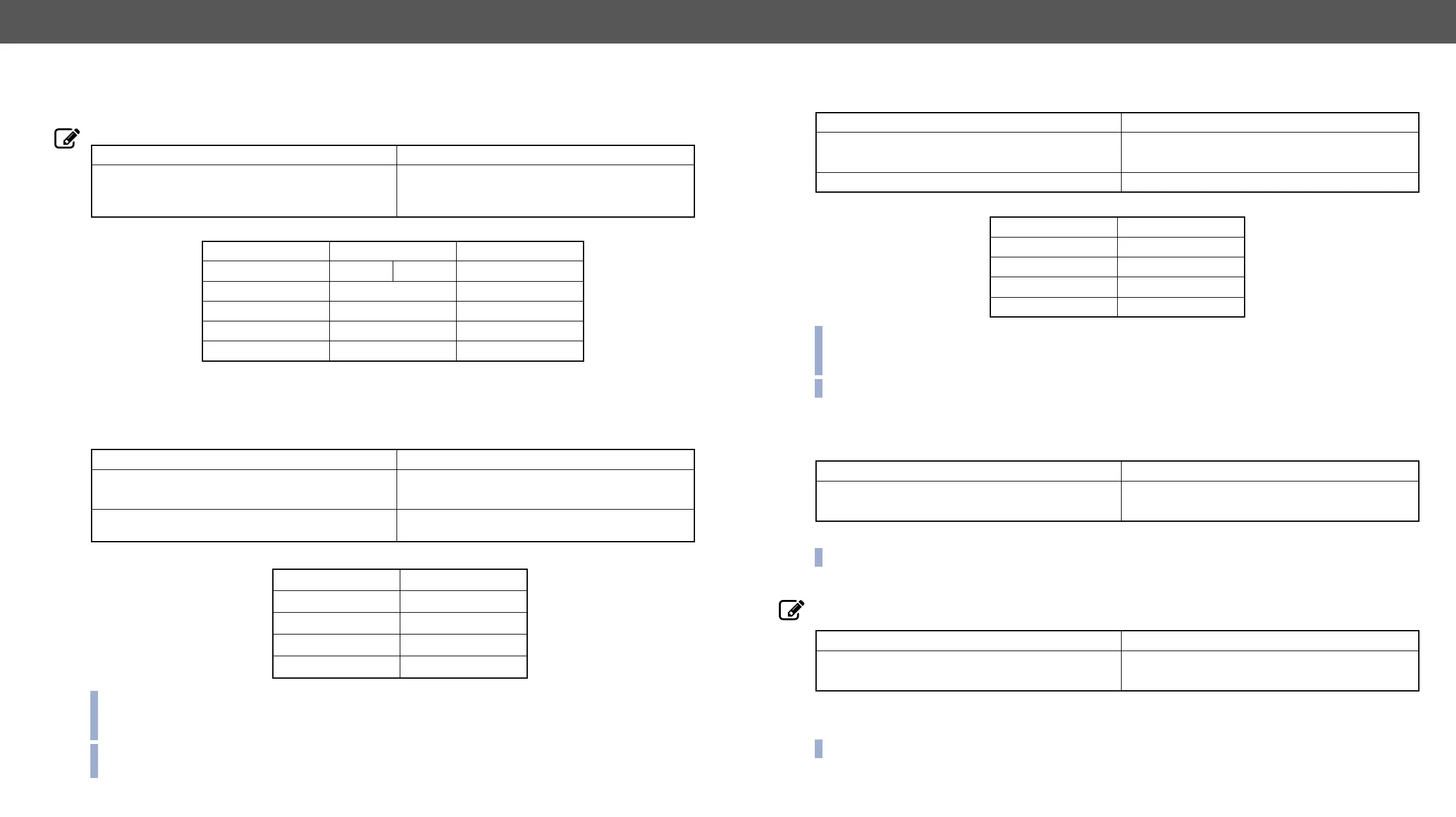MX-FR Series Modular Matrix Frames – User's Manual 87
Communication Setup Commands
Description:
Legend
192.168.2.1 and communicates over TCP port 10001.
Reloading the Default IP Settings
Description: This command sets the router to the factory default IP setup.
Parameters after a successful command execution:
INFO:
response cannot be seen on LAN because the connection is dropped just after the ‘(Changing IP
INFO: Factory default setting can be reloaded by the front panel buttons (IP Settings section) or via the
front panel LCD menu.
Format
Command {IP_CONFIG=?}
→
Response (IP_CONFIG=<id> ●<ip_address>●<port>
●<mask>●<gateway>)CrLf
←
(IP_CONFIG=0 192.168.2.106 10001
255.255.000.000 192.168.002.001) CrLf
Description Default value
<id> 2: DHCP 0
<ip_address> IP address 192.168.254.254
<port> 10001
<mask> subnet mask 255.255.0.0
<gateway> gateway address 0.0.0.0
Format
Command {IP_CONFIG=!}
→
Response (Changing●IP●
←
(DONE!)CrLf or
(FAILED!)CrLf
←
(DONE!)CrLf
Parameter Value
IP address 192.168.254.254
port number 10001
Subnet mask 255.255.0.0
Gateway 0.0.0.0
Description: After sending this command the router will inquire IP address with DHCP.
Parameters after successful command execution:
INFO:
response cannot be seen on LAN because the connection is dropped just after the ‘(Changing IP
INFO: DHCP setting can be reloaded by the front panel buttons as well or via the front panel LCD menu.
Description: The RS-232 baud rate can be checked. It works via LAN and RS-232 as well, but if RS-232 is
used the command has to be sent with the appropriate baud rate.
The router communicates with 57600 baud on the RS-232 port.
INFO: RS-232 Baud rate can be checked and set on the front panel LCD menu as well.
Changing the RS-232 Baud Rate
Description: The RS-232 baud rate can be set. If the RS-232 connection is used, the command has to be sent
with the earlier baud rate but the response comes with the new baud rate.
The router RS-232 port is set to 9600 baud.
Possible values: 9600, 19200, 38400, 57600 (default), 115200.
INFO: RS-232 Baud rate can be checked and set on the front panel LCD menu as well.
Format
Command {IP_CONFIG=D}
→
Response (Changing●IP●
←
(DONE!)CrLf or (FAILED!)CrLf
←
(DONE!)CrLf
Parameter Value
IP address Acquired with DHCP
port number Unchanged
Subnet mask Acquired with DHCP
Gateway Acquired with DHCP
Format
Command {RS232BAUD=?}
→
{rs232baud=?}
Response (RS232BAUD=<rate>)CrLf
←
(RS232BAUD=57600)CrLf
Format
Command {RS232BAUD=<rate>}
→
{rs232baud=9600}
Response (RS232BAUD=<rate>)CrLf
←
(RS232BAUD=9600)CrLf
