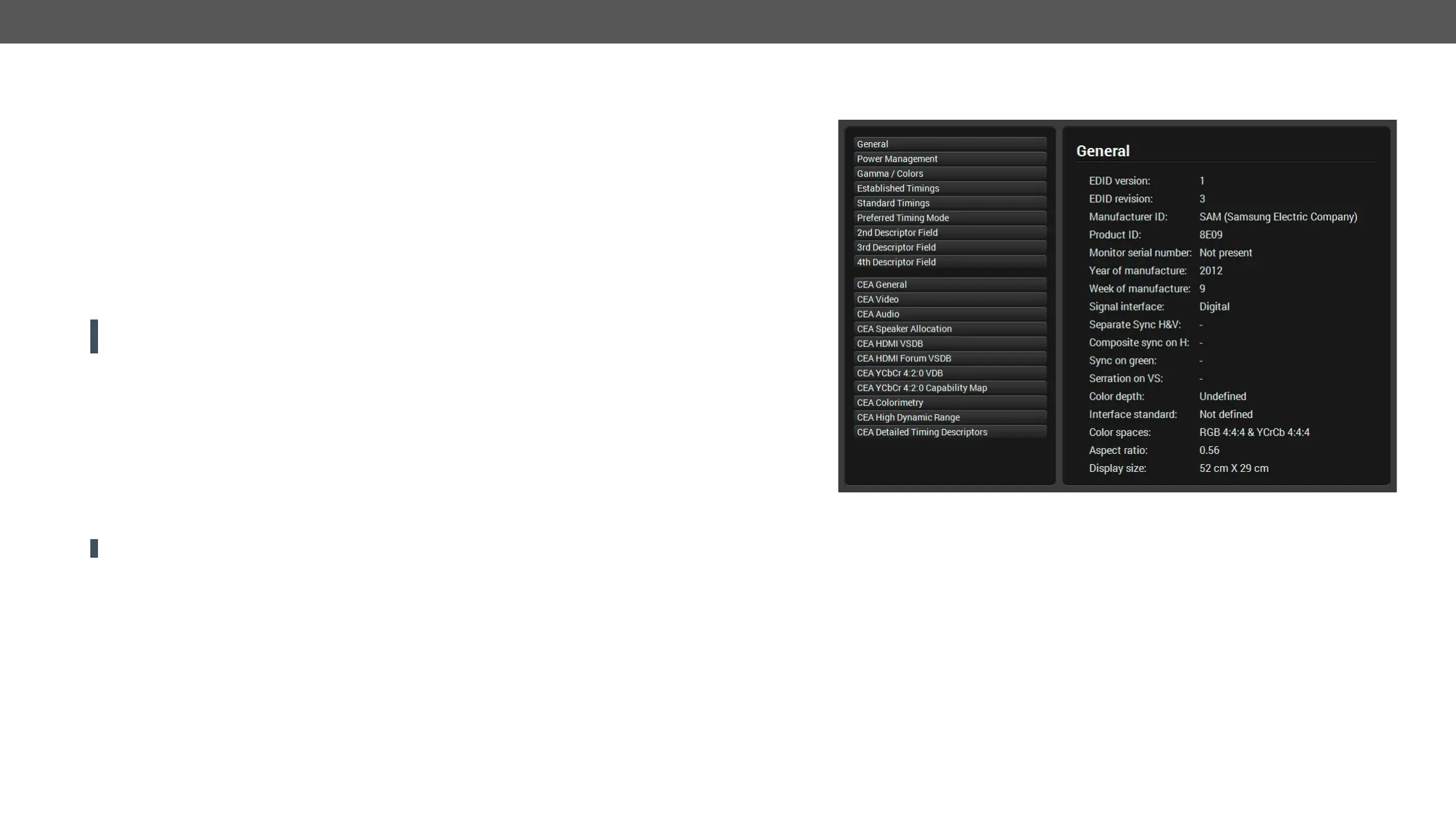6. Software Control – Lightware Device Controller Software MX-FR Series Modular Matrix Frames – User's Manual 75
EDID Operations
Changing the Emulated EDID
Step 1. Choose the desired EDID list (source panel) and select an EDID.
Step 2. Press the Emulated button on the top of the Destination panel.
Step 3. Select the desired ports on the right panel (one or more ports); the EDID(s) will be highlighted with a
yellow cursor.
Step 4. Press the Transfer button to change the emulated EDID.
Learning an EDID
The process is the same as changing the emulated EDID; the only difference is the Destination panel: press
the User button. Thus, one or more EDIDs can be copied into the user memory either from the factory memory
or from a connected sink (Dynamic).
ATTENTION!
Chrome web browsers only.
Step 1. Select the desired EDID from the Source panel (the line will be highlighted with yellow).
Step 2. Press the Save
Importing an EDID
Step 1. Press the User button on the top of the Source panel and select a memory slot.
Step 2. Press the Upload button below the Source panel.
Step 3. Open button. Browsed EDID is imported into the
selected User memory.
ATTENTION! The imported EDID overwrites the selected memory place even if it is not empty.
The EDID(s) from User memory can be deleted as follows:
Step 1. Press User button on the top of the Destination panel.
Step 2. Select the desired memory slot(s); one or more can be selected (Select All and Deselect All buttons
can be used). The EDID(s) will be highlighted with yellow.
Step 3. Press the Delete selected button to delete the EDID(s).
EDID Summary Window
Select an EDID from Source panel and press Info button to display EDID summary.
EDID Summary Window