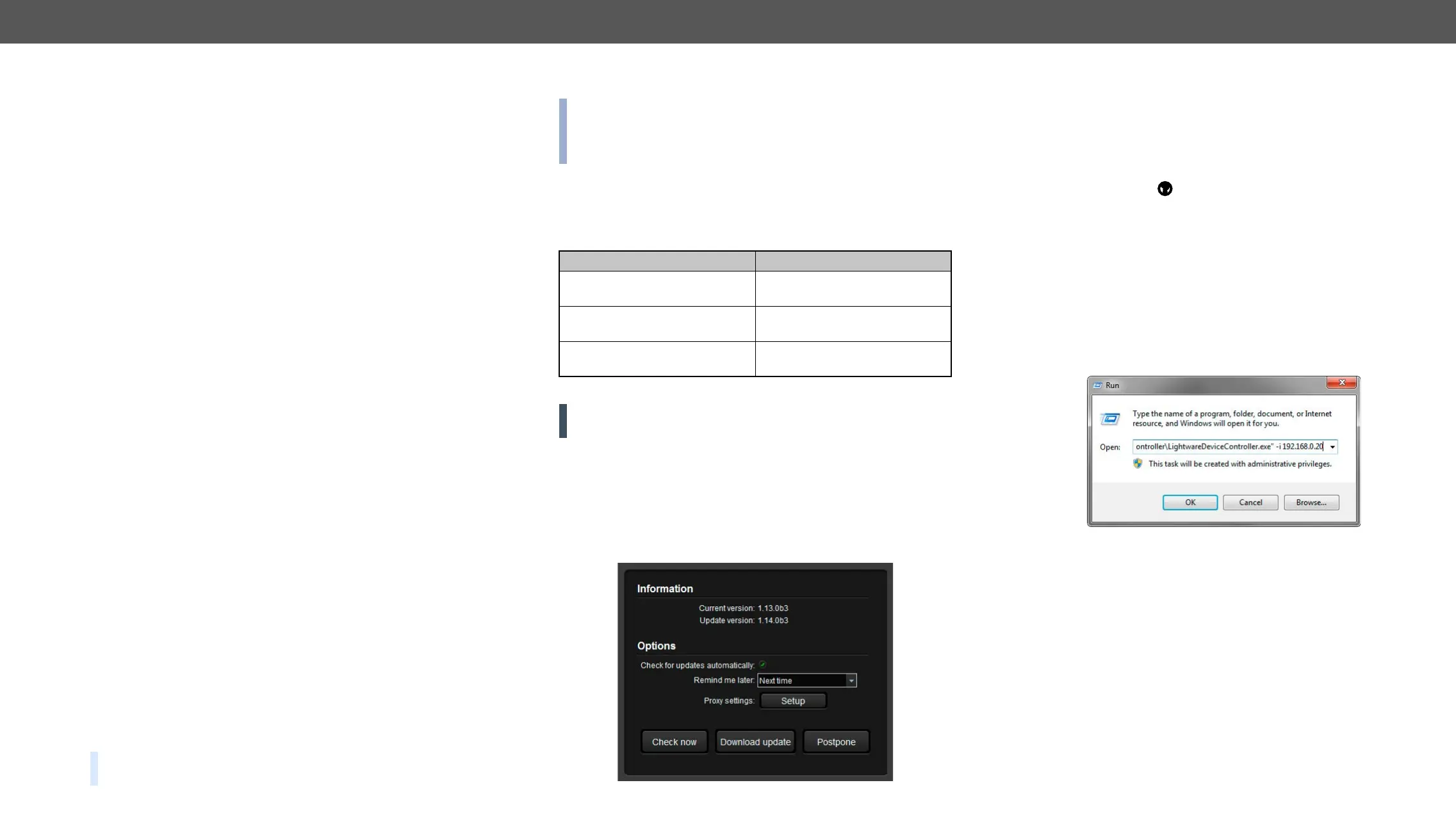6. Software Control – Lightware Device Controller Software MX-FR Series Modular Matrix Frames – User's Manual 52
6
Software Control – Lightware Device Controller
Software
installed on a Windows PC or macOS. The application can be downloaded from
www.lightware.eu. The Windows and the Mac versions have the same look and
functionality.
TIPS AND TRICKS: To get the best visibility of the screenshots in this chapter
ç
ç
ç
ç
ç
ç
ç
ç
Install and Upgrade
INFO:
has the same look and functionality. This type of the installer is
updateable version with the same attributes.
Installation for Windows OS
Run the installer. If the User Account Control drops a pop-up message
click Yes. During the installation you will be prompted to select the
type of the installation: normal and the snapshot install:
Normal install Snapshot install
and macOS
The installer can update
only this instance
Cannot be updated
Only one updateable instance
can exist for all users
More than one different version
can be installed for all users
Comparison of the Installation Types
ATTENTION! Using the Normal install as the default option is highly
recommended.
Installation for macOS
over the Applications icon to copy the program into the Applications
folder. If you want to copy the LDC into another location just drag the
icon over the desired folder.
The Upgrading of the LDC
Step 1. Run the application.
The Device Discovery window appears automatically and the
and opens the update window if the LDC found updates. The
current and the update version number can be seen at the top
of the window and they are shown in this window even with
the snapshot install. The Update window can be also opened
by clicking the (About) and the Update button.
Step 2. Set the desired update setting in the Options section.
can be postponed by setting a reminder; use the drop down
list. The proxy settings can be set in a separate window.
Step 3. Click the Download update button to start. The updates can be
checked manually by clicking the Check now button.
Running the LDC
The common way to start the software is double-click on the LDC
icon. But the LDC can be run by command line parameters as follows:
Connecting to a Device with Static IP Address
Format: LightwareDeviceController -i <IP_address>:<port>
Example: LightwareDeviceController -i 192.168.0.20:10001
The LDC is connected to a device with the indicated static IP address
Connecting to a Device via a Serial Port
Format: LightwareDeviceController -c <COM_port>:<Baud>
Example: LightwareDeviceController -c COM1:57600
The LDC is connected to a device with the indicated COM port directly;
the Device Discovery window is not displayed. If no Baud rate is set
the application will detect it automatically.
