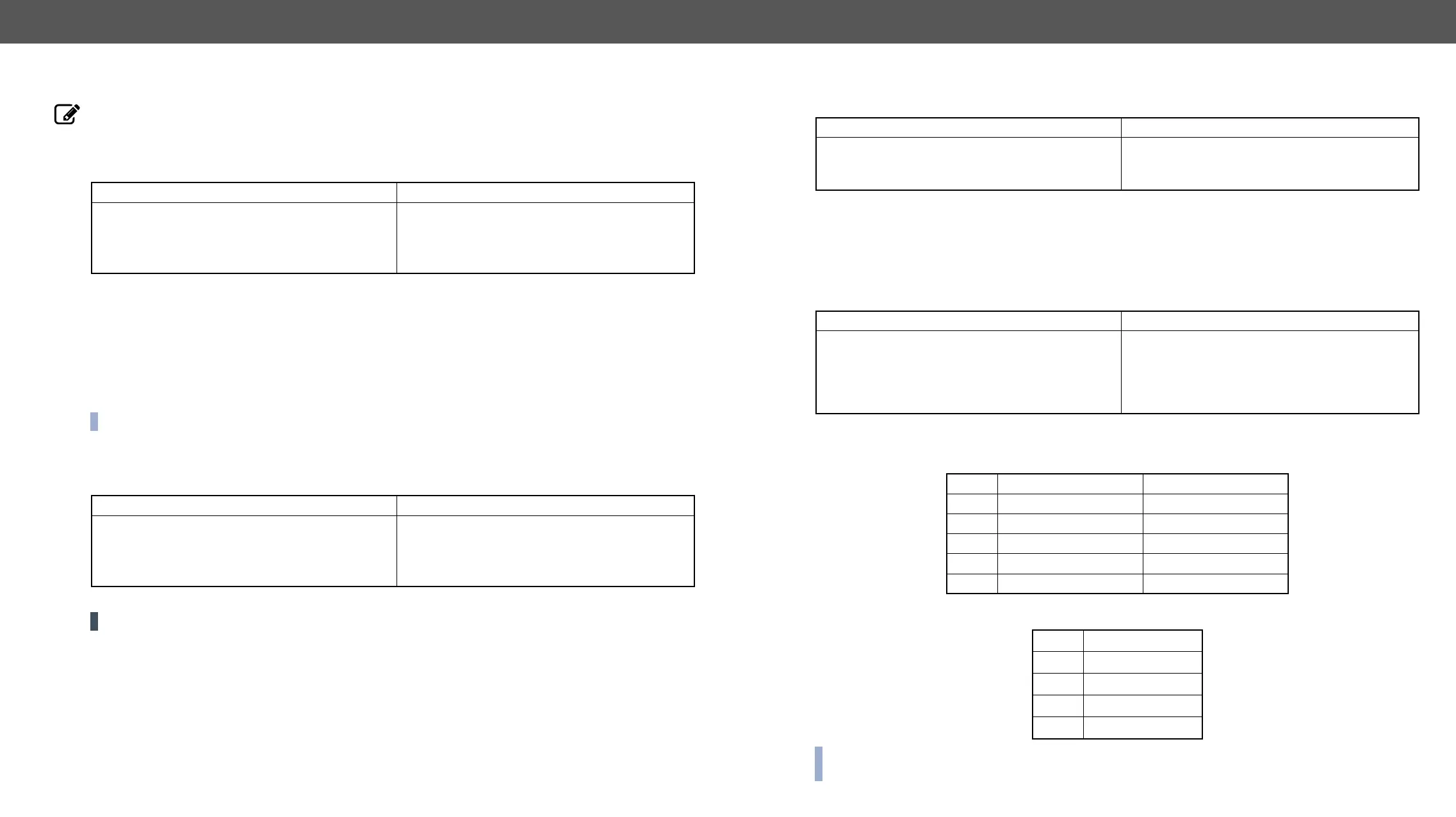MX-FR Series Modular Matrix Frames – User's Manual 92
EDID Router Commands
input or output ports. Please read the The EDID Memory of a Matrix section about the EDID memory structure.
Changing the EDID on an Input Port
Description: Copy EDID from memory location <loc2> to input port <loc1>.
Factory EDID #10 is copied to input 5.
Legend:
this case, the router will follow the EDID changes on the output. Every time a different EDID is recognized on
the output, it is copied instantly to the input.
INFO: The router sends (E_S_C) only if the new EDID is different from the earlier one.
Changing the EDID on All Inputs
Description:
User EDID #2 is copied to all inputs.
ATTENTION! This operation can take several seconds depending on the frame size.
Format
Command {<loc1>:<loc2>}
→
{e5:f10}
Response
…delay…
(E_S_C) CrLf
←
←
…delay…
(E_S_C) CrLf
Format
Command {EA:<loc2>}
→
{ea:u2}
Response
…delay…
(E_S_C) CrLf
←
←
…delay…
(E_S_C) CrLf
Saving an EDID to the User Memory
Description: Learn EDID from <loc2> to <loc1>.
EDID from output 3 is saved to user EDID #4.
Legend:
Description: Shows EDID validity table, which contains information about the EDID memory states.
EDID on input 2 is changed since the last EDID query on that port.
Legend:
Each number represents the EDID validity state for the corresponding memory location.
INFO:
Format
Command {<loc1>:<loc2>}
→
{u4:d3}
Response
(E_S_C) CrLf
←
←
(E_S_C) CrLf
Format
Command
→
{wv*}
Response (EV<type>●
<VALIDITY_TABLE> )CrLf
←
←
←
(EVU 0000000000000000000000000
0000000000000000000000000)CrLf
(EVD 10001001000000000)CrLf
(EVE 13111111111111111)CrLf
<type> EDID memory Response length
F Factory preset EDIDs
U User saved EDIDs maximum 50
D Dynamic EDIDs according to frame size
E Emulated EDIDs according to frame size
*
Value Description
invalid EDID
valid EDID
deleted EDID
changed EDID
