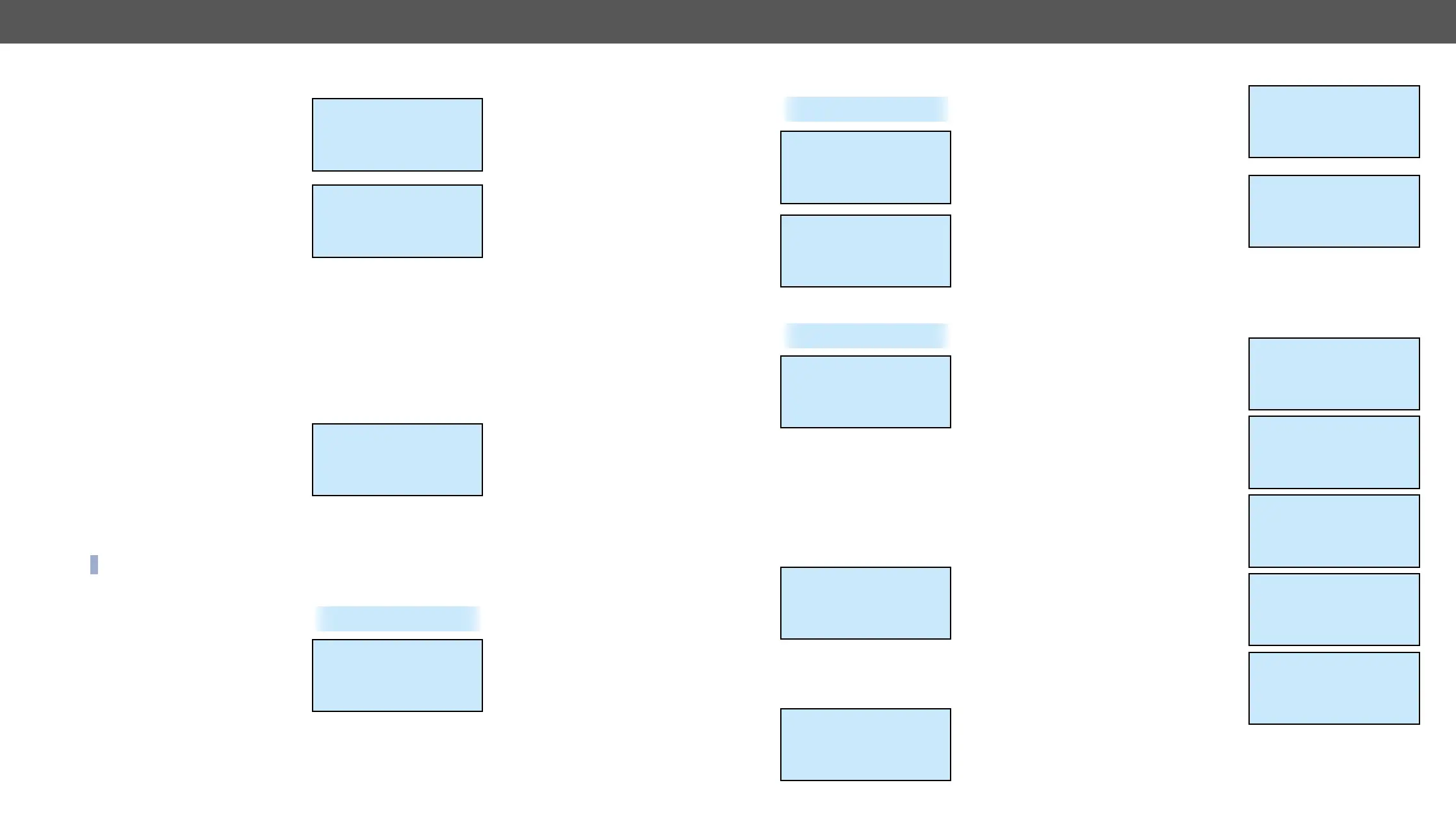4. Operation MX-FR Series Modular Matrix Frames – User's Manual 40
IP Address Submenu
Navigate to this item with the up ▲
and down ▼ buttons. This submenu
appears only if DHCP is disabled.
Press enter or right ► button to step
in.
can be set separately. Use the left ◄
and right ► buttons to select the part,
and then use the up ▲ and down ▼
buttons to change the value of that
part. Press escape button to return
to the previous menu.
Default Gateway Submenu
This submenu can be used the same like IP address submenu.
Subnet Mask Submenu
This submenu can be used the same like IP address submenu.
Save Settings
Any changes made in the IP settings
menu come alive only when Save
settings is executed. To do this,
navigate to this item with the up ▲
and down ▼ buttons, then press enter
or right ► button.
The Operation in progress message appears on the LCD. If saving the
settings succeed then Operation done! message is shown for 2 seconds.
INFO: If you get Operation Failed message please try again.
RS-232 Settings Menu
The serial port baud rate value can be
set here. Use the left ◄ and right ►
buttons to change the baud rate value.
Changes take place immediately
when modifying the value. Press the
escape button to return to the main
menu.
IP SETTINGS
DHCP enable [ ]
Port
~IP address >>
IP SETTINGS
IP address
~192.168.002.102 ~
---
IP SETTINGS
Default gateway
Subnet mask
~Save settings >>
~RS-232 settings >>
RS-232 settings
~Baud rate: ~
~<57600 >~
Protocol Settings Menu
Navigate to this menu in the main
menu list and press the enter or the
right ► button to set the
communication protocol for each
interface separately.
Use the up ▲ and down ▼ buttons to
select an interface, and then select
the desired protocol with the left ◄
and right ► buttons. Changes take
place immediately when modifying
the value. A beep sound indicates that
the protocol is changed.
Press the escape button to return to main menu.
Input Settings Menu
Navigate to this menu in the main
menu list and press enter or right ►
button.
Select Input Port Submenu
Use the up ▲ and down ▼ buttons to
select the port that needs adjustment and then press the enter or
right ► button.
The items in the following submenu depend on the interface board
Supported Boards: MX-DVID-IB, MX-DVI-TP-IB(+)
The input cable equalization can be
set in 0.1dB increments from 0 dB to
41.0 dB, or Auto. Use the left ◄ and right
► buttons to change the value.
Supported Boards: MX-HDMI-IB, MX-DVI-HDCP-IB, MX-HDMI-TP-IB, MX-
CPU2 Test input
Use the up ▲ and down ▼ buttons to
select the setting to be changed.
The input cable equalization can be
set to 3, 9, 25, 35, 40 dB, or Auto.
~Protocol settings>>
Protocol settings
~LAN: ~
~<Lightware >~
RS-232:
Protocol settings
Lightware
~RS-232: ~
~<Protocol #2 >~
~Input settings >>
Select input
Input 1
~Input 2 >>
Input 3
Input 1 settings
~Equalization ~
~< 40.7 dB >~
Input 9 settings
~Equalization ~
~< Auto >~
HDCP enable [*]
Use the left ◄ and right ► buttons to
change the value. (exception: MX-
CPU2 Test input port does not have
cable equalization!)
The HDCP capability on the input port
can be enabled or disabled with the
HDCP enable checkbox. Press the enter
to toggle state.
The Color range conversion can be set
to compress, expand or Auto. Use the left
◄ and right ► buttons to change the
value.
Supported Boards: MX-DVII-HDCP-IB, MXD-UMX-IB
Use the up ▲ and down ▼ buttons to
select the parameter to be changed.
Use the left ◄ and right ► buttons to
change the value.
The Interface parameter sets the signal
type which is connected to the input
port. It can be set to Auto, Analog auto,
Analog RGB, Analog YUV, or Digital.
The Port mode setting affects the
signal type which is sent to the
crosspoint. All incoming analog
signals are digitized on the input. DVI
or HDMI signal can be sent to the
crosspoint. This parameter can be
xed DVI or pass HDMI. The latter option
uses HDMI signal if the incoming
signal is HDMI as well.
The Audio source parameter is
accessible only with MXD-UMX-IB. It
can be set to No Audio, DVII (embedded
audio) or Add-on. The latter option
takes the audio signal from the analog
to the Add-on source setting. The HDCP
capability on the input can be enabled
or disabled with the HDCP enable setting. The Analog settings submenu
affects the analog video input parameters.
Input 9 settings
Equalization
Auto
~HDCP enable [*]~
Input 9 settings
HDCP enable [*]
~Color range ~
~<Compress >~
Input 2 settings
~Interface ~
~<Auto >~
Port mode
Input 2 settings
~Port mode ~
~<pass HDMI >~
Audio source
Input 2 settings
~Audio source ~
~<DVII >~
HDCP enable
Input 2 settings
~HDCP enable ~
~<Enabled >~
Analog settings
Input 2 settings
HDCP enable
Enabled
~Analog settings >>
