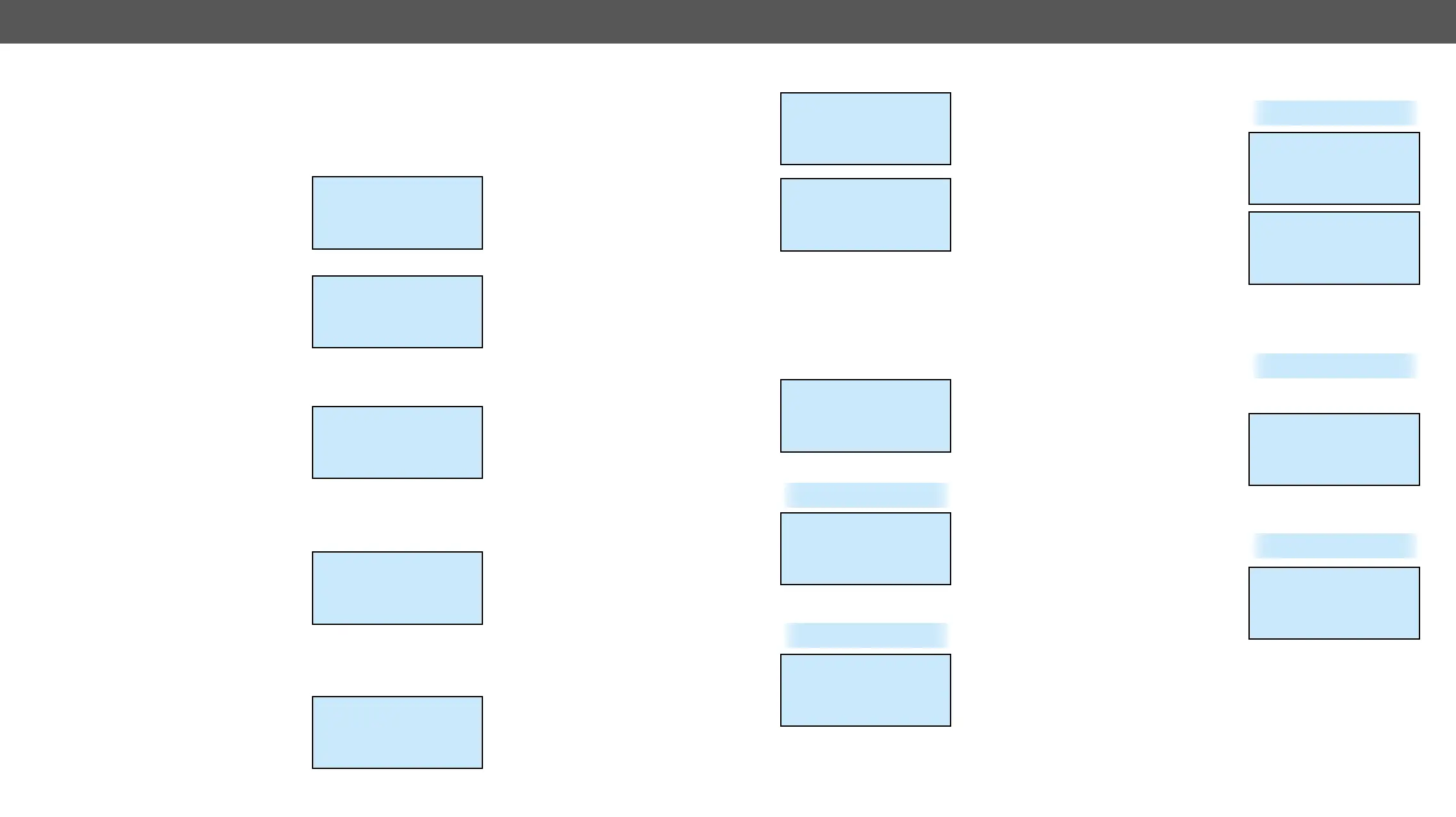4. Operation MX-FR Series Modular Matrix Frames – User's Manual 45
Supported Boards: MX-HDMI-OPT-OB-R-SC, MX-HDMI-OPT-OB-R-LC,
MX-HDMI-OPT-OB-R-ST, MX-HDMI-OPT-OB-R-NT
Use the up ▲ and down ▼ buttons to select the parameter to be
changed. Use the left ◄ and right ► buttons to change the value.
The Signal mode can be set to No
change, DVI or HDMI. The No change
option does convert the output signal
into DVI or HDMI video. Use the left ◄
and right ► buttons to change the
value.
The Encryption option sets the HDCP
encryption on the output. The Auto
setting applies encryption when the
incoming signal is encrypted. The
Always setting forces encryption on
any incoming video signal. Use the left
◄ and right ► buttons to change the value. For detailed information
about the HDCP modes see the HDCP Management section.
The Test pattern generator makes it
simple to test and troubleshoot video
hook-ups and displays. Use the left ◄
and right ► buttons to change the
value. On turns on, Off turns off the
test pattern generator. If it is off, the
output gives a solid black, 480p video signal. (This is the default
value.) In the case of No signal mode the output does not give any
signal.
Three options can be selected for the
resolutions of the TPG: 480p 60Hz, 576p
60Hz and Odd p. signal. Odd p. signal
means the resolution of the test
pattern is the same as the closest
(Input 1 for the input 1 and 2, Input 3 for input 3 and 4, and so on…) If
there is no video signal on the odd input, the generator gives a 480p
signal.
The pattern can be solid green, blue,
black, white or black and white ramp
and chessboard or color bar. The
cycle changes all the listed ones
periodically.
Output 16 settings
~Signal mode ~
~<HDMI >~
Encryption
Output 16 settings
~Encryption ~
~<Always >~
TPG mode
Output 16 settings
Auto
~TPG mode ~
~<on >~
Output 3 settings
On
~TPG clk ~
~<Odd p. Signal >~
Output 3 settings
Odd p. Signal
~TPG pattern ~
~<Color bar >~
The laser on each output port can be enabled or disabled. Disabling
unused laser outputs can lengthen
their lifespan. Use the left ◄ and right
► buttons to change the value. The
remote serial communication feature
can be enabled or disabled.
function (see details in the RS-232
Command Transmission section)
enable the Serial Passthrough option.
It allows the serial commands to
recommended to disable this feature if not used.
Supported board: MX-AUDIO-OB-A
Use the up ▲ and down ▼ buttons to select the parameter to be
changed. Use the left ◄ and right ► buttons to change the value.
The submenu contains the attributes
of the analog audio output signal.
The available options are: volume,
balance, bass, treble, deemphasis, phase
(inversion).
Navigate to this menu in the main
menu list and press enter or right
► button. The monitored voltage
levels, fan speeds, etc. can be scrolled
through with up ▲ and down ▼
buttons. Press the escape button to
return to the main menu.
Router Status Menu
Navigate to this menu in the main
menu list and press enter or right ►
button. This view is shown by default
after powering on the LDC. Matrix
serial number, current IP address,
is shown. Press the escape button
to return to the main menu.
Output 16 settings
~Laser enable ~
~< On >~
Output 17 settings
Color bar
Laser enable [*]
~Serial passthr[*] ~
Output 1 settings
~Volume ~
~< 0 dB >~
Balance
~Hardware status >>
Hardware status
CPU 3.3V: 3.32V
CPU 5V: 5.03V
Battery: 2.60V
~Router status >>
Name: 11410200
IP 192.168.002.105
Port: 10001
RS-232: 57600,8,N,1
Card Information Menu
Navigate to this menu in the main
menu list and press enter or right ►
button.
checked. Navigate to a slot with up ▲
and down ▼ buttons, and then press
enter or right ► button to see the
board information for the selected
slot. Press the escape button to
return to main menu.
The product name and version is
shown of the installed board in the
selected slot. Press the escape button to return to the previous
menu.
Firmware Versions Menu
Navigate to this menu in the main
menu list and press enter or right ►
button.
checked for each controller module.
Use the up ▲ and down ▼ buttons
to scroll through modules. Press the
escape button to return to the main
menu.
Factory Reset Menu
This menu contains submenus which
can reload factory defaults for certain
group of settings separately. After
selecting an option (submenu) with
the up ▲ and down ▼ buttons, press
enter or right ► button to execute
it. Any reset operation has to be
reboot the matrix. Press the escape button to return to the main
menu without any changes.
~Card information >>
Card information
~Motherboard >>
CPU card
Input slot #1
Input slot #1
MX-DVID-IB
SCH: 2.0
PCB: 2.0
~Firmware versions>>
Firmware versions
CPU: 3.4.9r
Web server: 4.0.0
Web content: 1.7.2
~Factory reset >>
~IP reset >>
IO card reset
EDID reset
HDCP key reset