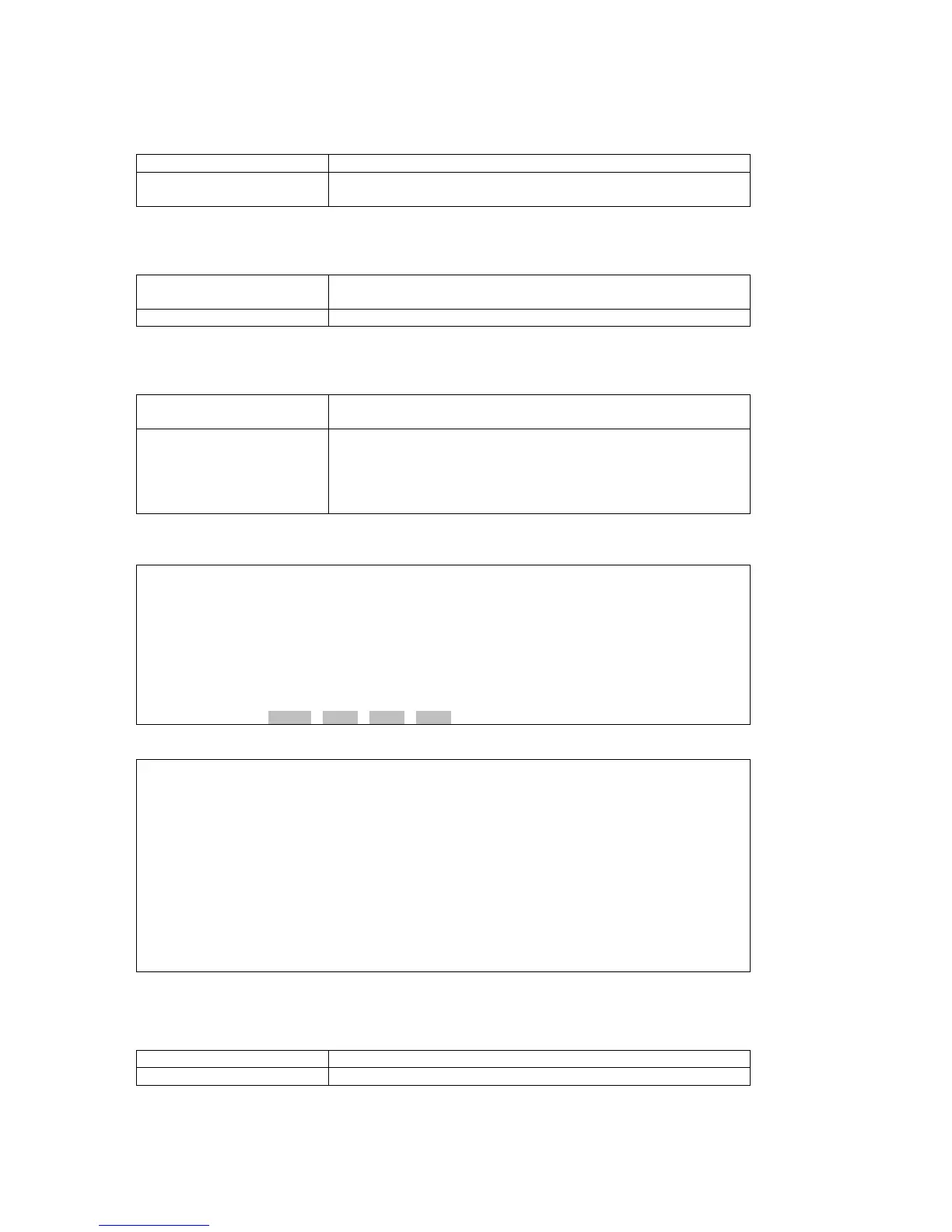CHAPTER 6 SYSTEM STATUS
21
6.3.7. Tributary Display
¾ Command Path
Main Menu > (C) System Configuration > (T) Tributary Display
¾ Description
There are two options you can select from the Tributary
Display: (A) Tributary Mode Display and (B) Tributary Display.
6.3.7.1. Tributary Mode Display
¾ Command Path
Main Menu > (C) System Configuration Display> (T) Tributary
Display > (A) Tributary Mode Display
¾ Description
Display the tributary mode
6.3.7.2. Tributary Display
¾ Command Path
Main Menu > (C) System Configuration Display> (T) Tributary
Display > (B) Tributary Configuration Display
¾ Description
You will see actions Trib1, Trib2, Trib3, and Trib4 at the button
of the screen. Use arrow keys to select the action you need,
then, press Enter to show the detail information of the action
you choose. You will see its framing mode, CAS, and remote
loss.
¾ Tributary Display Screens:
Using arrow keys to select an action and press Enter:
SLOT 2 TDMoE === Tributary Display === 15:56:31 12/30/2009
Select Action >> *Trib1 Trib2 Trib3 Trib4
Then you will see the detail information for the action you select listed as below:
SLOT 2 TDMoE === Tributary Display === 18:08:24 05/21/2010
Framing Mode : E1-Unframe
CAS : Off
Remote Loss : Continue
NOTE: Send ARP Packet after remote unit is undetached
<< ESC key to return to previous menu, SPACE bar to refresh >>
6.4. All Time Slot Assignment
¾ Command Path
Main Menu > (J) All Time Slot Assignment
¾ Description
Display the ability that a port can tolerate the jitter
