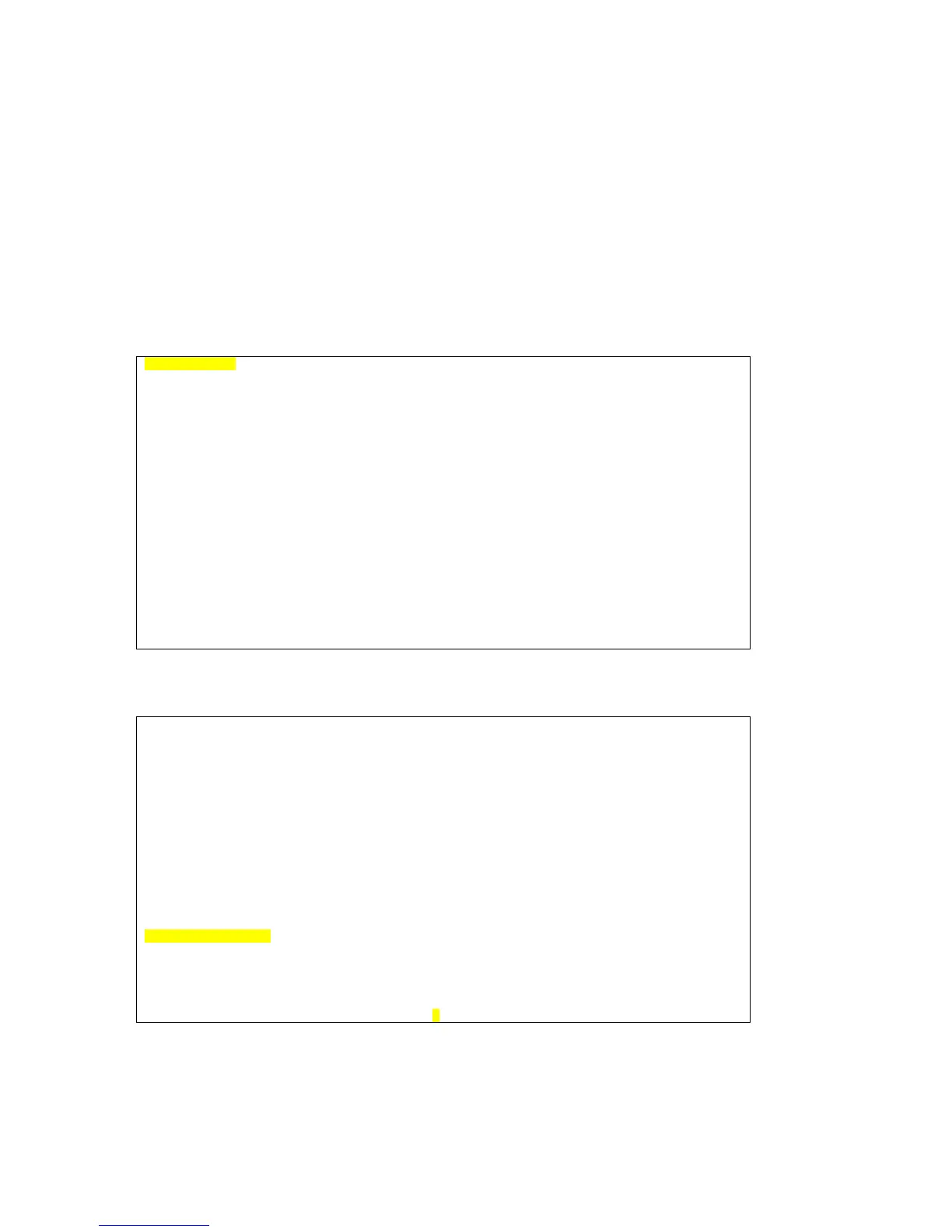CHAPTER 5 TERMINAL OPERATION
11
5. TERMINAL OPERATION
The TDMoE provides comprehensive report and configuration capability through the console port. By
using single-character commands and arrow keys, the TDMoE can be configured and monitored
through the use of a VT-100 terminal. The single-character commands are not case sensitive, except
for when using a password.
5.1. Log on and Log off
The Controller Menu screen will appear after you login. To Log off, simply press the F button.
Note: The AM3440 chassis type will appear in the top left-hand corner of the screen.
(See highlighting in the sample screen below.)
LOOP AM3440-C === Controller Menu === 10:04:45 12/29/2009
(Slot A~D, 1~5)
Serial Number : 123529 Redundant Controller: Disabled
Hardware Version: Ver.F Start Time : 10:03:27 12/29/2009
Software Version: V8.07.01 12/25/2009 Device Name: LOOP AM3440-C
[DISPLAY] [SETUP]
C -> System Configuration
B -> Clock source Configuration
Q -> Alarm Queue Summary
I -> Information Summary
R -> Redundant CTRL Information
P -> Performance Report
[LOG] [MISC]
U -> Choose a Slot
F -> Log Off [SETUP],[MISC] Menu
O -> Log On [SETUP],[MISC] Menu
>>SPACE bar to refresh or enter a command ===>
After logging on, a full Controller Menu will appear as shown below. Press U from the full Controller
Menu to choose the slot that your TDMoE card is in. Key in the slot number. Press the Enter key.
LOOP AM3440-A === Controller Menu === 18:15:36 05/25/2010
Serial Number : 170530 Redundant Controller: Disabled
Hardware Version: Ver.H Start Time : 13:00:08 05/25/2010
Software Version: V8.10.01 05/19/2010 Device Name: LOOP AM3440-A
[DISPLAY] [SETUP]
C -> System Configuration S -> System Setup
B -> Clock source Configuration M -> System Alarm Setup
Q -> Alarm Queue Summary W -> Firmware Transfer
I -> Information Summary V -> Store/Retrieve Configuration
R -> Redundant CTRL Information K -> Clock source Setup
P -> Performance Report T -> Bit Error Rate Test
[LOG] [MISC]
U -> Choose a Slot A -> Alarm Cut Off
F -> Log Off [SETUP],[MISC] Menu X -> Clear Alarm Queue
O -> Log On [SETUP],[MISC] Menu Y -> Controller Return to Default
Z -> Controller Reset
==>> Input the unit number (A~D or 1~5): 2
