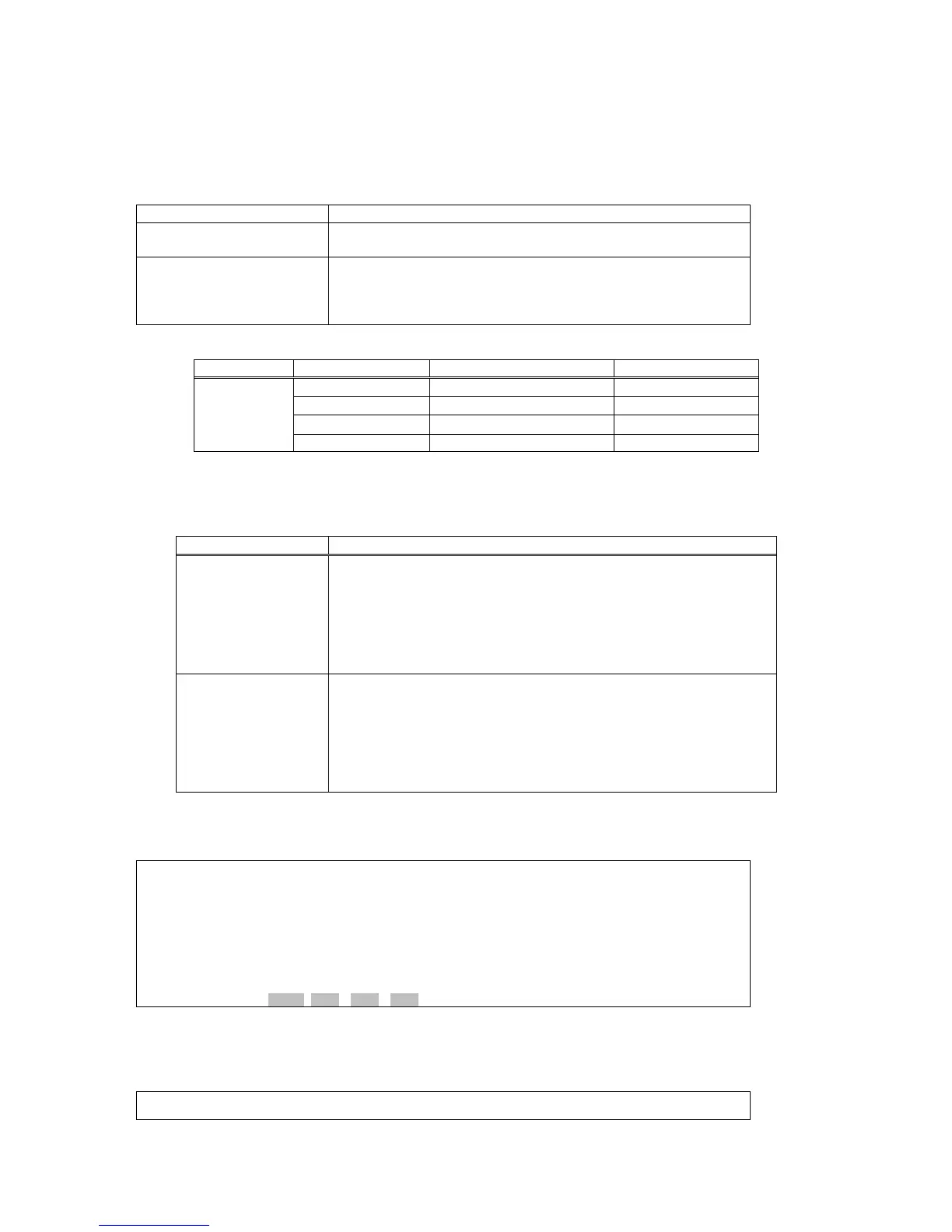CHAPTER 7 SYSTEM SETUP
35
When the configuration is successfully changed, the screen will return to the previous menu.
7.2.3. Ethernet Port Setup
¾ Command Path
Main Menu > (S) System Setup > (E) Ethernet Port Setup
¾ Function
Enables users to change state, auto negotiation, speed, and
duplex for each port
¾ Description
You will see selections ETH1, ETH2, ETH3, and ETH4 at the
button of the screen. Use arrow keys to select the port you
need, then press Enter to show the Ethernet Port Setup of the
port you choose.
Table 7-11 Ethernet Port Setup
Field Setting Options Default
Port Status Enable, Disable Enable
Auto Negotiation Enable, Disable Enable
Speed 10/100/1000 Mbps 10 Mbps
ETH1, ETH2,
ETH3, ETH4
Duplex Half, Full Half
Note1: 1000 Mbps-Half Duplex is not supported yet.
Note2: If you want to upgrade/downgrade the SFP speed to 1000/100 Mbps, you need to order an
extra SFP module.
Table 7-12 Auto Negotiation and Duplex
Parameter Description
Auto Negotiation Auto negotiation is a function by which the two connected Ethernet
ports share common transmission parameters, such as speed and
duplex. The two connected Ethernet ports will first share their
possible values of parameters and then apply the best
transmission mode they both support. For example, if two FE ports
are with Auto Negotiation enabled, then they will be linked up at
1000Mbps and Full duplex.
Duplex Duplex is a transmission mode that describes how two connected
Ethernet ports transmit the traffic. There are two types of Duplex,
Full-Duplex and Half-Duplex. Full-Duplex means that data can be
transmitted in both directions on a single Ethernet Cable
simultaneously, i.e. transmitting and receiving. Half-Duplex means
that data can only be delivered in one direction at a time on a single
Ethernet Cable rather than two directions.
¾ Ethernet Port Setup Screens:
When you enter the Ethernet PHY Configuration Setup section, you will see a selection page as follows.
Select one action from the button of the screen to view its configuration:
SLOT 2 TDMoE === Ethernet Port Setup === 15:00:28 12/31/2009
Select Action >> *ETH1 ETH2 ETH3 ETH4
Press Enter. You will see the screen below.
SLOT 2 TDMoE === Ethernet Port Setup === 15:03:43 12/31/2009
ARROW KEYS: CURSOR MOVE, TAB: ROLL OPTIONS
