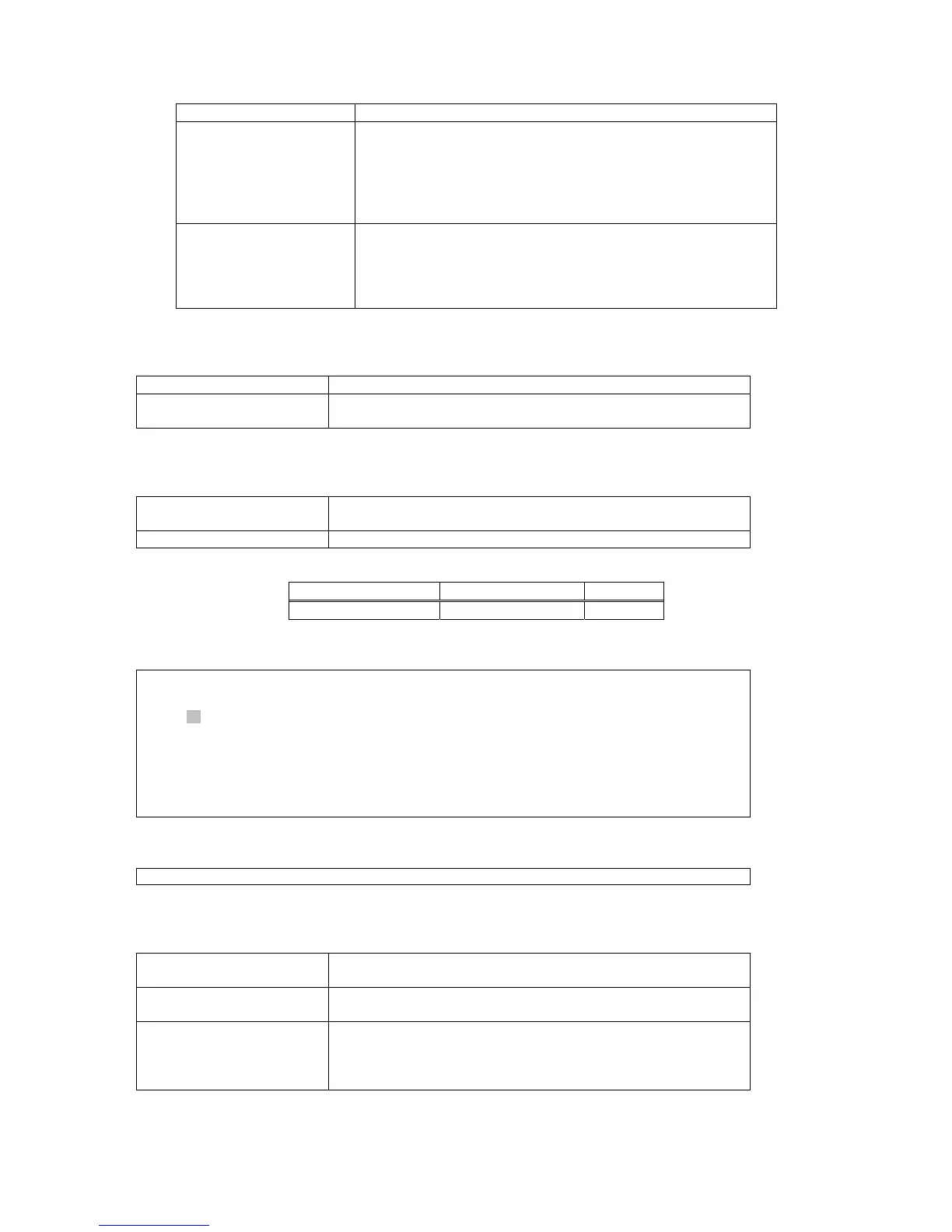CHAPTER 7 SYSTEM SETUP
42
assigned to ports with slower media.
Link type Defines the link type attached to this interface:
y Auto: device automatically determines if the interface is
attached to a point-to-point link or to shared media. This
feature is applicable only for RSTP.
y P-to-p: connection to exactly one other bridge
y Shared: connection to two or more bridges
Edge port Enable only when an interface is attached to a LAN segment
that is at the end of a bridged LAN or to an end node. Since
end nodes cannot cause forwarding loops, they can pass
directly through to the spanning tree forwarding state, i.e. “fast
forwarding”. This feature is applicable only for RSTP.
7.2.7. Tributary Setup
¾ Command Path
Main Menu > (S) System Setup > (T) Tributary Setup
¾ Description
There are two options you can select from the Tributary Setup:
(A) Tributary Mode Setup and (B) Tributary Setup.
7.2.7.1. Tributary Mode Setup
¾ Command Path
Main Menu > (S) System Setup > (T) Tributary Setup > (A)
Tributary Mode Setup
¾ Function
Enables users to change the tributary mode
Table 7-20 Tributary Mode Setup
Field Setting Options Default
Mode E1, T1 E1
¾ Tributary Mode Setup Screens:
Using Tab to select a mode:
SLOT 2 TDMoE === Tributary Mode Setup === 16:18:33 12/31/2009
ARROW KEYS: CURSOR MOVE, TAB: ROLL OPTIONS
Mode: E1
<< Press ESC key to return to previous menu >>
After you select a mode, press ESC. A prompt will ask if you wish to change configuration. Press Y to
confirm.
Change configuration (Y/N)? (Note:to save,please use V-command)
7.2.7.2. Tributary Setup
¾ Command Path
Main Menu > (S) System Setup > (T) Tributary Setup > (B)
Tributary Setup
¾ Function
Enables users to change the framing mode, CAS, ARP on
remote loss of each tributary port
¾ Description
You will see selections Trib1, Trib2, Trib3, and Trib4 at the
button of the screen. Use arrow keys to select the port you
need, then press Enter to show the configuration of the port
you choose.
