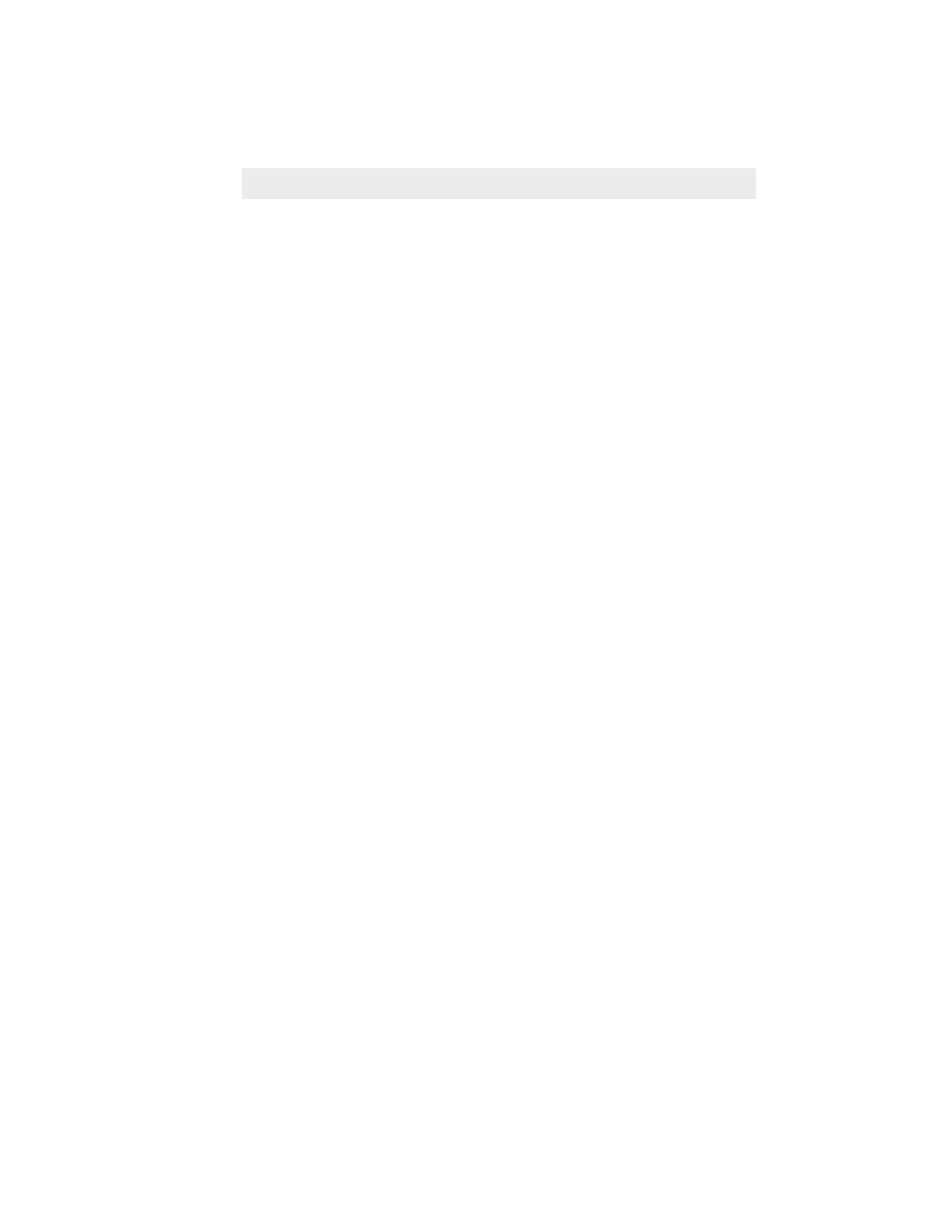4-13Sample Scanning
This procedure does not use the ScanWizard for Windows but makes use
instead of the OCR software (in this case Caere OmniPage Limited Edition)
included with some scanners. To scan text, do the following:
1 Place the document to be scanned face down in your scanner.
2 Double-click on the OmniPage Limited Edition icon in the Caere Applica-
tion program group.
3 From the Tools menu, choose Language... to open the Language dialog
box.
4 Click on the Acquire Image button in the toolbar or choose Acquire Image
from the File menu. The Load Scanner dialog box appears.
5 Click Scan. OmniPage Limited Edition scans the page and displays it in the
preview area.
6 Click on the OCR button in the toolbar. OmniPage recognizes the
document's text. The Progress Monitor window displays the process.
After finishing, the Save As dialog box will appear. If it does not appear,
click on the Save As button or choose Save As Document... from the File
menu. Enter a name for your job in the File Name text box.
7 Click OK.
Scanning text
