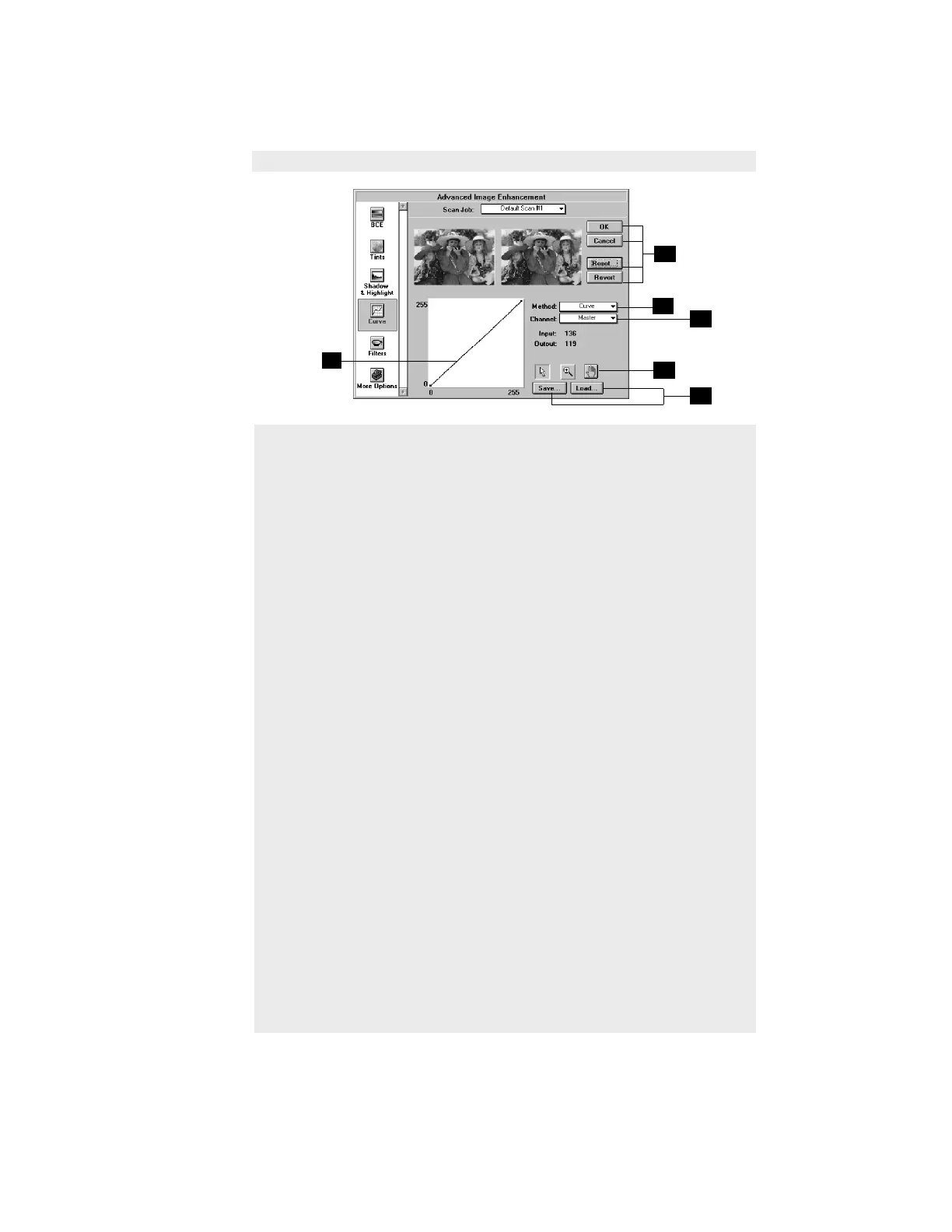5-71Reference: The Settings Window
How to use the Curve tool
4
5
1
3
6
2
1 Choose the channel in which
the curve will be modified.
• Select Master to modify
gamma in the red, green,
and blue color channels of
the image simultaneously.
• Select color channels
individually (red, green,
blue) to modify gamma in
that particular color channel.
• For grayscale scanners,
only the gray channel is
available.
2 Choose the Method in which
the curve will be modified;
select from Line, Curve, or
Gamma.
There is no difference in the
method you select, and the
choices are provided to give
you more flexibility in adjusting
the curve.
3 Choose a curve button; select
from Pointer, Zoom Frame, or
Hand. (See previous section
Using a curve button for more
details.)
4 Click on the curve to define the
points where the curve will be
modified. You can then either
raise or lower the curve at that
point and see changes to the
image accordingly.
5 Click on an action button.
• Click OK to accept changes
and exit the AIE dialog box.
• Click Cancel to abandon all
changes and exit the AIE
dialog box.
• Click Reset to restore settings
to original default values.
• Click Revert to cancel the
effect of the current image-
enhancement tool.
For more details here, see the
section The Action Buttons.
6 To save a curve, click on the
Save button. A dialog box will
appear.
• Save the curve in either
Microtek or Photoshop format.
The Microtek format allows
you to have as many as 64
control points in the curve for
more precision; Photoshop
allows a maximum of 19.
• Choose the Channel. Select
All if your channel (in #1) is
Master; select Current if you
selected one of the three color
channels (red, green or blue).
To use a previously saved
gamma curve for another image,
click on the Load button, then
specify the curve to be loaded.
Photoshop-saved curves can
also be loaded.
