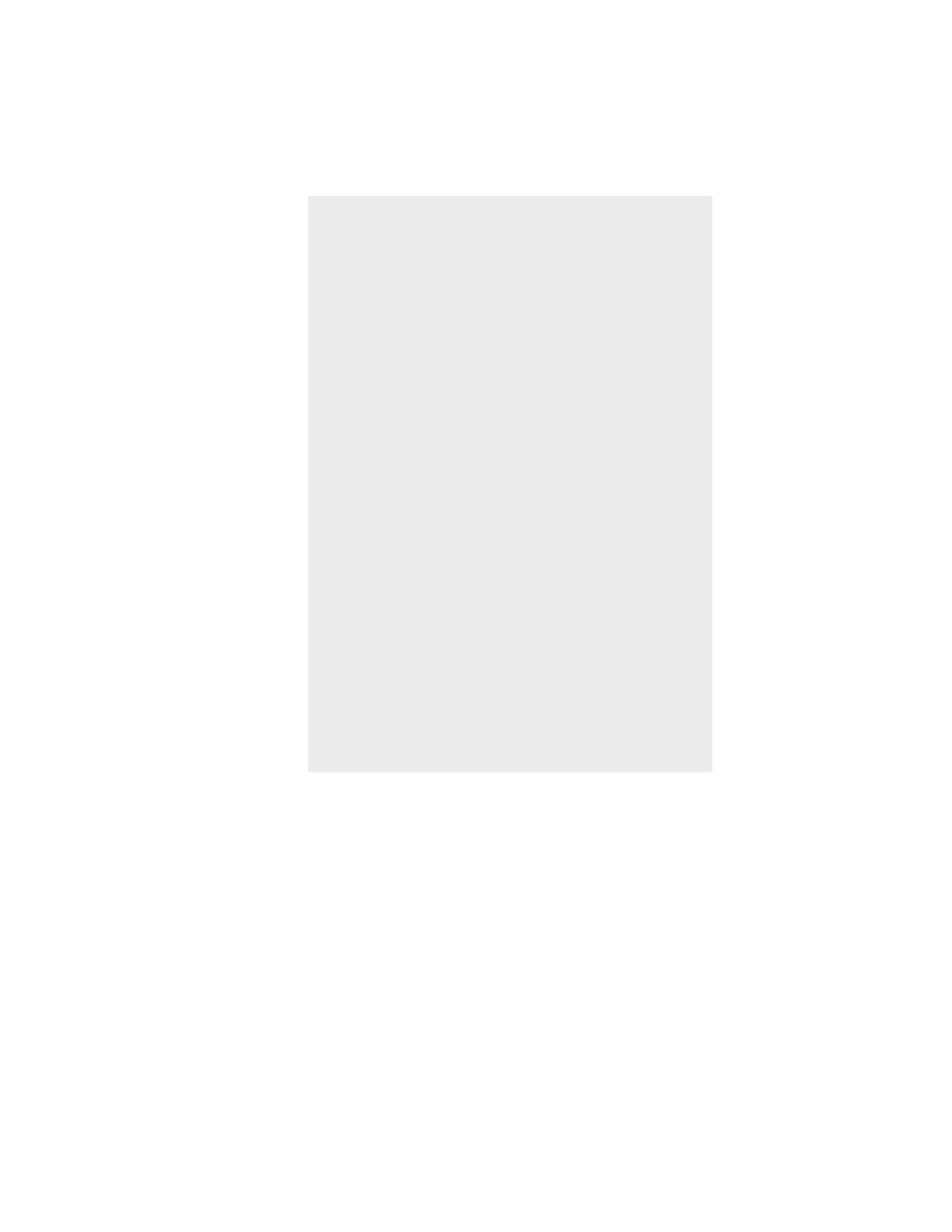5-92 Microtek User's Guide for Windows
The above example shows how to use the New
button to create different scan jobs. While the
example makes use of creating two scan jobs from a
single image, with each scan job being a different
image type, you can use the same principle in
different applications.
For instance, you can:
• Create two or more scan jobs from a single
image. The scan jobs may be the same image
type (all color or all grayscale), but each job
could have different brightness and contrast
settings, resolution, etc.
• Create different scan jobs from multiple images.
Instead of one, you can have two or more
images and designate each image as a separate
scan job. Image 1 could be color, image 2 could
be grayscale, and image 3 could be line art.
When the three scan jobs are scanned, each is
delivered into its own file.
When you have multiple scan jobs and designate all
of them for scanning (all scan jobs are checked),
each job will be scanned once you activate scanning,
and each job is delivered to its own file in your
image-editing software.
More Applications
