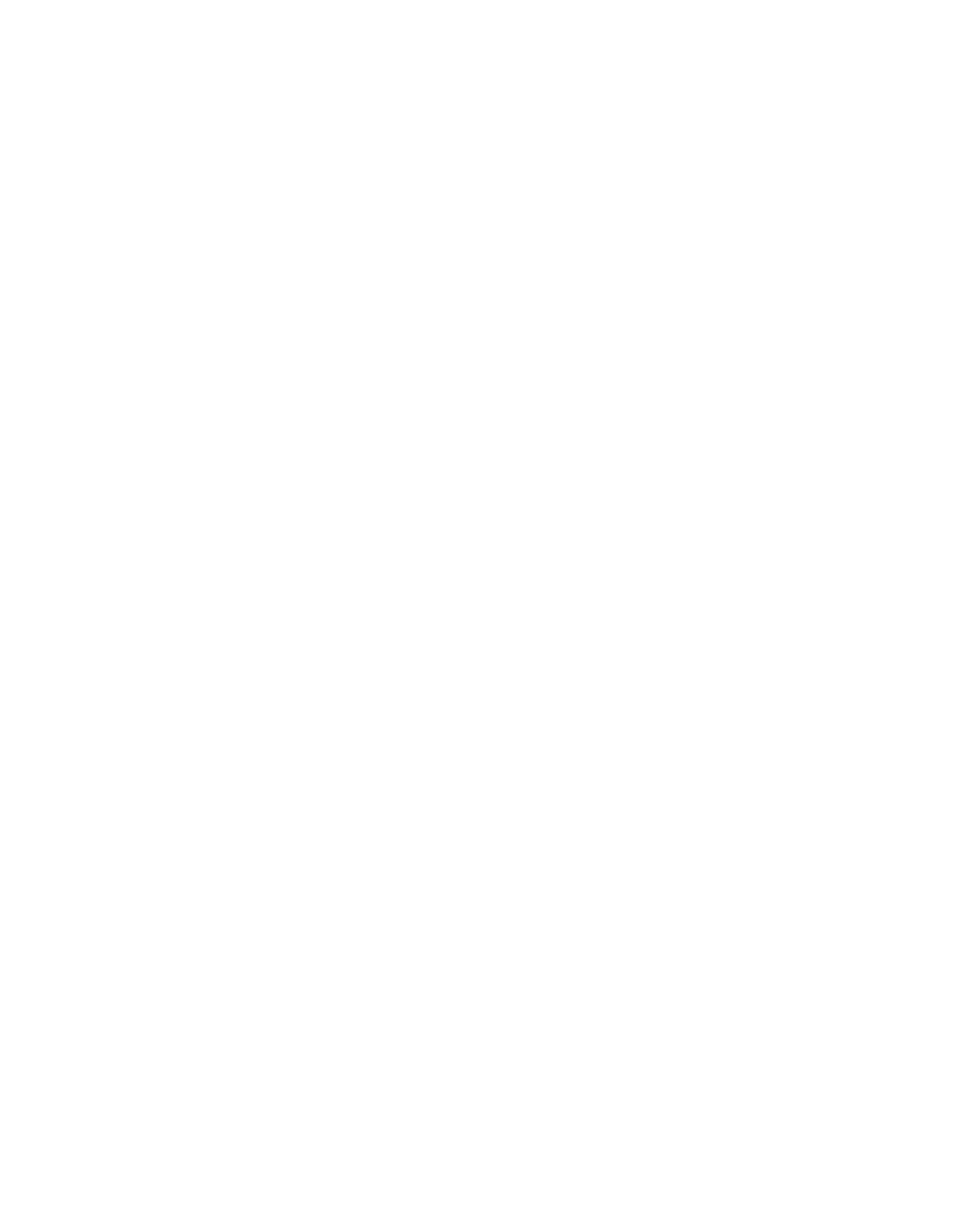5-47Reference: The Settings Window
Scaling is the process of creating larger or smaller images in
your scanning software so that you need not resize the images
later when they are delivered to your image-editing program.
To illustrate the use of scaling: Assume that your input dimen-
sions are 4" x 5", then:
• If scaling is at 100%, output dimensions will also be 4" x
5".
• If scaling is at 50%, output dimensions will be halved —
to 2" x 2.5"
• If scaling is at 200%, output dimensions will be doubled
— to 8" x 10".
The above assumes that your resolution is held constant through-
out the changes. When you change resolution and specify a value
that has no exact equivalent for scaling, the scaling may be
affected and adjusts itself to the nearest allowed value. For
instance, if your resolution is 100, your scaling becomes 99
(instead of a full 100), because that is the closest scaling equiva-
lent, given the resolution value.
Scaling
