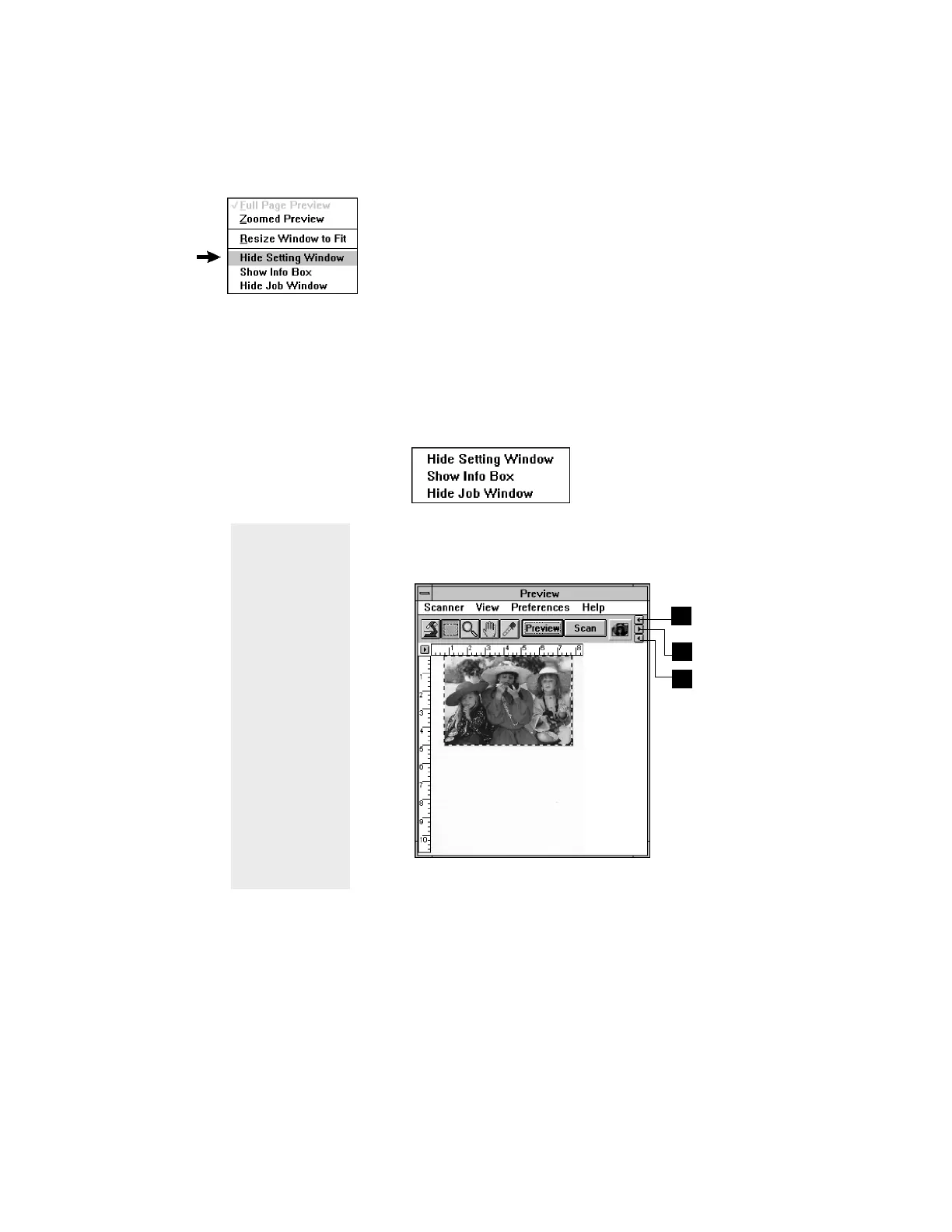5-13Reference: The Preview Window
Show / Hide commands
These commands allow you to switch between showing or
hiding the Settings, Scan Job, and Information windows on
your screen. The commands also have their tool-button
counterparts in the form of three arrowheads on the right
edge of the toolbar.
To use this feature, do either of the following:
• Choose the correct command from the View menu for
viewing a window. When the window appears, you
can hide it by choosing the particular Hide command
for it.
• Click on the Show/Hide tool buttons in the Preview
window.
1
2
3
1 Click on the first arrow to show or hide the Settings
window.
2 Click on the first arrow to show or hide the Settings
window.
3 Click on the first arrow to show or hide the Settings
window.
Note
Another way
to close or
hide an active
window is to
double-click
the close box
on the left
corner of the
active
window. Do
not double-
click the close
box of the
Preview
window,
however,
because this
will cause you
to exit the
program.
