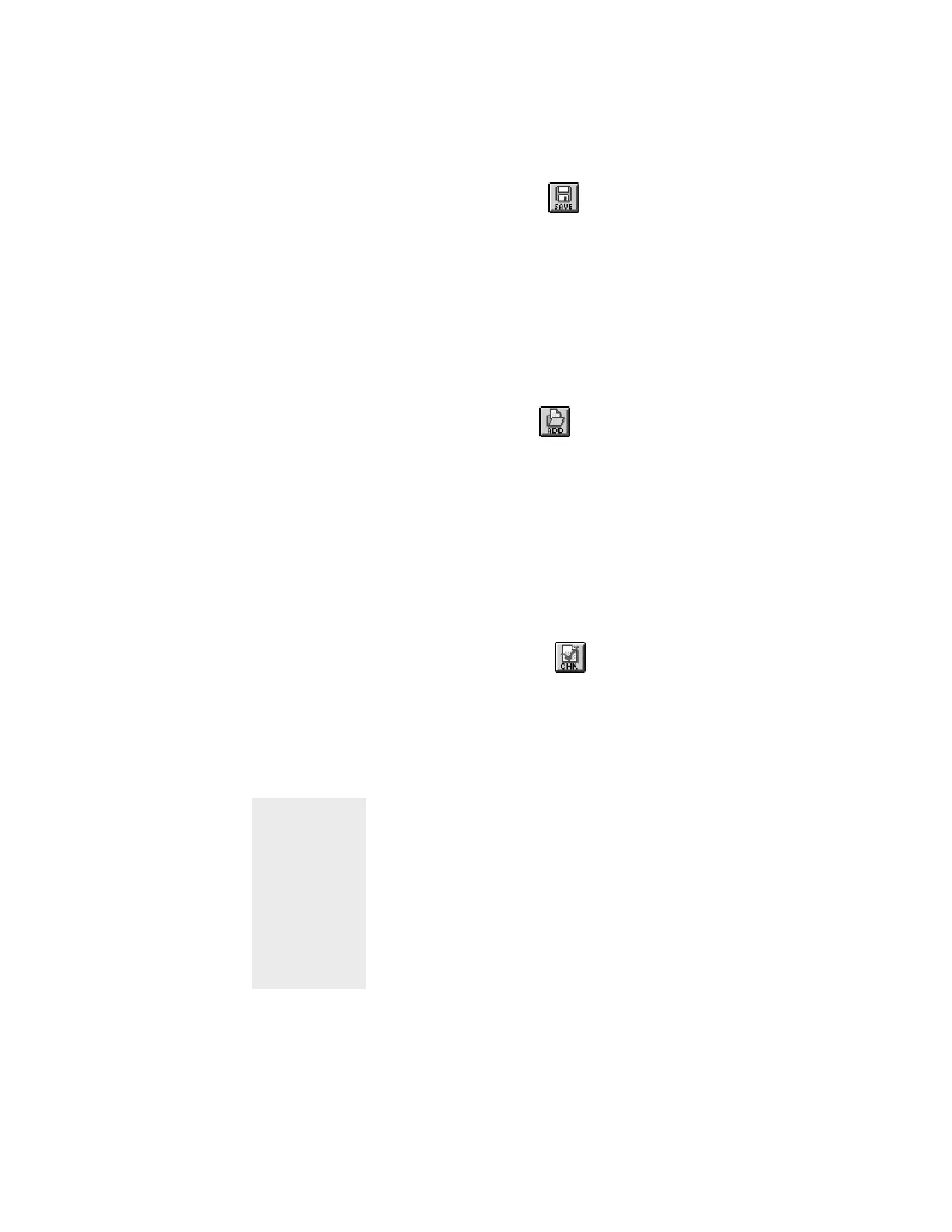5-95Reference: The Scan Job Window
The Save button
The Save button lets you save the settings in a scan job to
a scan job template that can be used for future scan jobs.
To use the Save button:
1 Click on the Save button.
2 When a dialog box appears, give a name to the scan
job template to be saved, then click OK.
The Add button lets you add a scan job from a scan job
template saved previously.
To use the Add button:
1 Click on the Add button.
2 When a dialog box appears, specify the name of the
scan job template to be added, then click Add. To
close the dialog box, click Close.
The Check button
The Add button
The Check button allows you to select the scan jobs to be
scanned. When you then click on the Scan button to start
scanning, the scan jobs marked by a check are the ones
that will be scanned. The Check button is a toggle.
To use the Check button:
1 In the Title area of the Scan Job window, select the
scan job to be scanned.
2 Click on the Check button. A check will appear next
to the selected scan job.
3 To uncheck a selection, select the scan job to be
unchecked, and click on the Check button again. The
scan job will be unchecked, and the scan job will not
be scanned when you click on the Scan button.
To check or
uncheck a
scan job,
select the
scan job, then
hold down the
Shift key and
click on the
mouse.
Shortcut:
