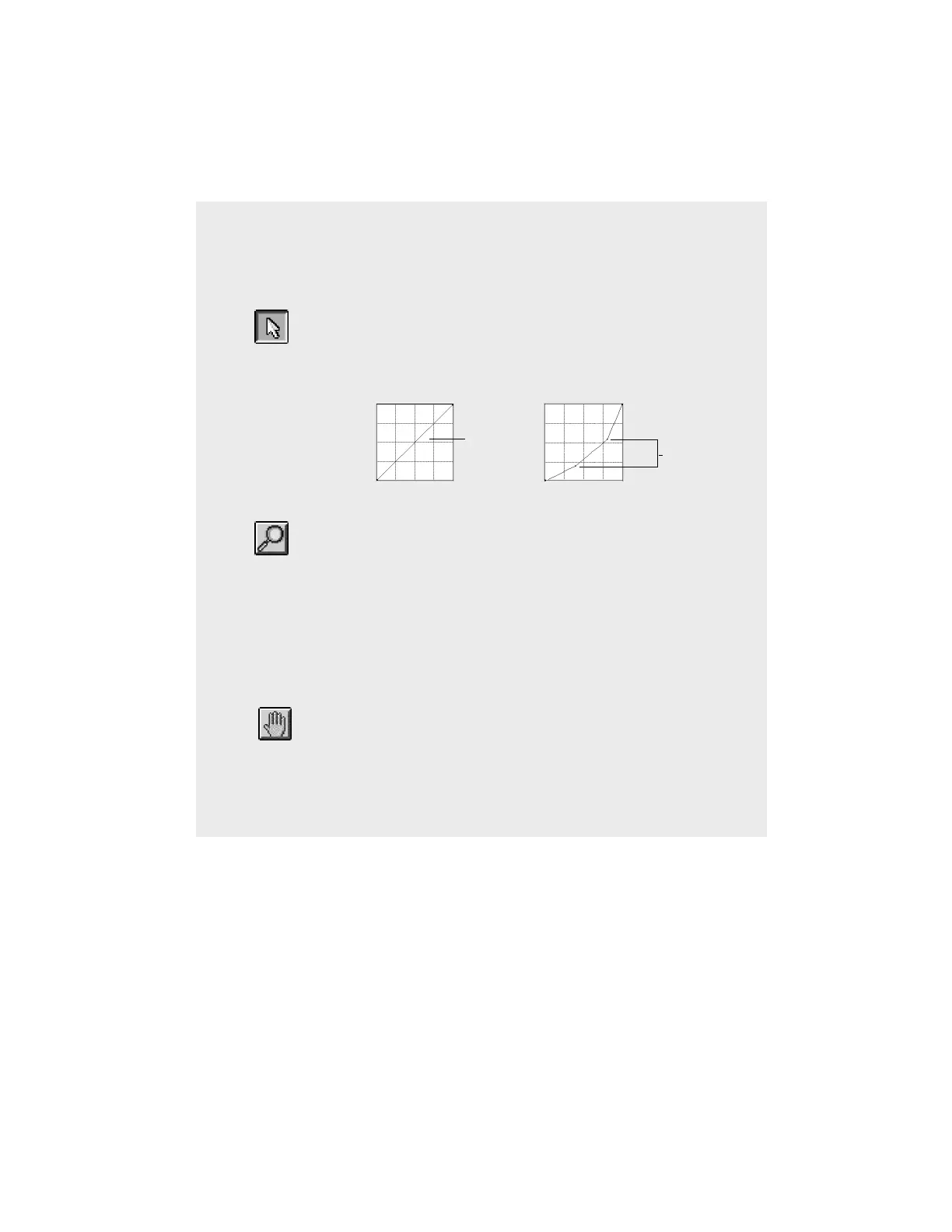5-70 Microtek User's Guide for Windows
Using the Curve buttons
The Curve buttons allow you to modify the curve in the Curve screen.The
buttons are the Pointer, Zoom Frame, and Hand.
• Use the Pointer button to define points in the curve that
will be modified. When you click on any point in the
curve, a control point appears to mark your position. To
remove a control point, drag it off the graph.
New control
points
Original
curve
• Use the Zoom Frame button to zoom in on a particular
point in the curve. Once the area is zoomed in, you can
then use the pointer tool to define new points for more
precision. This is particularly useful for working with
12-bit images, as more detail can be seen in such images.
The zoom level can be seen in the Zoom column (item
#4 in preceding page). To zoom out, hold down the Shift
key and click on the mouse simultaneously.
Zoom
Frame
Pointer
Hand
• Use the Hand button to scroll through the curve if the
curve has been zoomed in. The Hand tool can be used
only if the curve has been zoomed in with the Zoom
Frame button (above). Otherwise, the Hand tool will be
dimmed.
