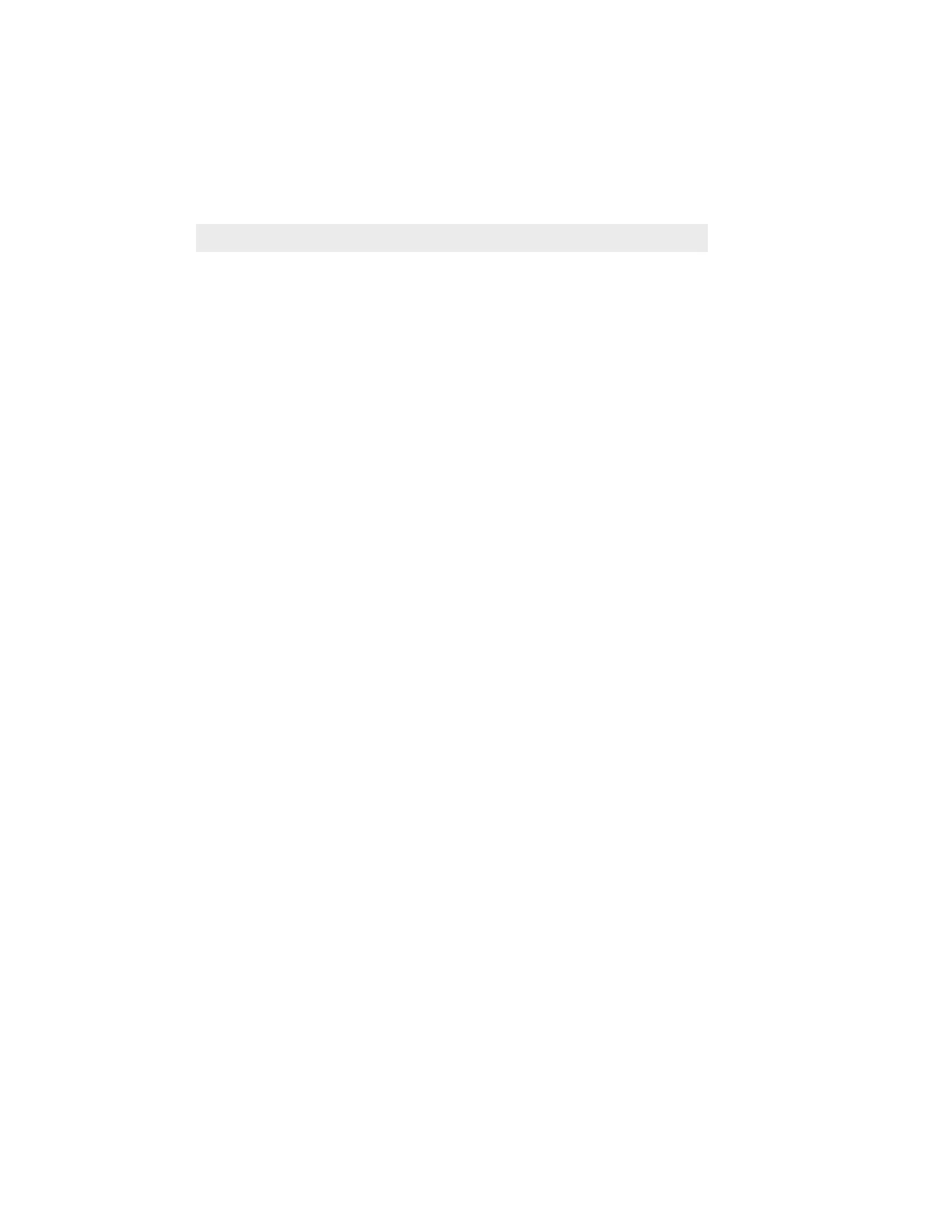D-16 Microtek User's Guide for Windows
Appendix D: The Quick Panel Utility...
Troubleshooting
1 Quick Panel device icons appear garbled.
Solution: This happens when you duplicate too many icons. To resolve
this, do the following:
• Exit Windows.
• Change to the directory that contains the QuickPanel.exe utility.
• Delete the QPICON.PAR file which is located at C:\microtek\QP
directory.
• Launch Windows and restart Quick Panel. You will have to rebuild your
Quick Panel parameters and icons.
2 Unexpected Application program device problem.
Solution: This pertains to a situation in which the Application you wish is
not represented correctly by the Application icon (e.g., you wish to have
Photoshop as the icon but it's not the Photoshop icon that appears in the
Application icon's position). To resolve this, do the following:
• From the Quick Panel System box, choose the Command Wizard
command. When the Command Wizard dialog box appears, at the left
side, click on the Application icon.
• When the parameters of the Application icon appear, click on the
Browser icon (the folder beside the File Name box). When the Browser
dialog box appears, choose the application program to be called up
(usually an executable .EXE program).
• Click on the Update button to save your settings, then click on the
Close button to close the Command Wizard dialog box. An application
icon representing your chosen application will then appear in the Quick
Panel.
3 Unable to acquire Twain.
Solution: This error may arise if you installed more than one Twain-
compliant scanning module and did not choose the module you need in
the Select Source command. To resolve this, do the following:
• Open your image-editing application. From the File menu, choose the
Select Source (or Select Twain Source) command.
• When the Select Source dialog box appears, choose Microtek
ScanWizard (for Windows 3.1x) or Microtek ScanWizard 32 (for
Windows 95).
