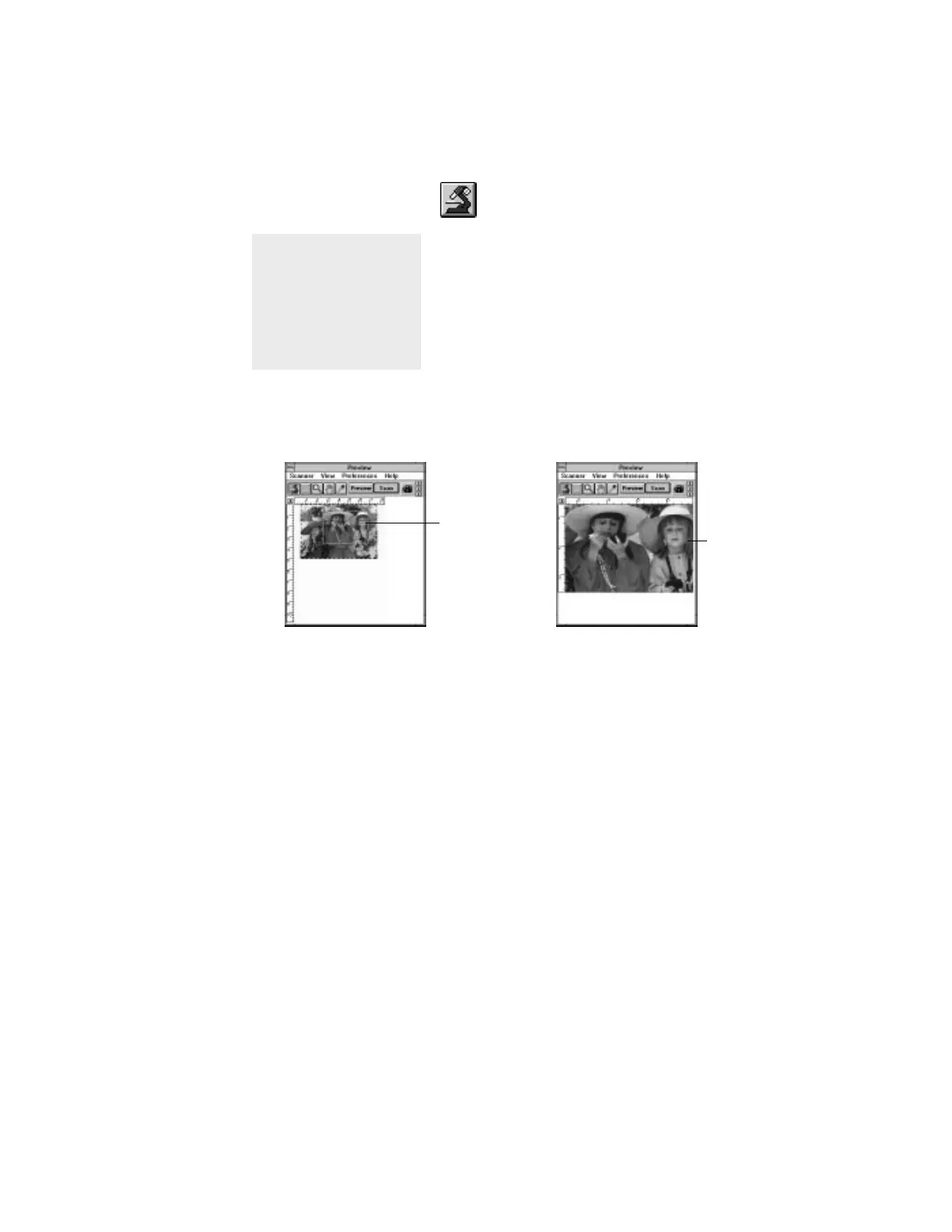5-29Reference: The Preview Window
Zoom Preview tool
Usage
To magnify the view of
a preview image in high
resolution, and to let
you switch between full
page preview and
zoomed preview.
The Zoom Preview tool gives you the zoomed
preview, which is an enlarged, high-resolution
view of an image with more visible detail.
The zoomed preview is different from the
zoomed-in view, which is obtained by using the
magnifying lens tool and is not a high-resolution
view. By using the zoom preview tool and
creating the zoomed preview, you can then
switch easily between full page preview and
zoomed preview.
Area to be
zoomed in
with the
Zoom
Preview tool
Full page preview
Zoomed preview
Selected image
part zoomed in
(enlarged) in high
resolution
To use the Zoom Preview tool:
1 Click on the Zoom Preview tool.
2 Move the pointer to the preview image and
draw a scan frame around the area to be
zoomed in.
3 Click inside the scan frame. The selected
area will be magnified to give you the
zoomed preview.
Only the area inside the defined scan frame
will be zoomed in. To zoom in on a larger
area, go to full page preview and change the
size of the scan frame.
