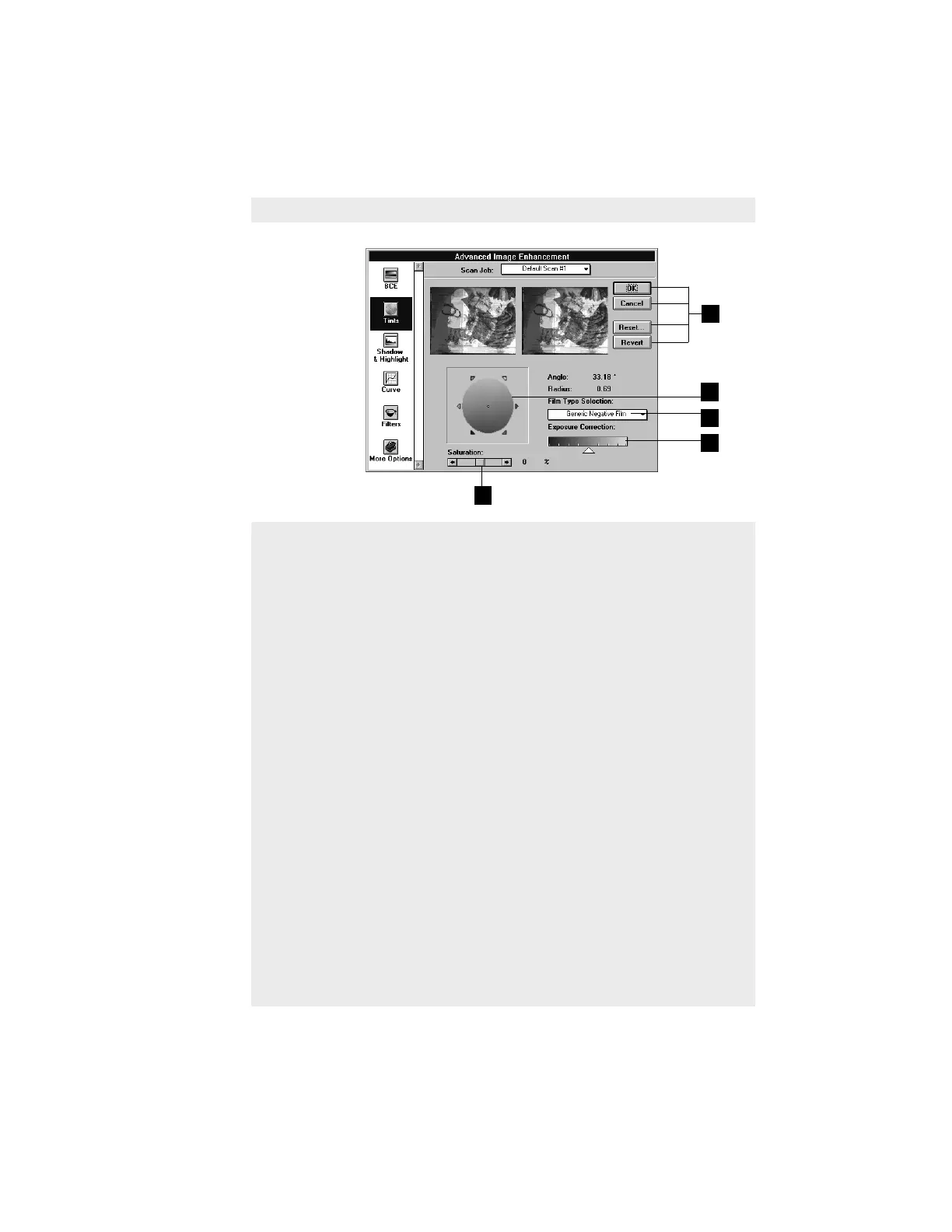5-61Reference: The Settings Window
How to use the Tints tool
5
4
5 Click on an action button.
• Click OK to accept changes
and exit the AIE dialog box.
• Click Cancel to abandon all
changes and exit the AIE
dialog box.
• Click Reset to restore
settings to original default
values.
• Click Revert to cancel the
effect of the current image-
enhancement tool.
For more details here, see the
section
The Action Buttons
.
1 To change the hue of an image,
move the pointer in the color
wheel to its new color position
in the wheel.
2 To change the saturation of an
image, drag on the saturation
bar. Dragging the slide bar to
the left decreases saturation;
dragging it to the right
increases saturation.
3, 4 For negatives only:
• To choose the correct film
type for your negative, click
on the Film Type Selection
box and make your selection.
If your film type is not in the
list, select
Generic Film Type
.
• To correct the exposure of a
film, use the Exposure
Correction bar. To correct
overexposure and make the
film darker, drag the triangle
to the left. To correct
underexposure and make the
film lighter, drag the triangle
to the right.
2
1
3
