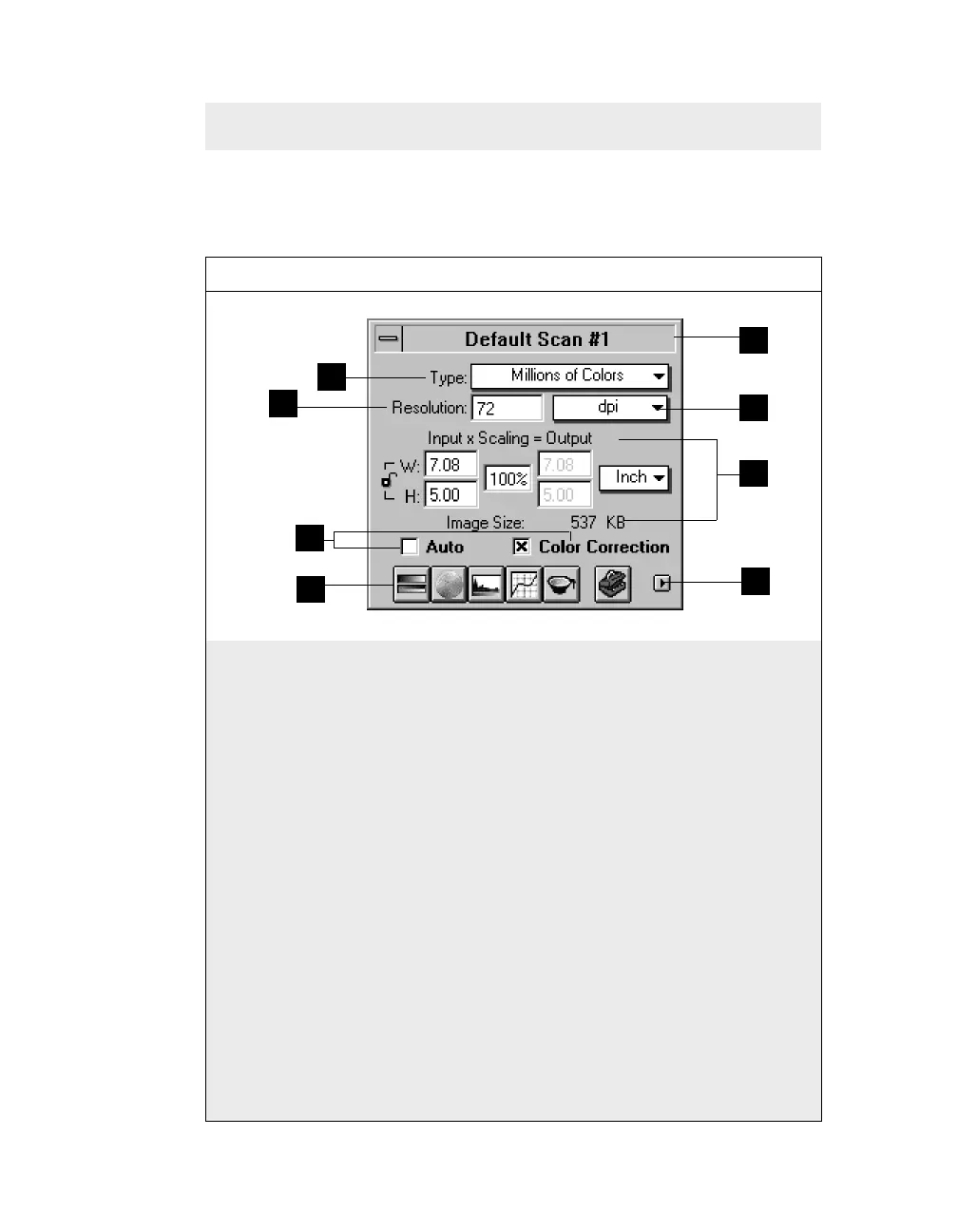5-39Reference: The Settings Window
The Settings Window
The Settings window contains the commands for
outputting your scanned image and includes the
image-enhancement tools of the program.
Elements of the Settings window
7
3
8
4
2
1
6
5
5 The Image adjustment
controls let you adjust images
quickly with the click of a
button. These controls are the
Auto button and Color
Correction button.
6 The Image enhancement
tools improve image quality by
enhancing image characteris-
tics such as brightness and
contrast, shadows and
highlights, and others.
7 The Window Expansion
button reveals the bottom half
of the Settings window, which
includes the various image-
enhancement controls
corresponding to #6.
8 The Title area shows the scan
job being processed. (For
definition of a scan job, see the
scan job section.)
1 The Type menu lets you
select the mode in which your
image will be scanned and
processed.
2 The Resolution edit box lets
you enter a resolution value in
which your image will be
output (not scanned).
3 The Unit Selection lets you
choose the unit of measure-
ment for resolution in either
dpi (dots per inch) or lpi (lines
per inch).
4 The Image Dimension
controls include various
parameters for specifying
input width and height,
scaling, output width and
height, and unit of measure-
ment.
