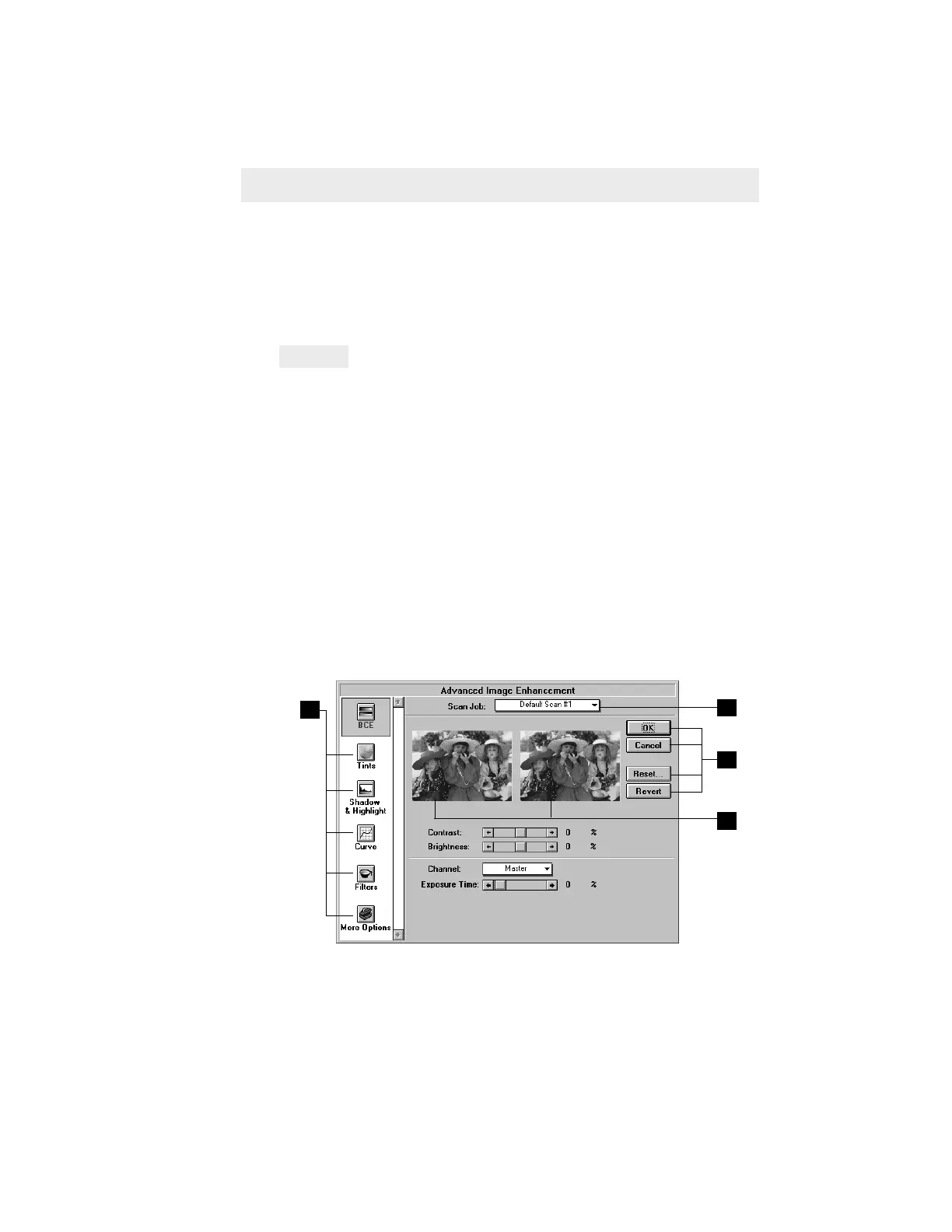5-53Reference: The Settings Window
When you click on any of the image-enhancement tools in the Settings window, the
Advanced Image Enhancer (AIE) dialog box appears. In this box, you can do the following:
Using the Advanced Image Enhancer dialog box
Important
Switching to a new scan job while using the AIE dialog box will make any changes
to the currently selected scan job permanent. This cannot be undone even by
selecting the Cancel button.
Example: Assume you have two scan jobs, Scan Job 1 and Scan Job 2. If you
applied a filter (through the Filters tool) to Scan Job 1, and then switch to Scan Job
2, the filter will be applied to Scan Job 1 even though you did not click OK. To undo
the filter, you will need to use the Reset button. See next page on how to use the
action buttons for more details.
2 These are the thumbnails of the image captured by your scanner. The left thumbnail is
the "before" version — which shows the effects of the last saved settings values. The
right thumbnail is the "after" version — which shows the effects of the new settings
added in the AIE.
3 To select another image-enhancement tool, click on any of the buttons displayed in
the vertical toolbar on the right side of the dialog box.
4 Click on an action button to achieve a particular effect. (See next page for more details.)
1 This is where you select the scan job to which image enhancement will be applied.
(Note: For definition of a scan job, see the Scan Job section of the Reference.) If
you have multiple scan jobs, you can switch among the various jobs, and the
thumbnails will change accordingly to show the selected scan job.
3
Click on any
button here to use
another image-
enhancement tool.
The dialog box will
change
accordingly.
4
Click on a button
for an action
1
Choose your
scan job here
Left thumbnail:
Before
enhancements
Right thumbnail:
After
enhancements
2
