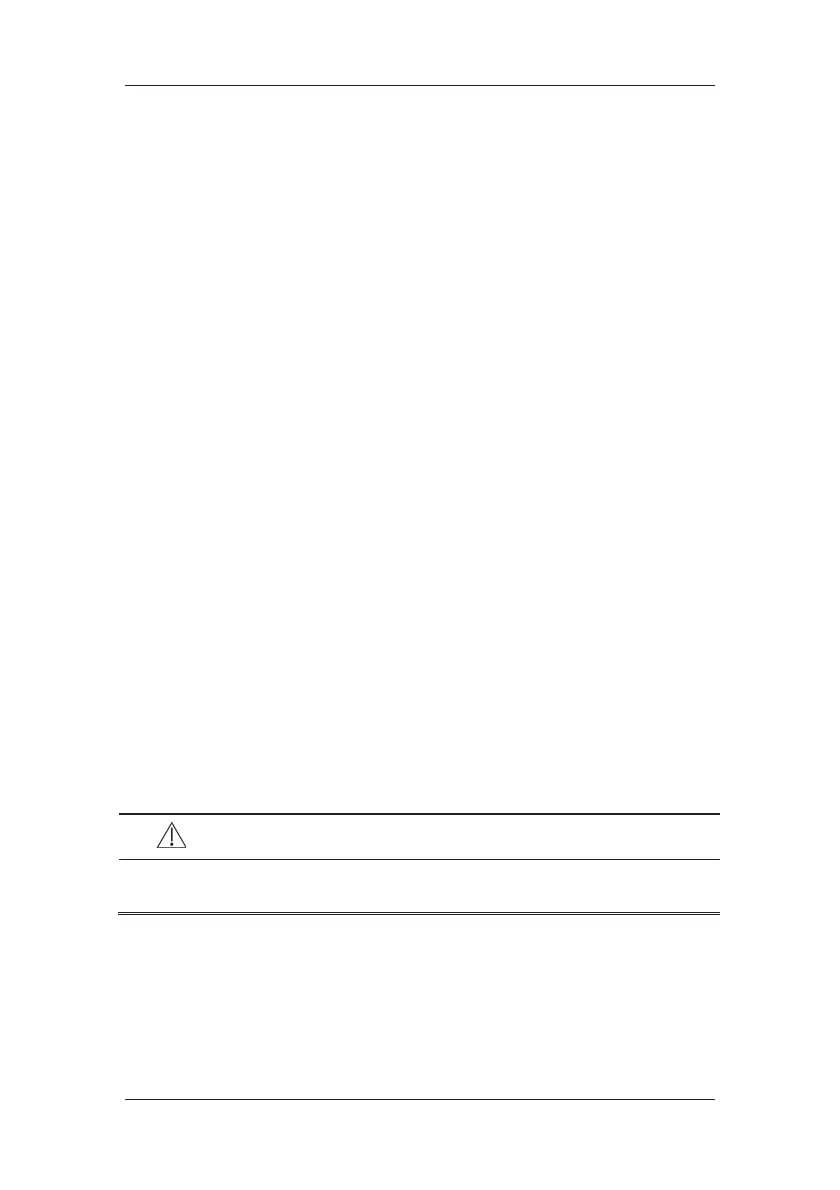6-6
The [View Other Patient] window covers the lower part of the waveform area and consists
of:
(1) Information Area: shows the patient information (including department, bed number,
patient name, etc.), network status symbol.
(2) View Area: shows physiological waveforms and parameters. You can switch a
waveform area to a parameter area by selecting your desired waveform area and then
selecting [Switch to Parameter Area], or switch a parameter area to a waveform area
by selecting your desired parameter area and then selecting [Switch to Waveform
Area].
(3) Care Group Overview Bar.
(4) Message Area: shows physiological, technical and prompt messages from the currently
viewed patient monitor. By selecting this area, you can enter the [Alarm Information
List] to view all physiological, technical and prompt messages coming from the
currently viewed patient.
(5) [Alarm Reset] button
When [Reset Other Bed’s Alarms] is set to [On] in [Maintenance]ė[User
Maintenance]ė[Alarm Setup], the [Alarm Reset] button appears on the [View
Other Patient] window. You can reset the alarm system for the selected monitor by
pressing the button. Refer to 7.11.3 Resetting Care Group Alarms for details.
When [Reset Other Bed’s Alarms] is set to [Off], there is no button appearing on
the [View Other Patient] window.
Additionally, you can change a waveform or parameter for viewing
To change a waveform for viewing, select the waveform segment where you want a new
waveform to appear and then select the waveform you want from the popup menu.
To change a parameter for viewing, select the parameter window where you want a new
parameter to appear and then select the parameter you want from the popup menu.
WARNING
z The data presented in the [View Other Patient] window have delay. Do not rely on
this window for realtime data.
