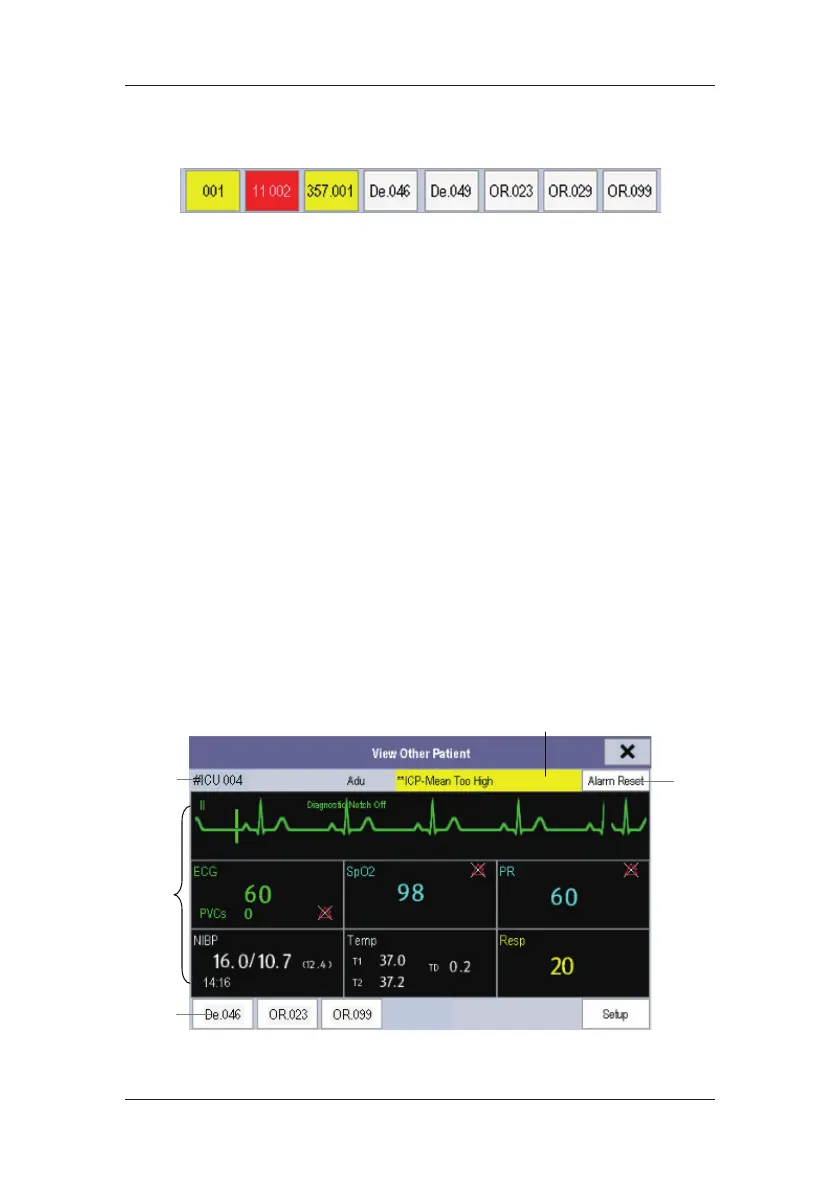6-5
6.4.2 Viewing the Care Group Overview Bar
The Care Group overview bar locates at the bottom of the [View Other Patient] window. In
the overview bar, the department and bed label for any Care Group beds are displayed. The
color in which a Care Group bed appears matches its status:
Red: indicates the bed is giving high-level physiological alarms, such as nurse call or
event.
Yellow: indicates the bed is giving medium- or low-level physiological alarms, or
medium-level technical alarms.
Blue: indicates the bed is giving low-level technical alarms.
Grey: indicates the bed fails to be networked or stays in the standby mode.
You can view a Care Group bed’s alarms by selecting it from the care group, and as well you
can select the [View This Patient] button to view this bed in the [View Other Patient]
window.
For more details about Care Group alarms, refer to 7 Alarms.
6.4.3 Understanding the View Other Patient Window
When you first open the [View Other Patient] window, the patient monitor automatically
selects a monitor from the network to display in the [View Other Patient] window.
(1)
(2)
(3)
(4)
(5)
