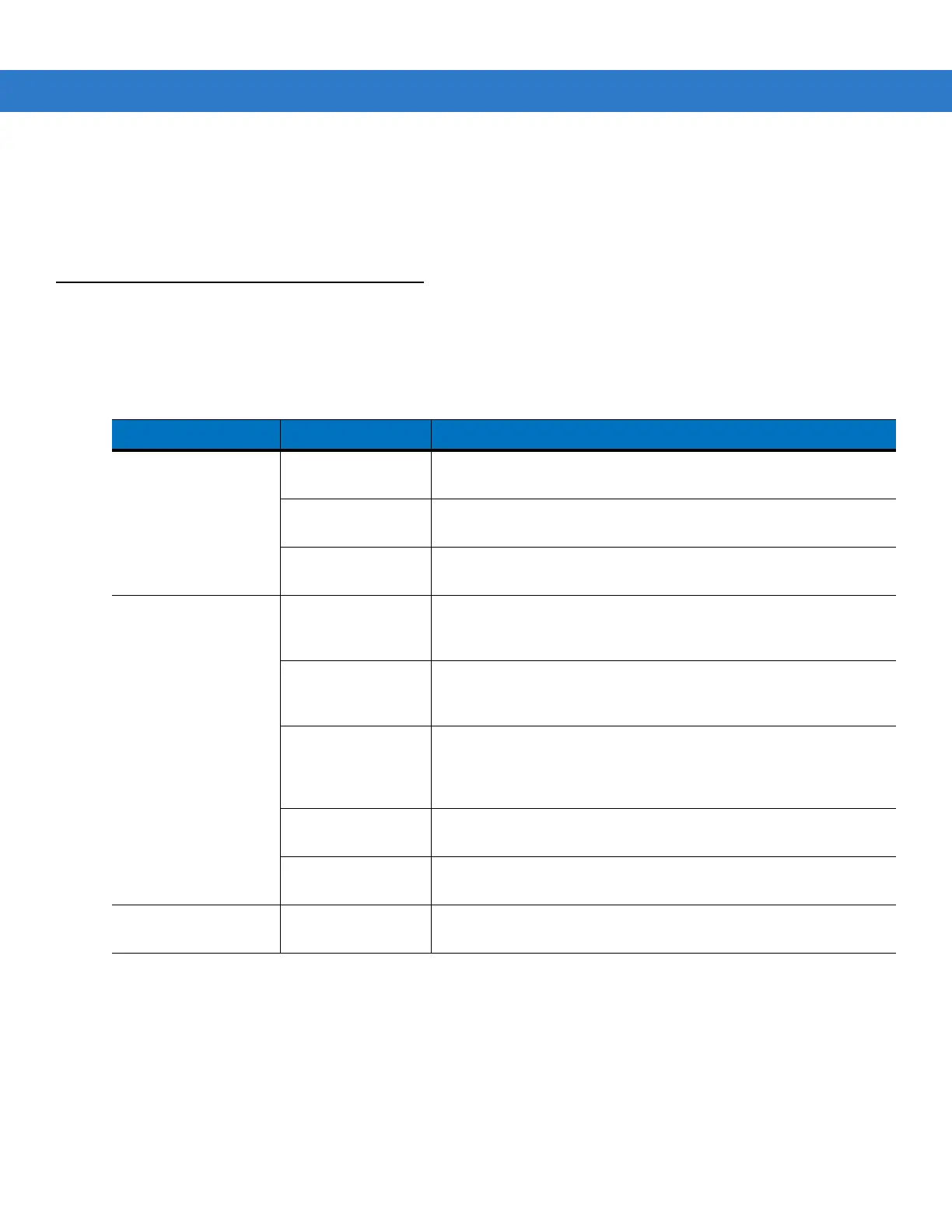10 - 6 MC9500-K Mobile Computer Integrator Guide
Cleaning Frequency
The cleaning frequency is up to the customer’s discretion due to the varied environments in which the mobile
devices are used. They may be cleaned as frequently as required. However when used in dirty environments it
may be advisable to periodically clean the scanner exit window to ensure optimum scanning performance.
Troubleshooting
MC9500-K
Table 10-1
Troubleshooting the MC9500-K
Problem Cause Solution
MC9500-K does not
turn on.
Battery not
charged.
Charge or replace the battery in the MC9500-K.
Battery not installed
properly.
Install the battery properly. See Installing the Battery on page 1-7.
System crash. Perform a warm boot. If the MC9500-K still does not turn on,
perform a cold boot. See Resetting the MC9500-K on page 1-9.
Battery did not
charge.
Battery failed. Replace battery. If the MC9500-K still does not operate, perform a
warm boot, then a cold boot. See Resetting the MC9500-K on
page 1-9.
No power to cradle
or cable.
Ensure that power is applied to the cradle or cable. The Battery
Status LED flashes amber to indicate that the MC9500-K is
charging.
MC9500-K
removed from
cradle while battery
was charging.
Place the MC9500-K onto the cradle. The 4800 mAh battery fully
charges in less than six hours.
Extreme battery
temperature.
Battery does not charge if ambient temperature is below 0°C
(32°F) or above 40°C (104°F).
MC9500-K not
functioning.
Perform a warm boot. If the MC9500-K still does not turn on,
perform a cold boot. See Resetting the MC9500-K on page 1-9.
Cannot see
characters on display.
MC9500-K not
powered on.
Press the Power button.
