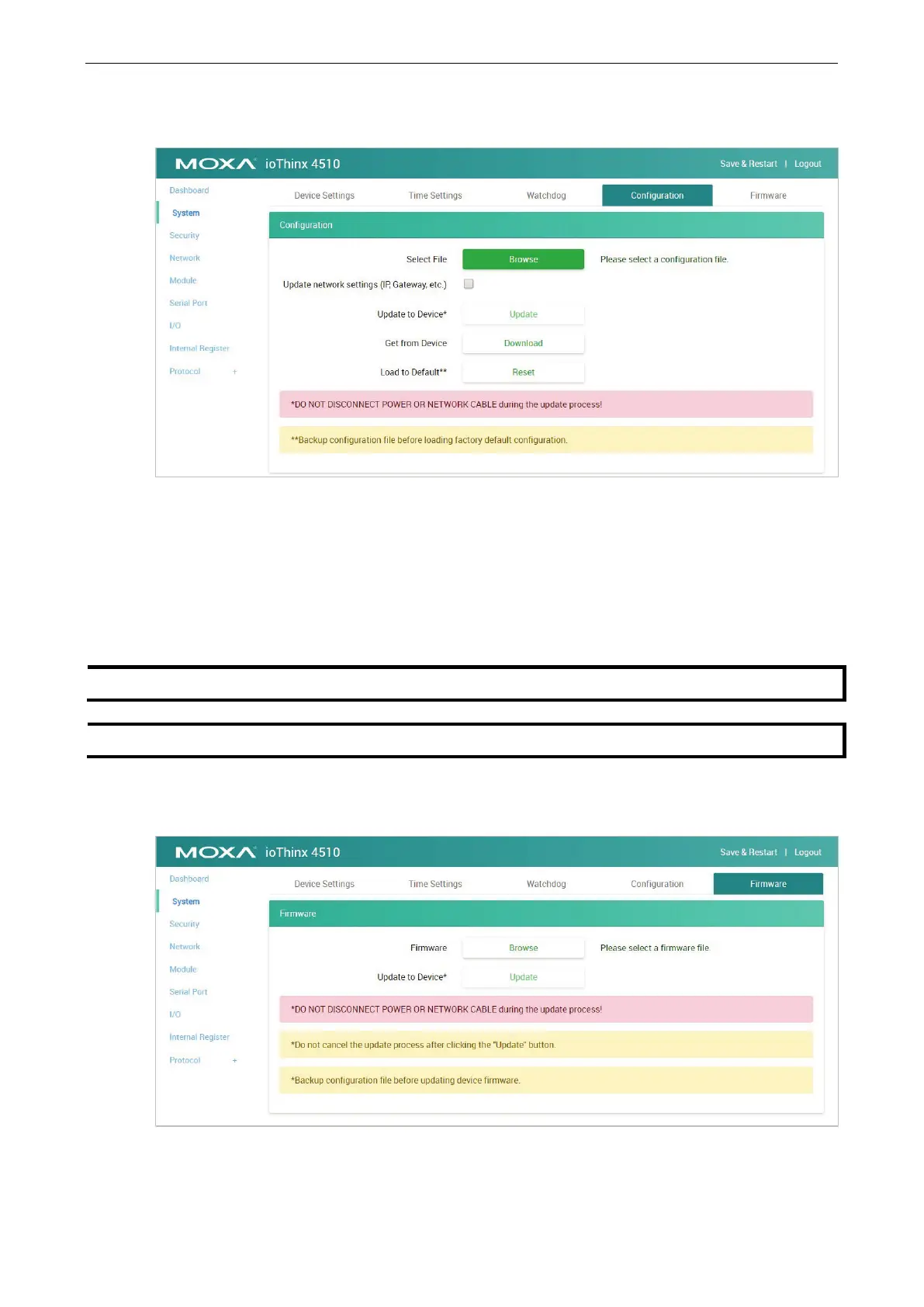ioThinx 4510 Series Software Tools
Configuration
Select File: Click Browse to select a configuration file to update the device.
Update network settings (IP, Gateway, etc.): Click the checkbox if the network settings need to be
updated.
Update to Device: Click Update to update the firmware to the device.
Get from Device: Get the configuration file of the device.
Load to Default: Load the factory default settings of the current firmware version.
Do not disconnect the power or network cable
during the update process.
up the configuration file before loading the factory default configurations.
Firmware
Firmware: Click Browse to select a firmware file to update the device.
Update to Device: Click Update to update the firmware to the device.
