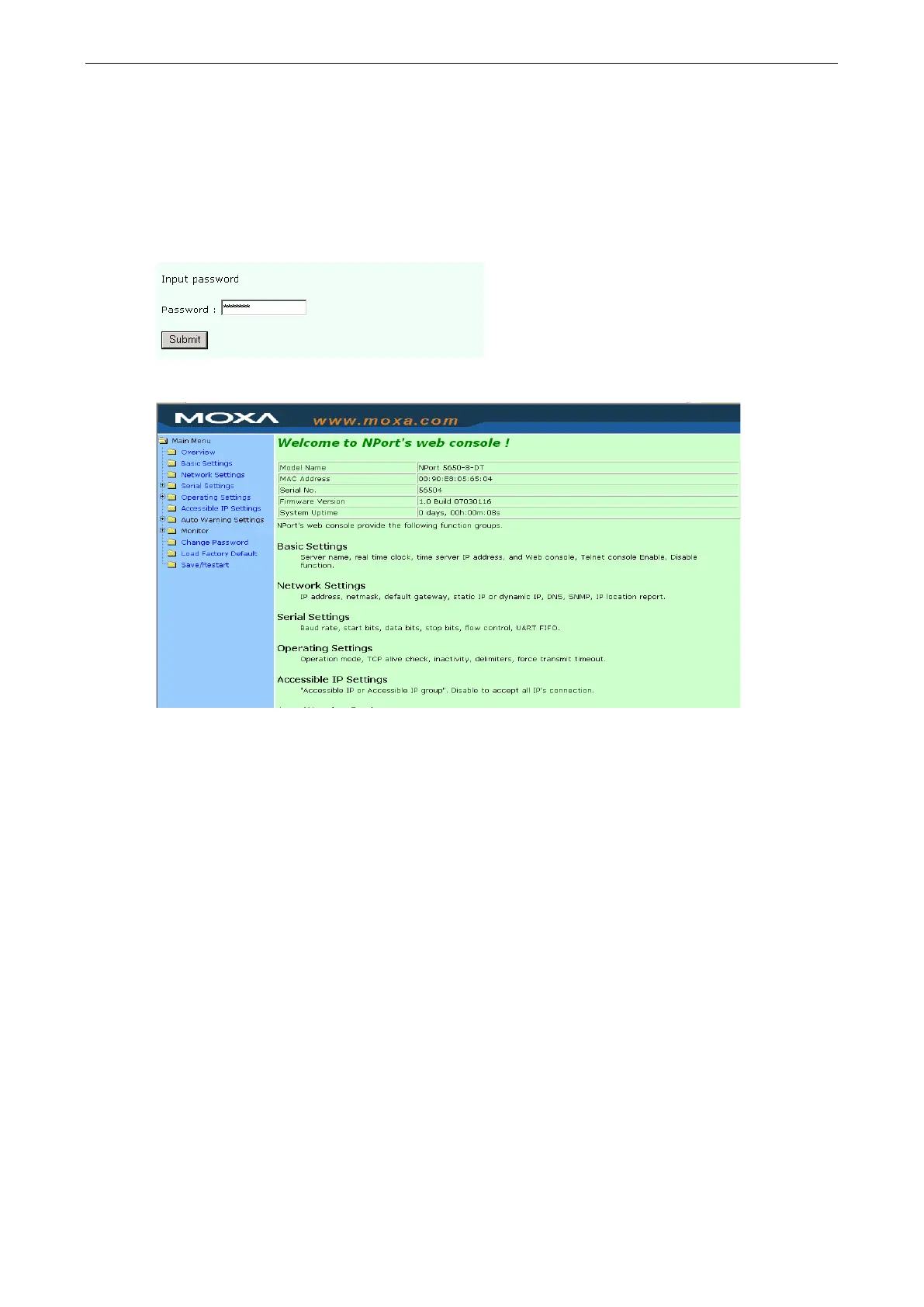NPort 5600-8-DT/DTL Series Using the Web Console
Basic Navigation
To open the web console, enter your device server’s IP address in the website address line. If you are
configuring the NPort for the first time, you will use the default IP address, 192.168.127.254.
If prompted, enter the console password. You will only be prompted for a password if you have enabled
password protection on the device server. The password will be transmitted with MD5 encryption over the
Ethernet.
The web console will appear as shown below.
The left panel is the navigation panel, where you select the parameters that you wish to see or modify. Certain
folders can be expanded by clicking the adjacent “+” symbol.
The right panel is the main window, where parameters are displayed and modified. For example, if you click
Basic Settings in the navigation panel, the main window will show a page of basic settings that you can
configure.
After you have made changes on a page, you must click the Submit button in the main window before jumping
to another page. Your changes will be lost if you do not click Submit.
After you have finished modifying the desired pages, you must save and restart the device server for the new
settings to take effect. You may complete this in one step by clicking Save/Restart after you submit a change.
Changes will not take effect until they are saved and the NPort is restarted. If you restart the NPort without
saving your configuration, all configuration changes will be lost.
