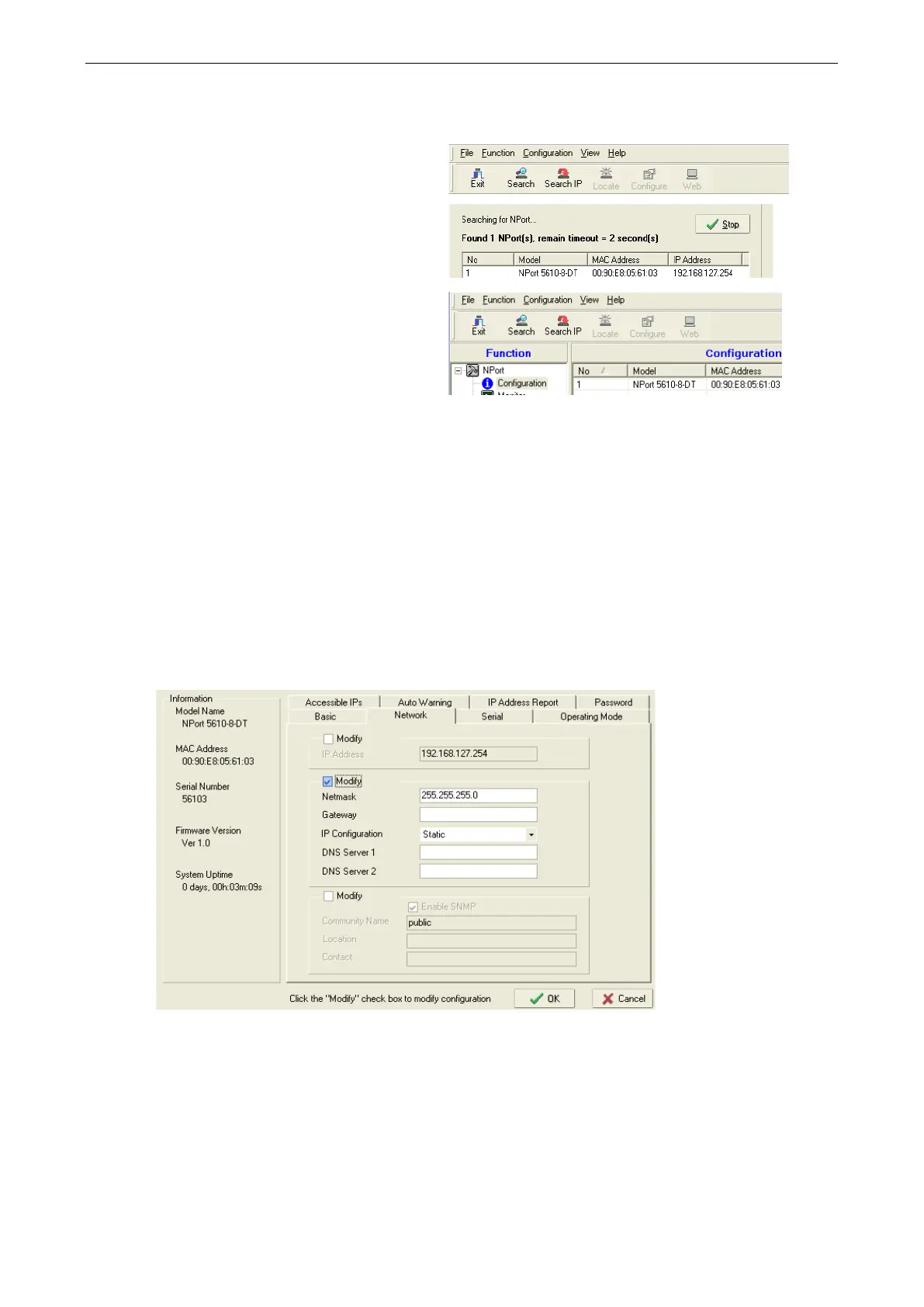NPort 5600-8-DT/DTL Series Basic Installation
Search for Device Server on LAN
In NPort Administrator, click “Search” to
search your LAN for NPort device servers.
When your unit appears in
the search results,
you may click “Stop” to end the search. You
may also wait a few more moments for the
search to complete.
The “Configuration” panel will list the NPort
device servers that were found on the LAN. If
your unit cannot be found, you may
have a
network problem. Please check all cables and
verify that your PC and device server are on
the same LAN. If you still have problems, try
connecting the device server directly to your
PC.
Adjust General Settings
Right-click your unit in the “Configuration” panel and select “Configure” in the context menu. If your device
server is password protected, first select “Unlock” in the context menu.
In the configuration window, go to the “Network” tab. For any parameter that you wish to change, click the
appropriate “Modify” box and make the desired adjustments. The device server must be assigned a valid,
unique IP address for operation in your network. Both fixed and dynamic IP addresses are supported. Please
consult with your network administrator if you are not sure how to set these parameters.
When you are ready to restart the device server with the new settings, click “OK”.
Static IP Addresses
For most applications, you will assign a fixed IP address to the device server. To assign a static (fixed) IP
address, the “IP Configuration” parameter must be set to “Static”, which is the default setting. You may then
modify the “IP Address” and “Netmask” parameters.
Dynamic IP Addresses
For certain network environments, your device server’s IP address will be assigned by a DHCP or BOOTP server.
In this case, instead of assigning the device server’s IP address, you will need to configure the device server to
receive its IP address from the appropriate server. Set the “IP Configuration” parameter to “DHCP”, “BOOTP”,
