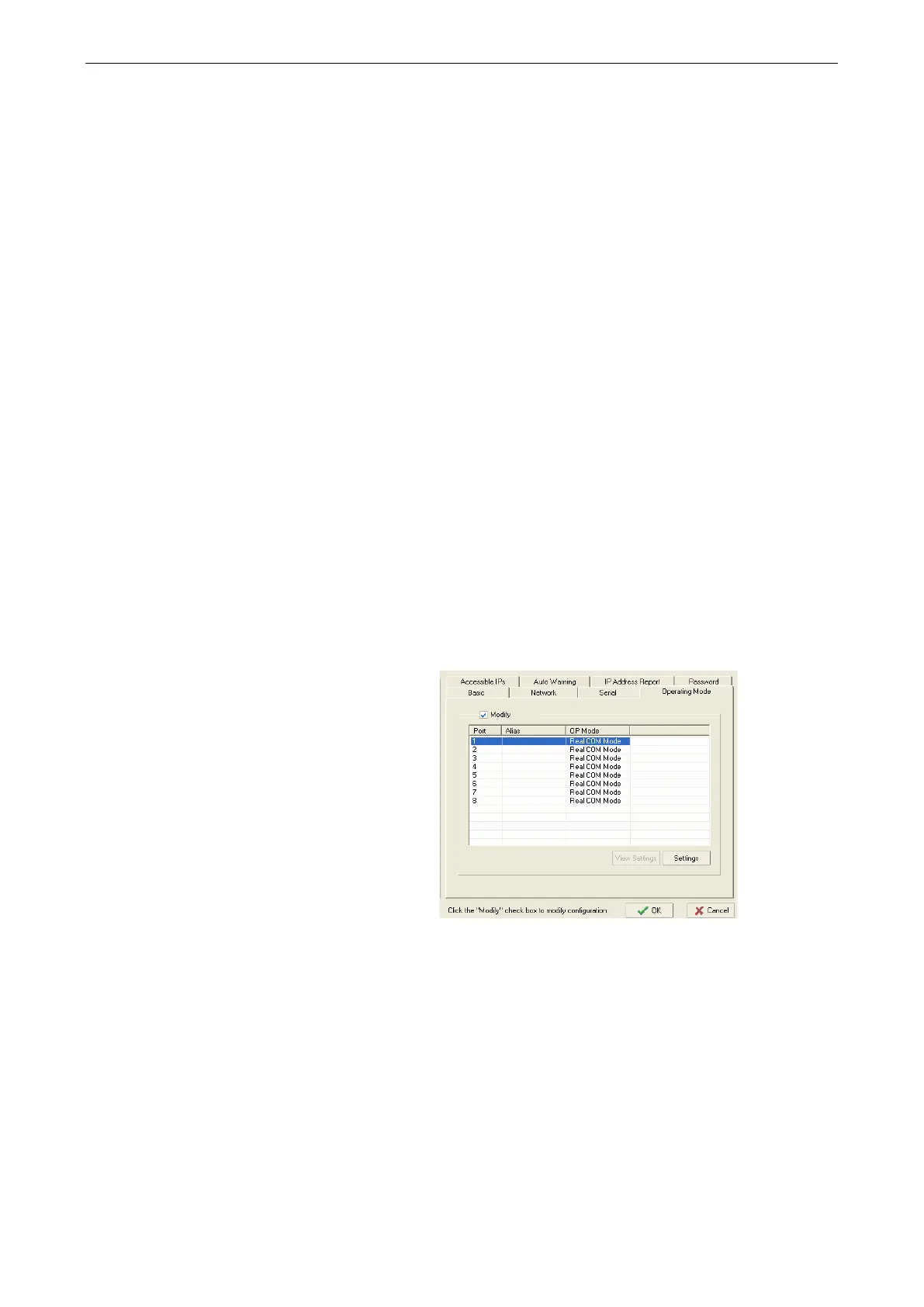NPort 5600-8-DT/DTL Series Basic Installation
or “DHCP/BOOTP”, depending on your network environment. The “IP Address” and “Netmask” parameters will
be unavailable for editing since these parameters will be assigned automatically.
If you are not sure whether you need to configure your device server for a dynamic or static IP address, consult
the administrator who set up the LAN.
Verify Network Settings
If your device server has been configured correctly, you should be able to ping its IP address from your PC. First
make sure that your PC and device server are on the same subnet, then ping the device server’s address. If no
response is received, you will need to check your cables and network settings.
STEP 3: Configure device port operation mode
This step covers configuration of a device port’s operation mode. The operation mode determines how the
device port will interact with the network. The selection of operation mode will depend on your specific
application. Please refer to the chart on the following page for guidance in selecting the operation mode. For
additional information, please refer to Chapter 5.
This step requires the following items:
• NPort 5600-8-DT/DTL device server with live connection to the network
• Windows PC with live connection to the same network and NPort Administrator installed
Make sure that NPort Administrator is open with your device server listed in the configuration pane. You should
also have an understanding of your intended device networking application and the appropriate settings.
Adjust Operation Mode Settings
ion mode parameters for each
device port can be configured through NPort
Administrator. Open your device server’s
configuration window using the same
method when you adjusted the network
parameters. On the “Operation Modes” tab,
click “Modify” and select the device port that
you wish to configure. Click “Settings” to
configure the selected device port.
