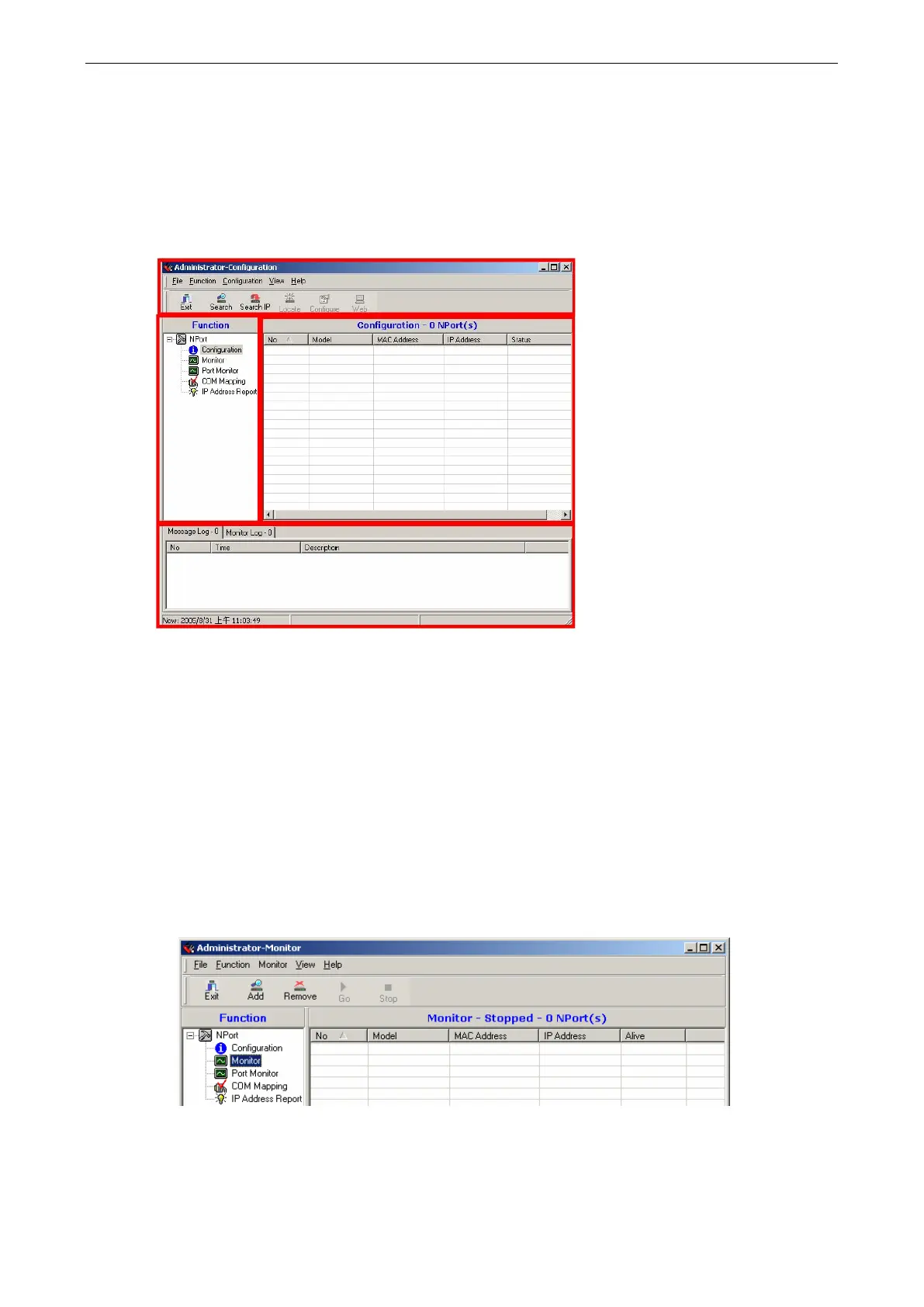NPort 5600-8-DT/DTL Series Using NPort Administrator
Basic Navigation
Window Layout
NPort Administrator is designed to make it easy to configure, monitor, or manage any NPort 5600-8-DT/DTL on
your network. The interface is organized into four areas as follows:
• The top section is the menu area.
• The left panel is the Function panel. This is where you navigate between different functions. You may also
use the Function menu on the menu bar.
• The right panel is the list of device servers that are available for the selected function. A target device server
must be selected from this list in order to activate specific commands. First right-click the target unit to
bring up a function context menu, then select the desired command from the menu.
• The bottom section is the log area, which shows a record of status and processing messages.
Activating a Function
All functions in NPort Administrator are activated by first selecting the function, then selecting the target device
server, and finally selecting the specific command:
1. Select the desired function in the Function panel.
2. If your device server is already listed in the right panel, you may skip to the next step. If the list of device
servers is empty, you will need to “find” your device server. Right-click the desired function in the function
panel to open the function context menu. You will need to add device servers to the list by selecting a
command such as “Search” or “Add Target”.
