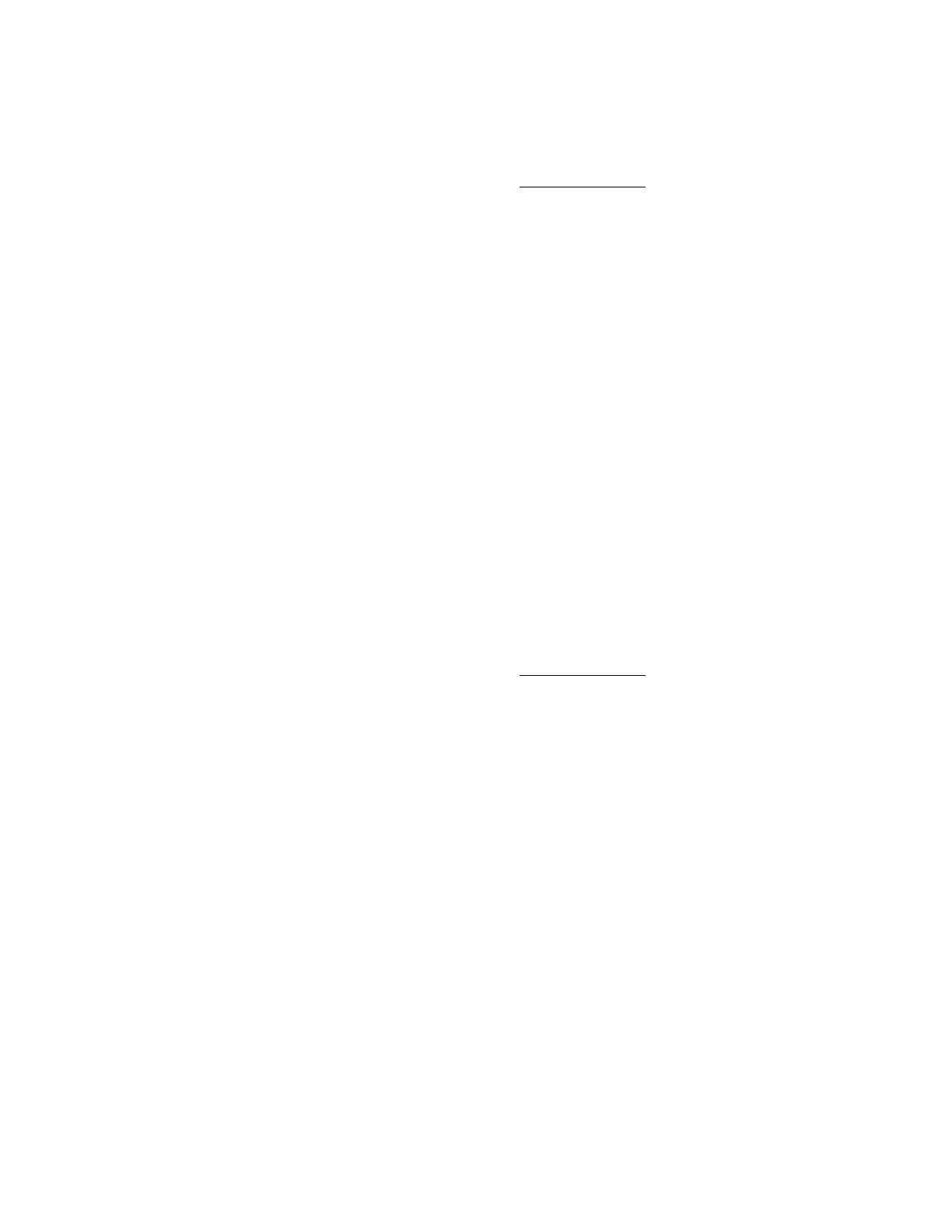117
Acquiring the Remote Console
If another user is working in the Remote Console, you can acquire it from that user.
Prerequisites
• Remote Console privilege
• The Remote Console feature is enabled on the Access Settings page.
• An iLO license that supports this feature is installed.
Procedure
1. Click Remote Console & Media in the navigation tree.
The Launch tab displays the Remote Console launch options.
2. Click the button for the Remote Console you want to use.
iLO notifies you that another user is working in the Remote Console.
3. Click Acquire.
The other user is prompted to approve or deny permission to acquire the Remote Console.
If there is no response in 10 seconds, permission is granted.
Using the Remote Console power switch
Use the Remote Console power switch menu to access the iLO Virtual Power Button features.
Prerequisites
• Remote Console privilege
• The Remote Console feature is enabled on the Access Settings page.
• An iLO license that supports this feature is installed.
Procedure
1. Click Remote Console & Media in the navigation tree.
2. The Launch tab displays the Remote Console launch options.
3. Start the .NET IRC or the Java IRC.
4. Select one of the following options from the Remote Console Power Switch menu.
• Momentary Press
• Press and Hold
• Cold Boot
• Reset
The Press and Hold, Reset, and Cold Boot options are not available when the server is
powered off.