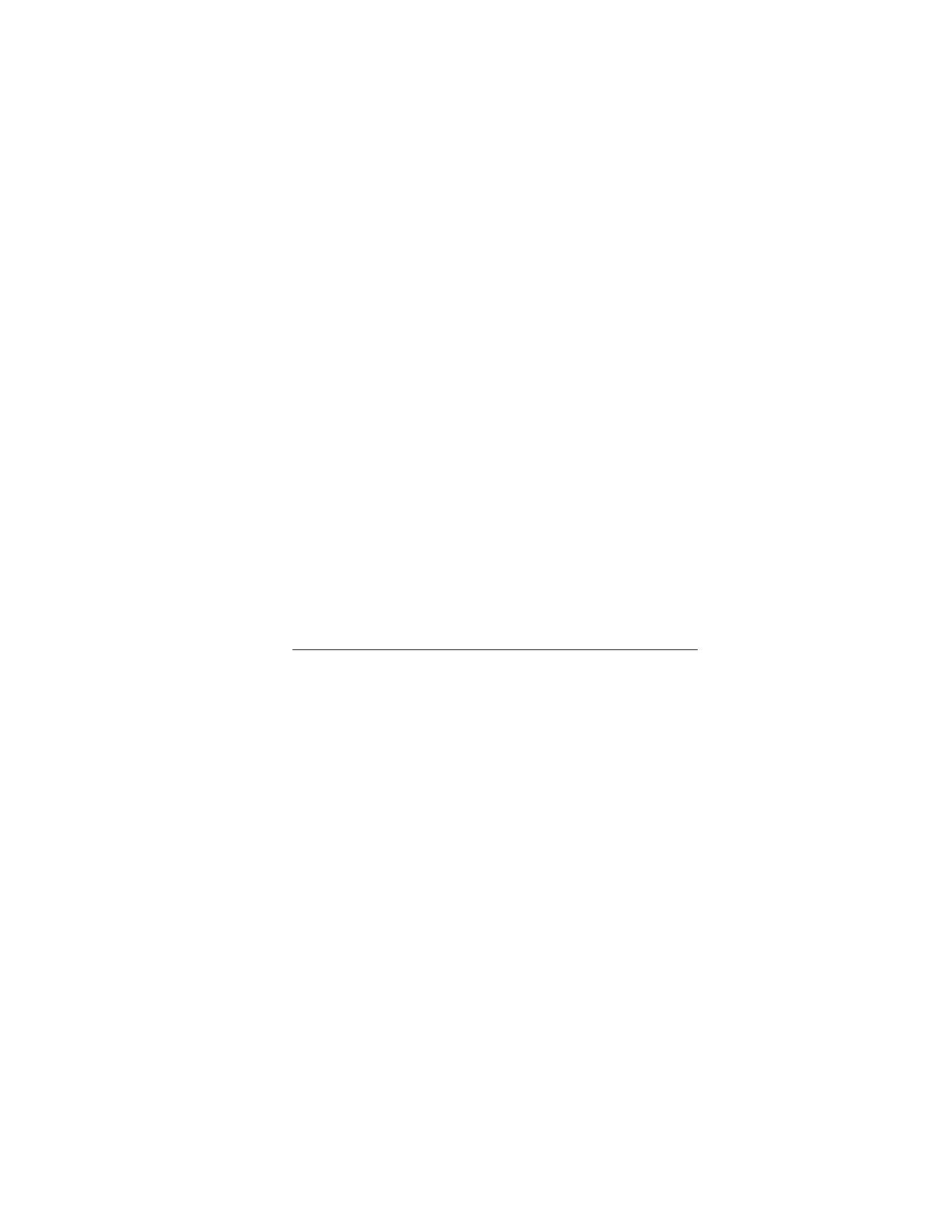16
3. Using the iLO web interface
iLO web interface
You can use the iLO web interface to manage iLO. You can also use a Remote Console, SMASH
CLP, or the iLO RESTful API.
Supported browsers
iLO 5 supports the latest versions of the following browsers:
• Microsoft Edge
• Mozilla Firefox
• Google Chrome mobile and desktop
• Microsoft Internet Explorer 11
Browser requirements
The iLO web interface requires a browser that meets the following requirements:
• JavaScript—The iLO web interface uses client-side JavaScript extensively.
This setting is not enabled by default in all versions of Internet Explorer. To check or change
this setting, see Configuring the Internet Explorer JavaScript setting.
• Cookies—Cookies must be enabled for certain features to function correctly.
• Pop-up windows—Pop-up windows must be enabled for certain features to function
correctly. Verify that pop-up blockers are disabled.
• TLS—To access the iLO web interface, you must enable TLS 1.0 or later in your browser.
Configuring the Internet Explorer JavaScript setting
Some versions of Internet Explorer have JavaScript disabled by default. Use the following
procedure to enable JavaScript.
Procedure
1. Start Internet Explorer.
2. Select Tools > Internet options.
3. Click Security.
4. Click Custom level.
5. In the Scripting section, set Active scripting to Enable.
6. Click OK.
7. Refresh your browser window.
