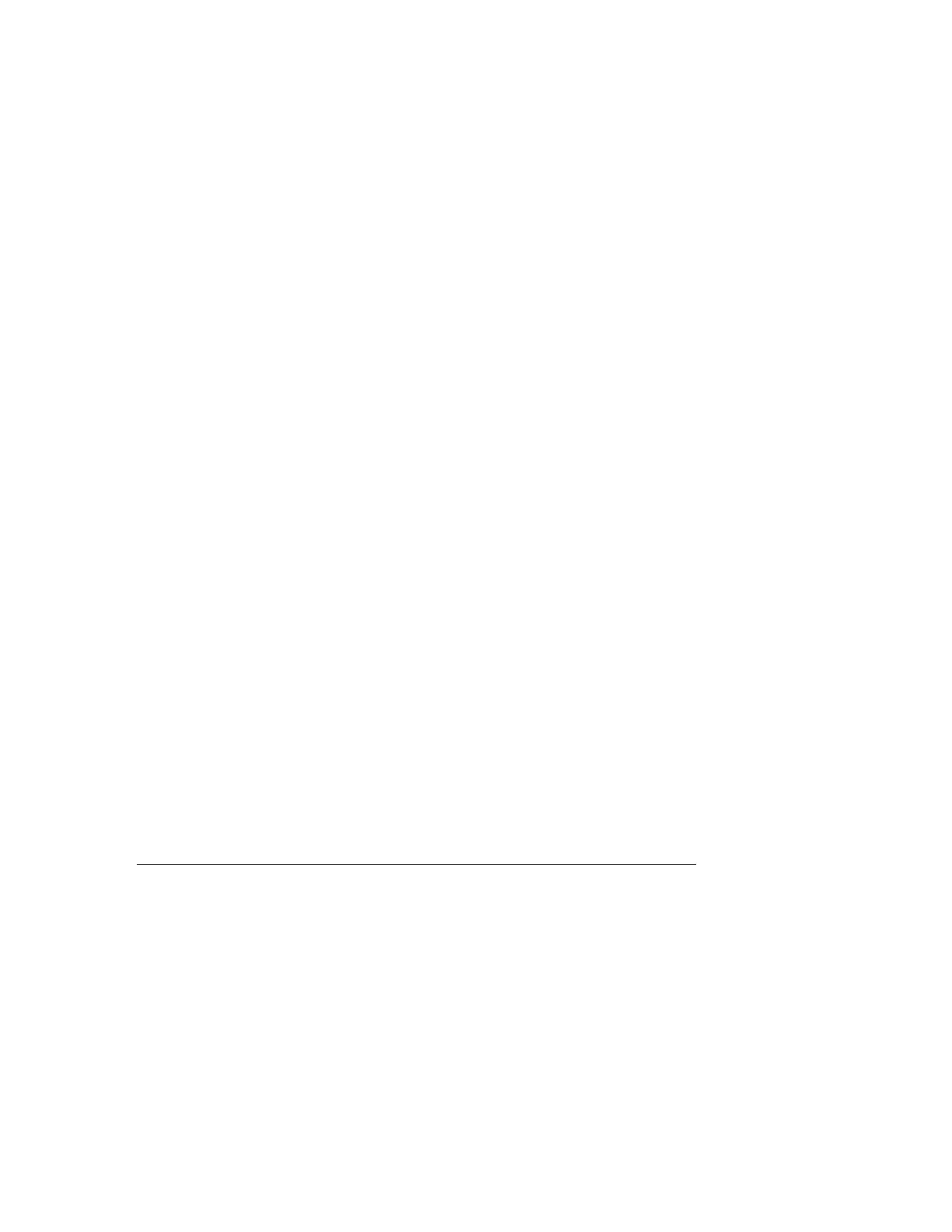126
Configuring Remote Console Computer Lock settings
This feature locks the OS or logs a user out when a Remote Console session ends or the network
link to iLO is lost. If you open a .NET IRC or Java IRC window when this feature is configured, the
operating system will be locked when you close the window.
Prerequisites
Configure iLO Settings privilege
Procedure
1. Click Remote Console & Media in the navigation tree, and then click the Security tab.
2. Select from the following Remote Console Computer Lock settings: Windows, Custom,
and Disabled.
3. Select a computer lock key sequence.
4. To save the changes, click Apply.
Remote Console Computer Lock options
• Windows—Use this option to configure iLO to lock a managed server running a Windows
operating system. The server automatically displays the Computer Locked dialog box when
a Remote Console session ends or the iLO network link is lost.
• Custom—Use this option to configure iLO to use a custom key sequence to lock a managed
server or log out a user on that server. You can select up to five keys from the list. The
selected key sequence is sent automatically to the server operating system when a Remote
Console session ends or the iLO network link is lost.
• Disabled (default)—Use this option to disable the Remote Console Computer Lock feature.
When a Remote Console session ends or the iLO network link is lost, the operating system
on the managed server is not locked.
More Information
Keys for configuring Remote Console computer lock keys and hot keys