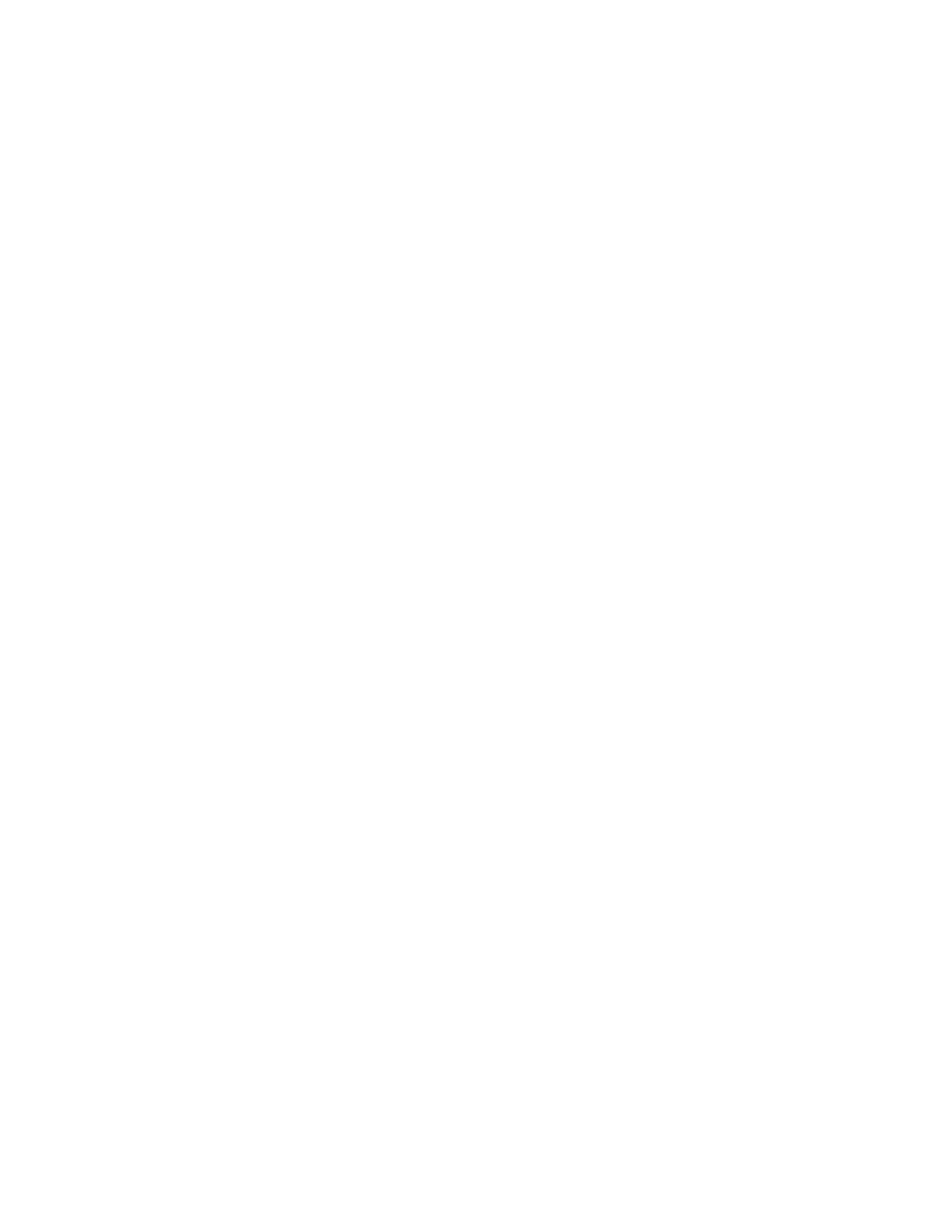231
Administering SSH keys
The Secure Shell Key page displays the hash of the SSH public key associated with each user.
Each user can have only one key assigned. Use this page to view, add, or delete SSH keys.
Authorizing a new SSH key by using the web interface
Prerequisites
Administer User Accounts privilege
Procedure
1. Generate a 2,048-bit DSA or RSA key by using ssh-keygen, puttygen.exe, or another SSH key
utility.
2. Create the key.pub file.
3. Click Security in the navigation tree, and then click the Secure Shell Key tab.
4. Select the check box to the left of the user to which you want to add an SSH key.
5. Click Authorize New Key.
6. Copy and paste the public key into the Public Key Import Data box.
The key must be a 2,048-bit DSA or RSA key.
7. Click Import Public Key.
Authorizing a new SSH key by using the CLI
Prerequisites
Administer User Accounts privilege
Procedure
1. Generate a 2,048-bit DSA or RSA SSH key by using ssh-keygen, puttygen.exe, or another
SSH key utility.
2. Create the key.pub file.
3. Verify that Secure Shell (SSH) Access is enabled on the Access Settings page.
4. Use Putty.exe to open an SSH session using port 22.
5. Change to the cd /Map1/Config1 directory.
6. Enter the following command: load sshkey type "oemhp_loadSSHkey –source
<protocol://username:password@hostname:port/filename>"
When you use this command:
• The protocol value is required and must be HTTP or HTTPS.
• The hostname and filename values are required.