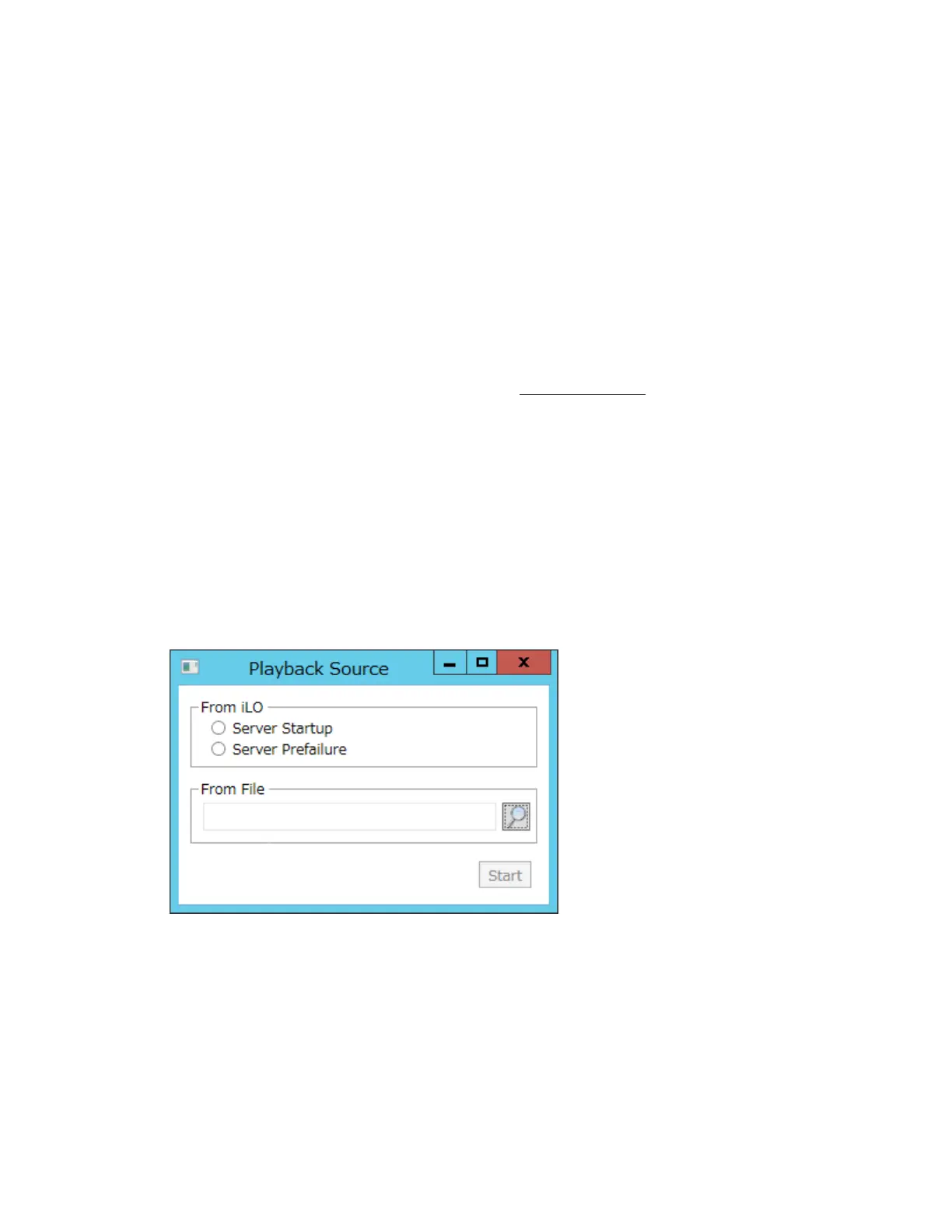122
The Launch tab displays the Remote Console launch options.
2. Start the .NET IRC.
3. Click the Record button.
The Save Video dialog box opens.
4. Enter a file name and save location, and then click Save.
5. When you are finished recording, press the Record button again to stop recording.
Viewing saved video files
Prerequisites
• Remote Console privilege
• The Remote Console feature is enabled on the Access Settings page.
• An iLO license that supports this feature is installed.
Procedure
1. Click Remote Console & Media in the navigation tree.
The Launch tab displays the Remote Console launch options.
2. Start the .NET IRC.
3. Press the Play button.
The Playback Source dialog box opens.
4. Click the magnifying glass icon next to the From File box.
5. Navigate to a video file, and then click Open.
Video files captured in the Remote Console use the iLO file type.
6. Click Start.