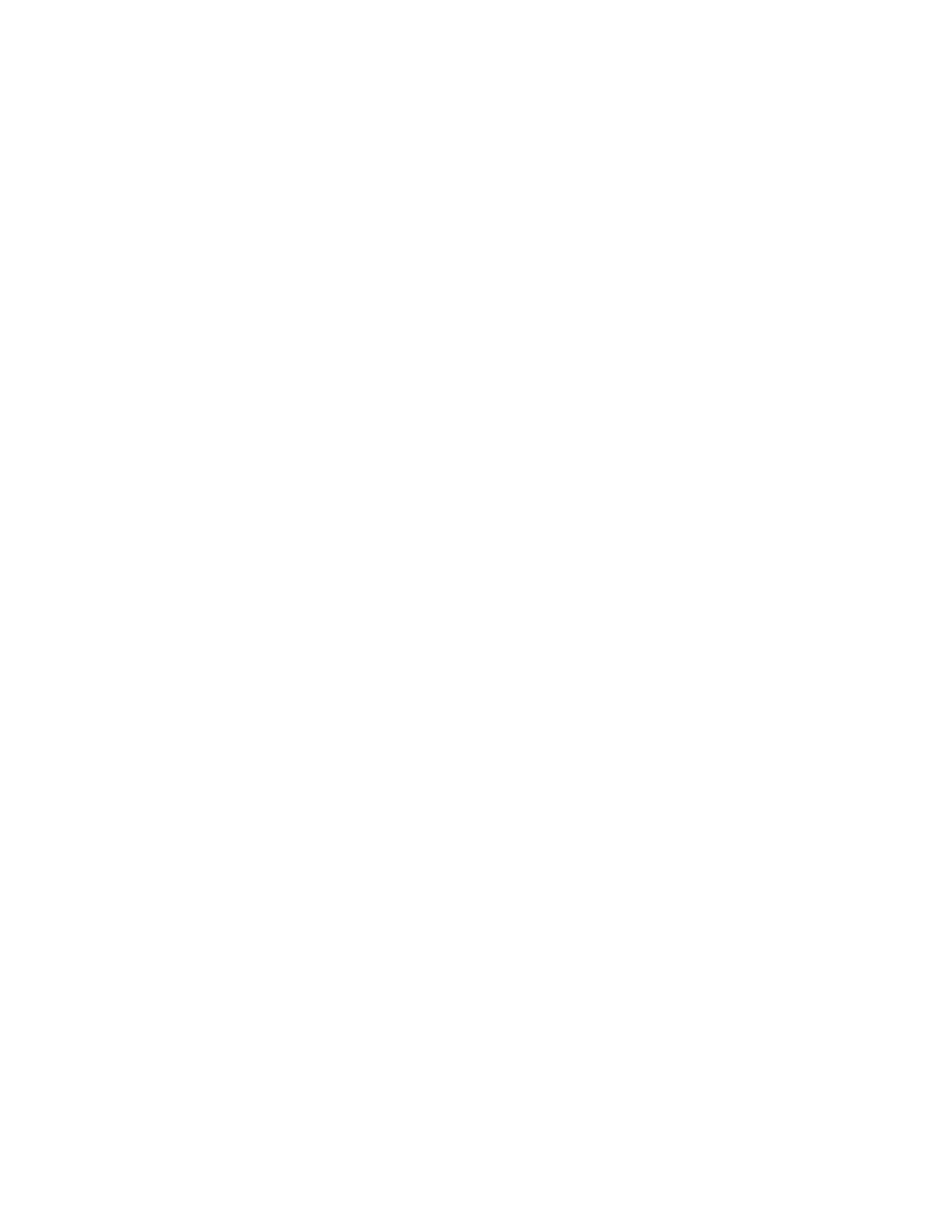138
Windows
The Virtual CD/DVD-ROM appears automatically after Windows recognizes the mounting of
the device. Use it as you would use a locally attached CD/DVD-ROM device.
Linux
The requirements for Red Hat Enterprise Linux follow:
• Red Hat Enterprise Linux—On servers that have a locally attached CD/DVD-ROM, the
Virtual CD/DVD-ROM device is accessible at /dev/cdrom1. However, on servers that do
not have a locally attached CD/DVD-ROM, the Virtual CD/DVD-ROM is the first CD/DVD-
ROM accessible at /dev/cdrom.
You can mount the Virtual CD/DVD-ROM as a normal CD/DVD-ROM device by using the
following command:
mount /mnt/cdrom1
Mounting a USB Virtual Media CD/DVD-ROM on Linux systems
Procedure
1. Log in to iLO through the web interface.
2. Start the .NET IRC or Java IRC.
3. Select the Virtual Drives menu.
4. Select the CD/DVD-ROM to use.
5. Mount the drive by using the following commands:
• For Red Hat Enterprise Linux:
mount /dev/cdrom1 /mnt/cdrom1
Operating system considerations: Virtual Folder
• Boot process and DOS sessions—The Virtual Folder device appears as a standard BIOS
floppy drive (drive A). If a physically attached floppy drive exists, it is unavailable at this
time. You cannot use a physical local floppy drive and the Virtual Folder simultaneously.
• Windows—A Virtual Folder appears automatically after Windows recognizes the mounting
of the virtual USB device. You can use the folder the same way that you use a locally
attached device. Virtual Folders are nonbootable. Attempting to boot from the Virtual
Folder might prevent the server from starting.
• Red Hat Enterprise Linux—Linux supports the use of the Virtual Folder feature, which uses
a FAT 16 file system format.