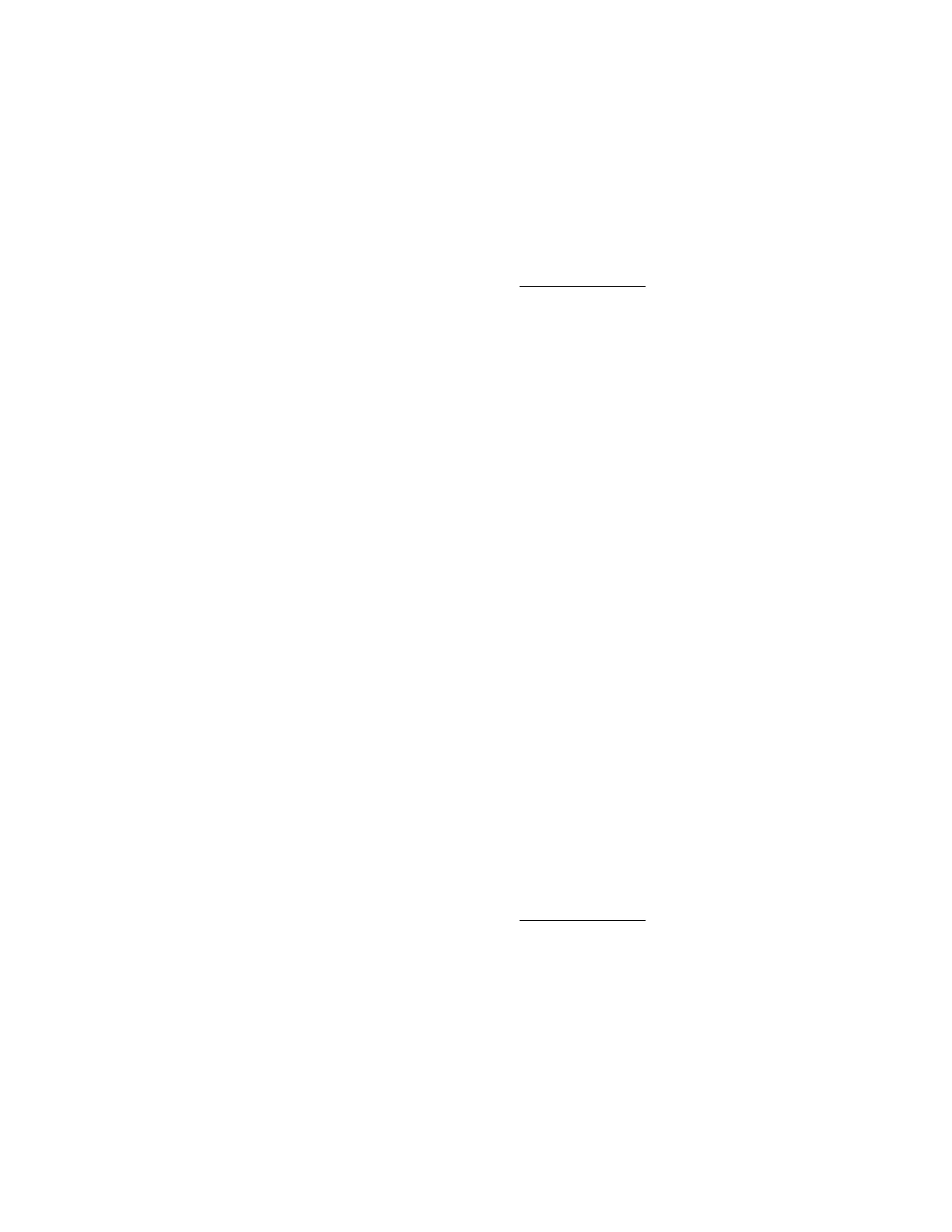146
Copying data from an image file to a physical disk
The Create Media Image feature enables you to copy the data from a disk image file to a floppy
disk or USB key. Only IMG disk image files are supported. Copying data to a CD-ROM is not
supported.
You can copy disk image data to a floppy disk or USB key.
Prerequisites
• Remote Console privilege
• The Remote Console feature is enabled on the Access Settings page.
• An iLO license that supports this feature is installed.
Procedure
1. Click Remote Console & Media in the navigation tree.
The Launch tab displays the Remote Console launch options.
2. Start the Java IRC.
3. Select Virtual Drives > Create Disk Image.
The Create Media Image dialog box opens.
4. In the Create Media Image window, click Disk>>Image.
The Create Media Image changes to the Image>>Disk option.
5. Select the drive letter of the floppy disk or USB key in the Media Drive menu.
6. Enter the path and file name for the existing image file in the Image File text box.
iLO notifies you when the disk creation is complete.
7. Click Close.
8. Confirm that the files were copied to the specified location.
Using a Virtual Folder (.NET IRC only)
Prerequisites
• Remote Console privilege
• The Remote Console feature is enabled on the Access Settings page.
• An iLO license that supports this feature is installed.
Procedure
1. Click Remote Console & Media in the navigation tree.
The Launch tab displays the Remote Console launch options.
2. Start the .NET IRC.
3. Select Virtual Drives > Folder.