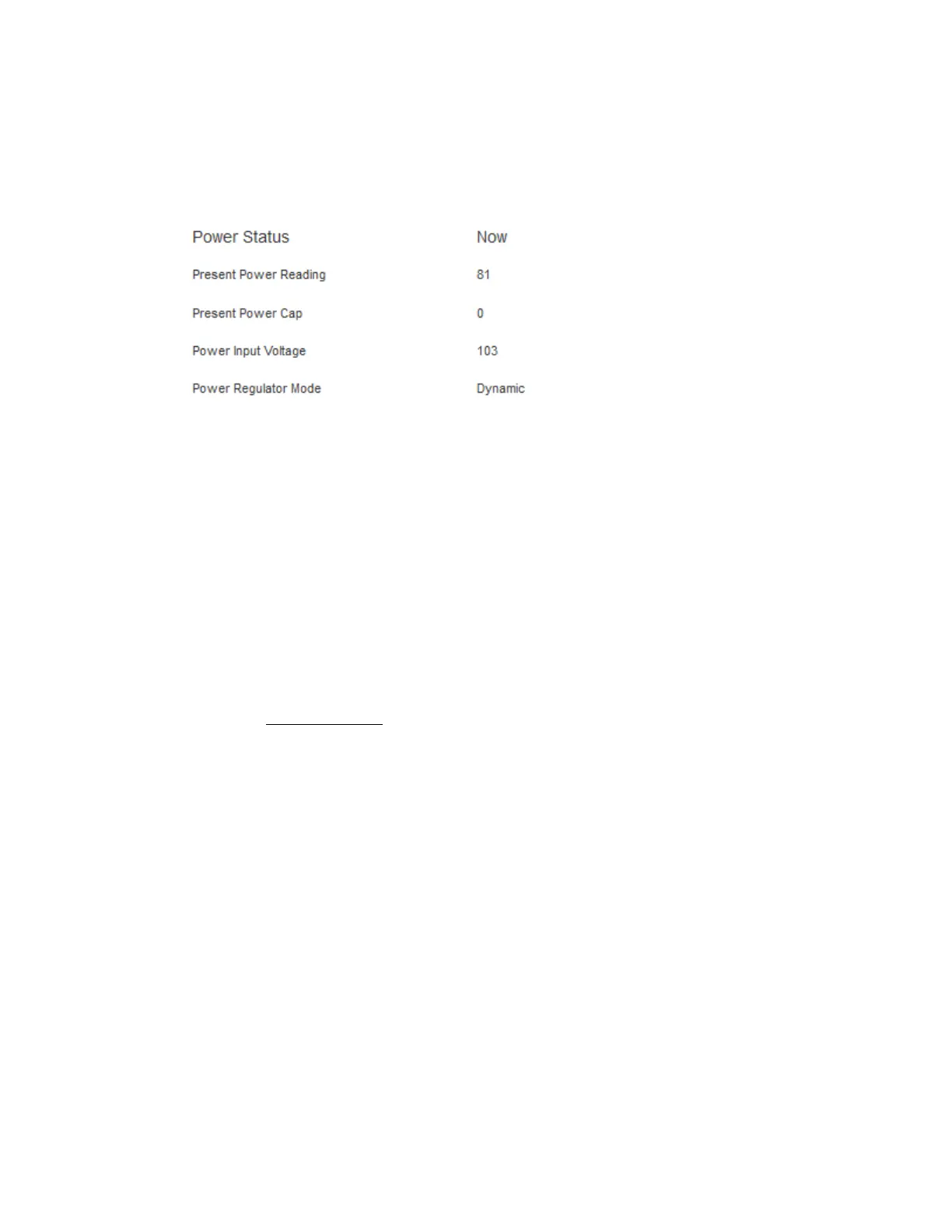155
Viewing the current power state
Procedure
1. Click Power & Thermal in the navigation tree, and then click the Power Meter tab. The
Power Status section displays the current power state details.
Current power state details
The values displayed in the Power Status section vary depending on the server type. The
following values are possible:
• Present Power Reading—The current power reading from the server. This value is displayed
for all servers.
• Present Power Cap—The configured power cap for the server. This value is 0 if the power
cap is not configured.
• Power Input Voltage—The supplied input voltage to the server.
This value is displayed for ML and DL servers.
• Power Regulator Mode—The configured mode. For information about the possible
settings, see Power settings.
Viewing the server power history
Procedure
1. Click Power & Thermal in the navigation tree, and then click the Power Meter tab.
The Power History section displays the server power history details.
Power history details
The Power History table shows power readings from three time periods: 5 minutes, 20 minutes,
and 24 hours.
• Maximum Power—The maximum power reading from the server for the specified time
period. If the server has not been running for the specified time period, the value is the
maximum of all readings since the server booted.
• Average Power—The average of the power readings for the specified time period. If the
server has not been running for the specified time period, the value is the average of all