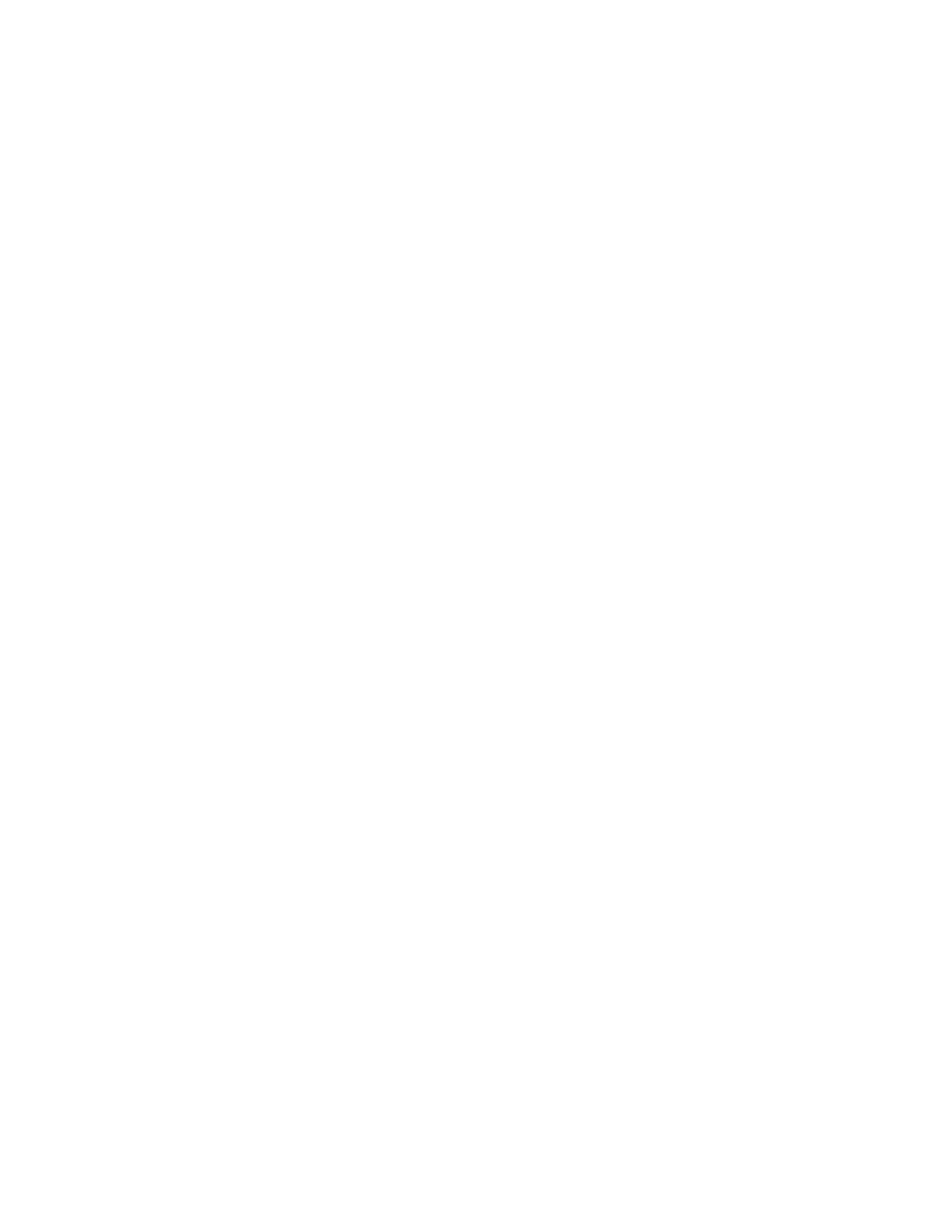227
Connecting a client to iLO through the iLO Service Port
Prerequisites
• The iLO Service Port and USB Ethernet adapters options are enabled on the iLO Service Port
page.
• The client NIC is configured to support the Service Port feature.
• You have physical access to the server.
Procedure
1. Use a supported USB to Ethernet adapter to connect a client to the Service Port (the USB
port labeled iLO, on the front of the server).
The client NIC is assigned a link-local address. This process might take several seconds.
2. Connect to iLO through a browser, the CLI, or a scripting utility by using the following IPv4
address:
169.254.1.2.
The same IP address is used when you connect a client to any server through the Service
Port. You cannot change this address.
The Service Port status changes to Busy, and the UID flashes at a rate of four medium flashes
then off for one second.
3. When you are finished, disconnect the client from the Service Port.
The Service Port status changes to Ready, and the UID stops flashing or flashes to indicate a
state such as Remote Console access or a firmware update in progress.
Configuring the iLO Service Port settings
Prerequisites
Configure iLO Settings privilege
Procedure
1. Click Security in the navigation tree, and then click the iLO Service Port tab.
2. Configure the following settings:
• iLO Service Port
• USB flash drives
• Require authentication
• USB Ethernet adapters
3. Click Apply.
The updated settings take effect immediately, and information about the configuration
change is logged in the iLO Event Log.