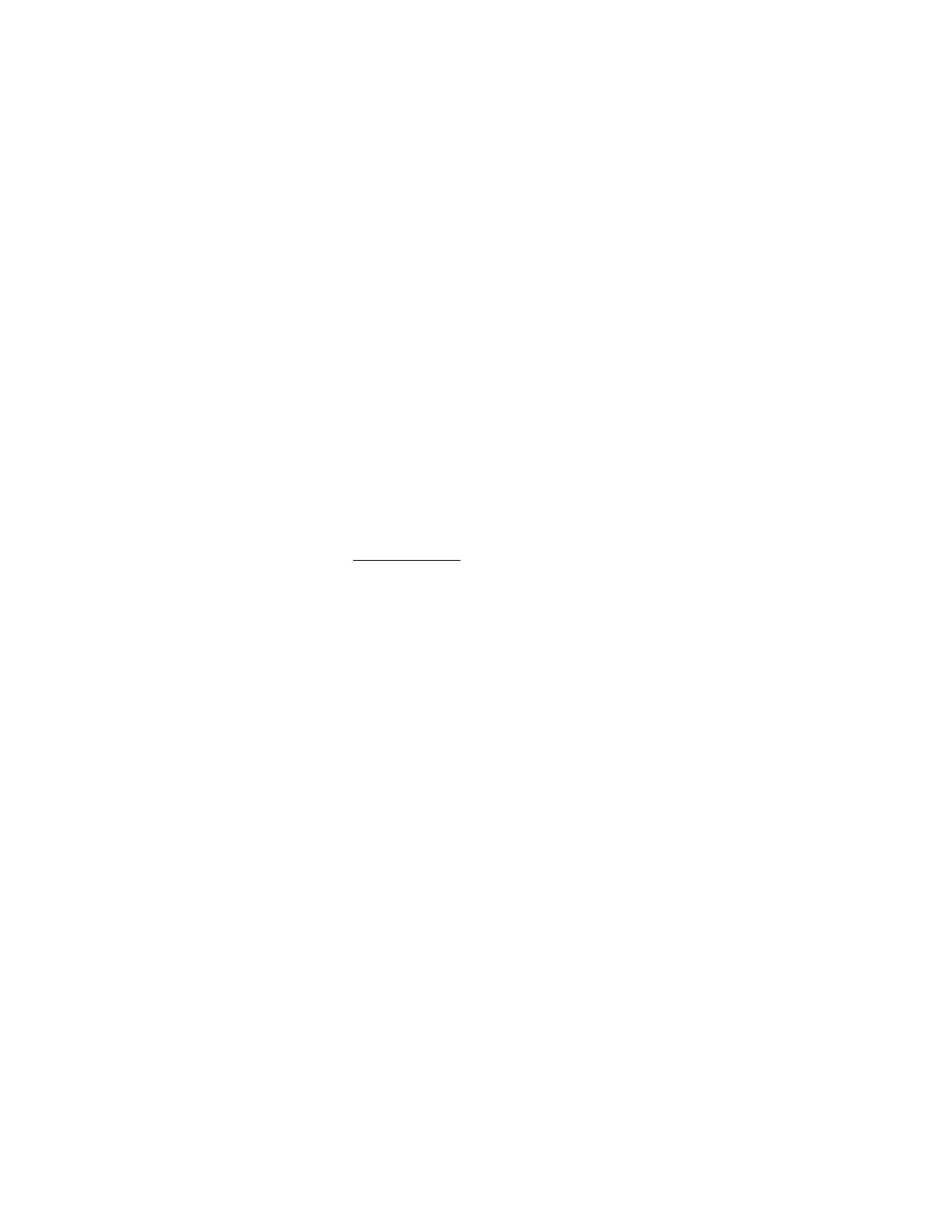241
Kerberos settings
• Kerberos Authentication—Enables or disables Kerberos login. If Kerberos login is enabled
and configured correctly, the Zero Sign In button appears on the login page.
• Kerberos Realm—The name of the Kerberos realm in which the iLO processor operates. This
value can be up to 128 characters. The realm name is usually the DNS name converted to
uppercase letters. Realm names are case-sensitive.
• Kerberos KDC Server Address—The IP address or DNS name of the KDC server. This value
can be up to 128 characters. Each realm must have at least one Key Distribution Center
(KDC) that contains an authentication server and a ticket grant server. These servers can be
combined.
• Kerberos KDC Server Port—The TCP or UDP port number on which the KDC is listening.
The default value is 88.
• Kerberos Keytab—A binary file that contains pairs of service principal names and encrypted
passwords. In the Windows environment, you use the ktpass utility to generate the keytab
file.
Configuring schema-free directory settings in iLO
Prerequisites
Your environment meets the prerequisites for using this feature.
Procedure
1. Click Security in the navigation tree, and then click the Directory tab.
2. Select Use Directory Default Schema from the LDAP Directory Authentication menu.
3. Set Local User Accounts to enabled if you want to use local user accounts at the same time
as directory integration.
4. OpenLDAP users only: Enable Generic LDAP.
5. This setting is available only if Use Directory Default Schema is selected.
6. Enter the FQDN or IP address of a directory server in the Directory Server Address box.
7. Enter the directory server port number in the Directory Server LDAP Port box.
8. Optional: Import a new CA certificate.
a. Click Import in the Certificate Status box.
b. Paste the Base64-encoded X.509 certificate data into the Import Certificate window,
and then click Import.
9. Optional: Replace an existing CA certificate.
a. Click View in the Certificate Status text box.
b. Click New in the Certificate Details window.
c. Paste the Base64-encoded X.509 certificate data into the Import Certificate window,