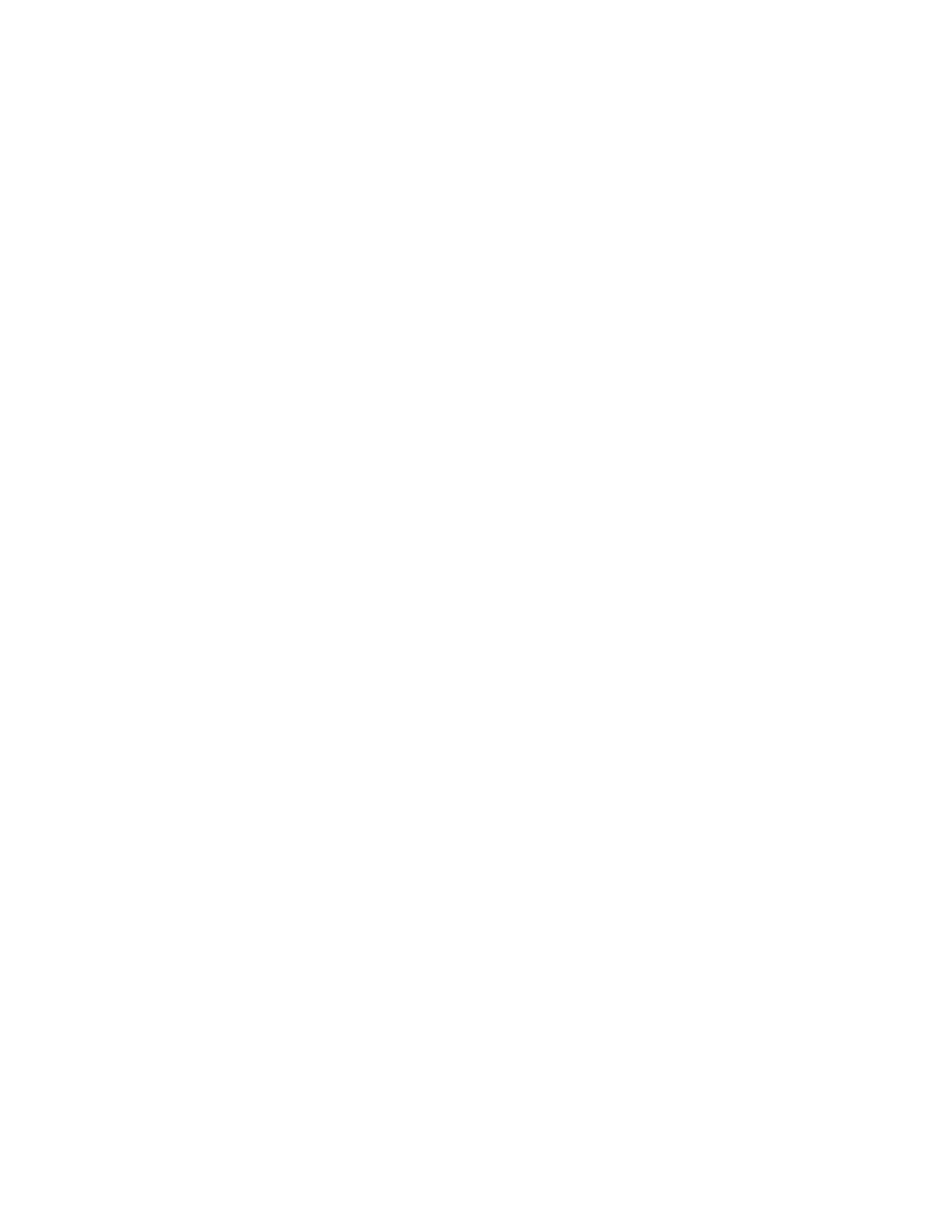304
it back inside.
Mouse or keyboard not working in iLO Java IRC (Java Applet)
Symptom
The mouse or keyboard does not work in the Java IRC (Java Applet option).
Solution 1
Action
1. Close the Java IRC.
2. Navigate to the Power Settings page.
3. Clear the Enable persistent mouse and keyboard check box, and then click Apply.
4. Start the Java IRC again.
Solution 2
Action
1. Right-click and drag the mouse cursor outside the Remote Console window, and then drag
it back inside.
Solution 3
Action
1. Close the browser window and exit the browser.
2. Open the Java Control Panel.
3. Navigate to the Java Runtime Environment Settings dialog box.
4. Add the following runtime parameter: –Dsun.java2d.d3d=false.
5. Click OK and close the Java Runtime Environment Settings window.
6. Click Apply, and then click OK to close the Java Control Panel.
7. Viewing your changes before you click Apply might reset the Runtime Parameters dialog
box, causing your edits to be lost.
8. Start the browser and log in to iLO.
9. Start the Java IRC again.