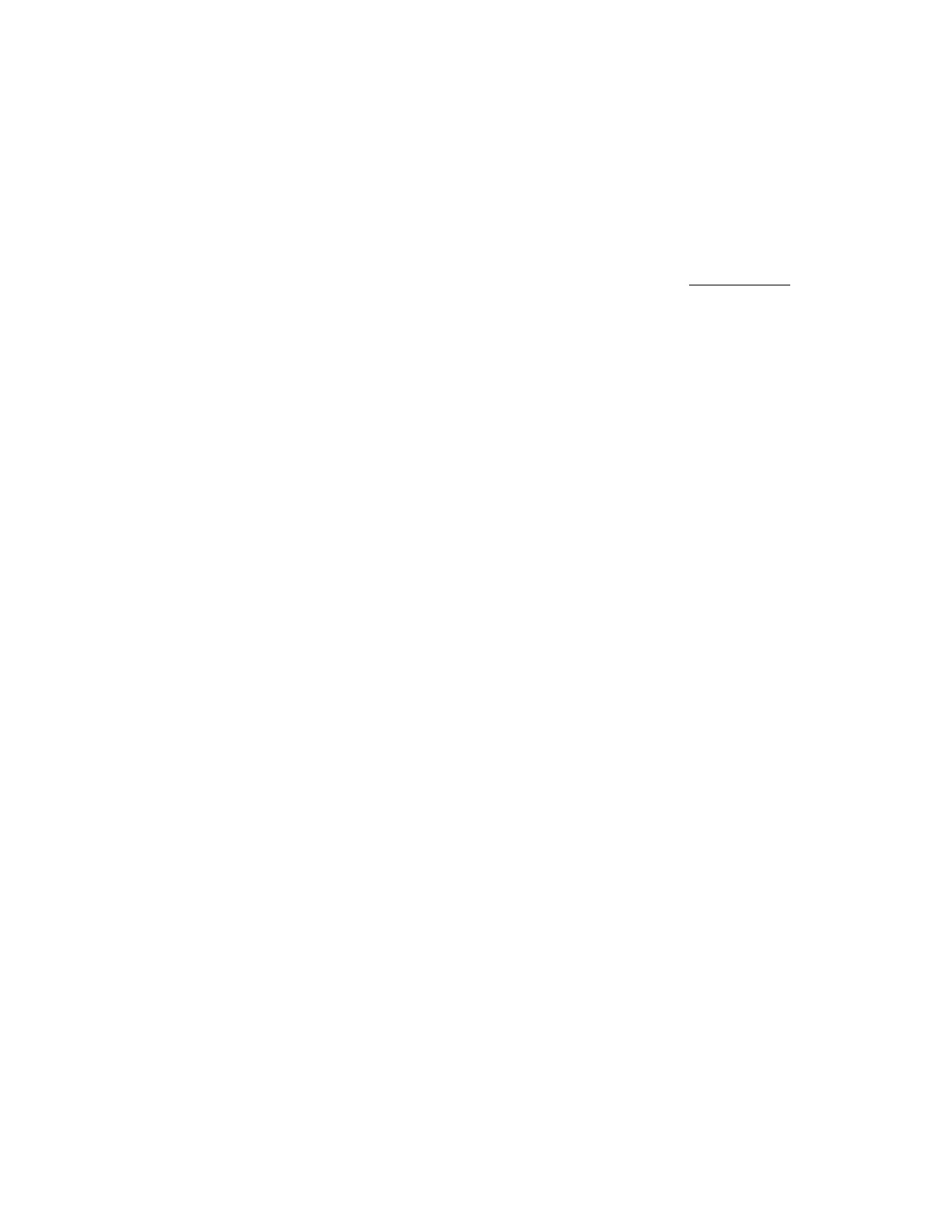70
• In the Local component signature file box, click Browse (Internet Explorer or Firefox)
or Choose Files (Chrome), and then specify the location of the component signature
file.
• In the Remote component signature file URL box, enter the URL for a component
signature file on an accessible web server.
6. Click Upload.
iLO notifies you that uploading a component with the same name as an existing component
will replace the existing component. Components that are part of the Recovery Set are
protected and cannot be replaced by uploading a new component with the same name. To
replace a Recovery Set component, log in with an account that has the Recovery Set
privilege, and then delete the recovery install set.
7. Click OK.
The upload starts. The upload status is displayed at the top of the iLO web interface.
Installing a component from the iLO Repository
You can add a component to the installation queue from the iLO Repository page.
When you add a component to the installation queue, it is added to the end of the queue. After
other queued items are complete, the added component is installed when the software that
initiates updates for the component type detects the installation request. To determine the
software that can initiate an update, check the component details on the iLO Repository and
Installation Queue pages.
If a component in a previously queued task is waiting to start or finish, a new queued
component might be delayed indefinitely. For example, if a queued update must wait until the
UEFI BIOS detects it during server POST, but the server is not restarted, then the updates that
follow in the queue will not be installed.
Prerequisites
Configure iLO Settings privilege
Procedure
1. Click Firmware & OS Software in the navigation tree, and then click iLO Repository.