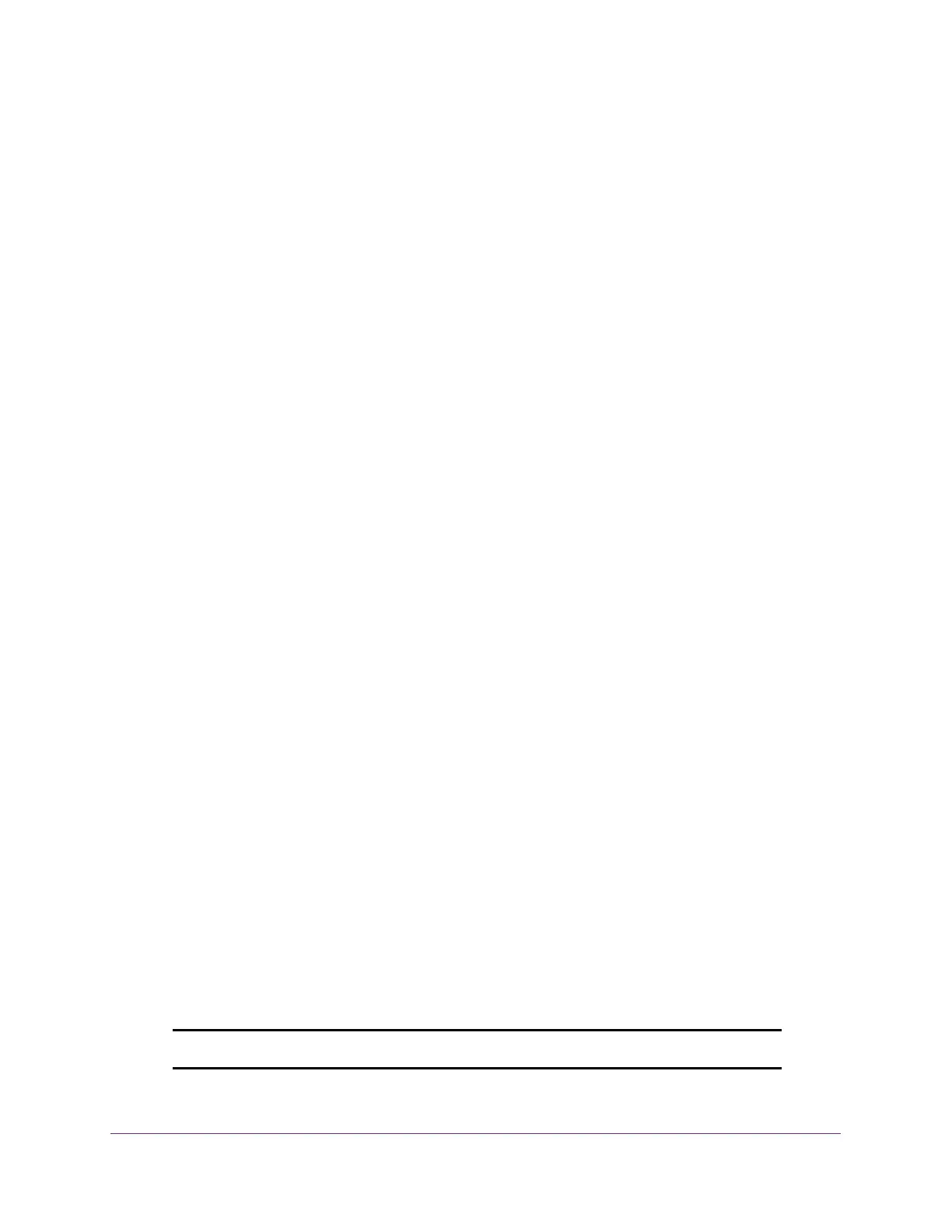Configure Switching
113
S350 Series 8-Port Gigabit Ethernet Smart Managed Pro Switch Models GS308T and GS310TP
6. In the VLAN ID field, specify the VLAN identifier for the new VLAN.
The range of the VLAN ID can be from 3 to 4093, excluding 4089. (The default VLANs
are 1, 2, and 4089).
7. In the VLAN Name field, specify a name for the VLAN.
The VLAN name can be up to 32 alphanumeric characters long, including blanks. You
cannot change the names of the default VLANs (that is, the VLANs with ID 1, 2, and
4089).
8. The VLAN Type field displays the type of the VLAN that you are configuring.
You cannot change the types of the default VLANs (that is, the VLANs with ID 1, 2, and
4089).
9. Click the Add button.
The VLAN is added to the switch.
Delete a VLAN
To delete a VLAN from the switch:
1. Connect your computer to the same network as the switch.
You can use a WiFi or wired connection to connect your computer to the network, or
connect directly to a switch that is off-network using an Ethernet cable.
2. Launch a web browser.
3. In the address field of your web browser, enter the IP address of the switch.
If you do not know the IP address of the switch, see Change the Default IP Address of the
Switch on page 11.
Your web browser might display a security message, which you can ignore. For more
information, see
Access the Local Browser Interface on page 19.
The login window opens.
4. Enter the switch’s password in the Password field.
The default password is password.
The System Information page displays.
5. Select Switching> VLAN > Basic > VLAN Configuration.
The VLAN Configuration page displays.
6. In the VLAN ID field, specify the VLAN identifier.
The range of the VLAN ID can be from 3 to 4093, excluding 4089.
Note: You cannot delete VLANs 1, 2, and 4089, all of which are predefined.
