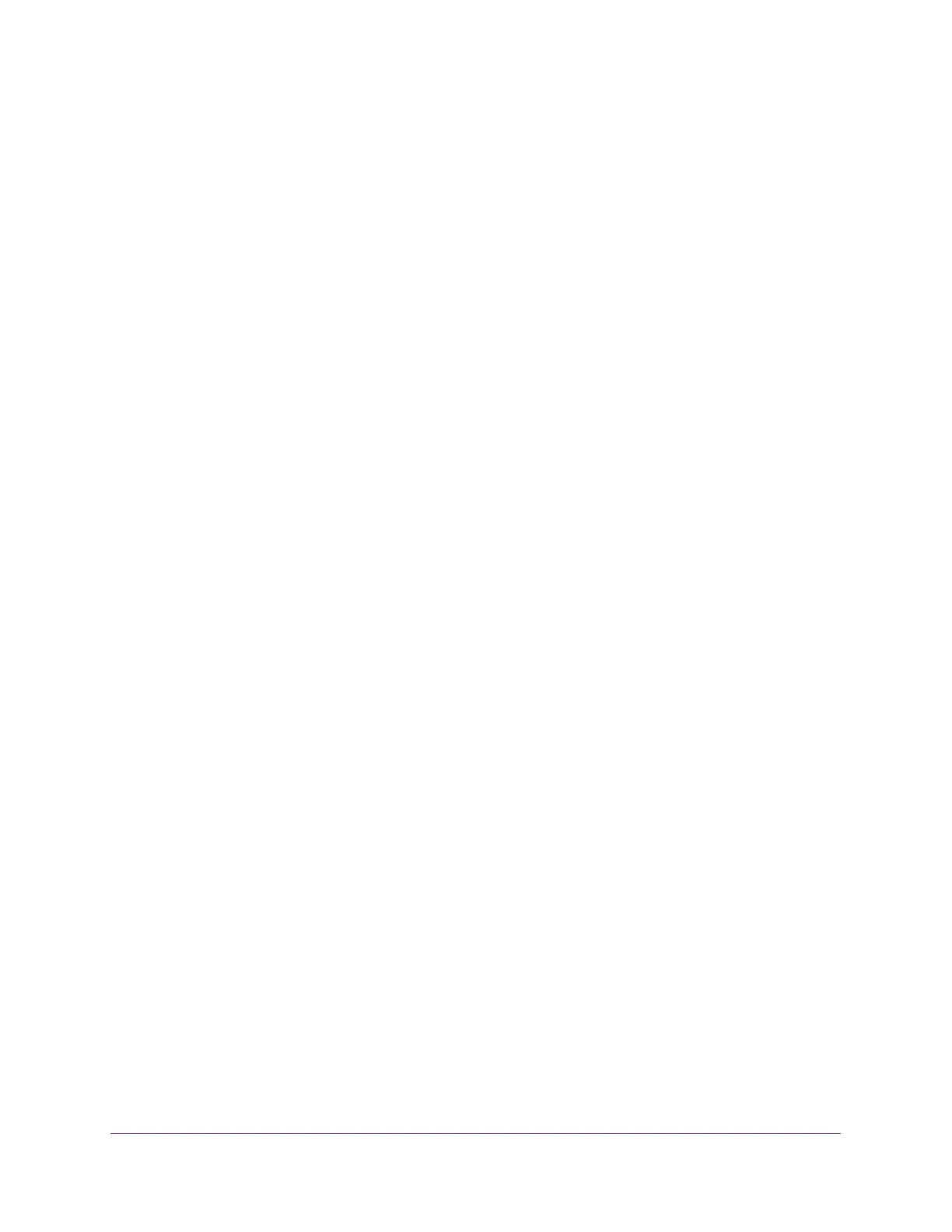Configure Switching
114
S350 Series 8-Port Gigabit Ethernet Smart Managed Pro Switch Models GS308T and GS310TP
7. Click the Delete button.
The VLAN is removed.
Reset the VLAN Configuration on the Switch to the Default Settings
If you reset the VLAN configuration on the switch to the default settings, all VLANs that you
added are deleted. (The predefined VLANS are not deleted).
The VLAN default values are as follows:
• All ports are assigned to the default VLAN of 1.
• All ports are configured with a PVID of 1.
• All ports are configured to an Acceptable Frame Types value of Admit All Frames.
• All ports are configured with ingress filtering disabled.
• All ports are configured to transmit only untagged frames.
To reset the VLAN configuration on the switch to the default settings:
1. Connect your computer to the same network as the switch.
You can use a WiFi or wired connection to connect your computer to the network, or
connect directly to a switch that is off-network using an Ethernet cable.
2. Launch a web browser.
3. In the address field of your web browser, enter the IP address of the switch.
If you do not know the IP address of the switch, see Change the Default IP Address of the
Switch on page 11.
Your web browser might display a security message, which you can ignore. For more
information, see
Access the Local Browser Interface on page 19.
The login window opens.
4. Enter the switch’s password in the Password field.
The default password is password.
The System Information page displays.
5. Select Switching> VLAN > Basic > VLAN Configuration.
You can also select Switching> VLAN > Advanced > VLAN Configuration.
The VLAN Configuration page displays.
6. Select the Reset Configuration check box.
7. Click the Apply button.
Your settings are saved. Except for the predefined default VLANs, all VLANs are deleted.
