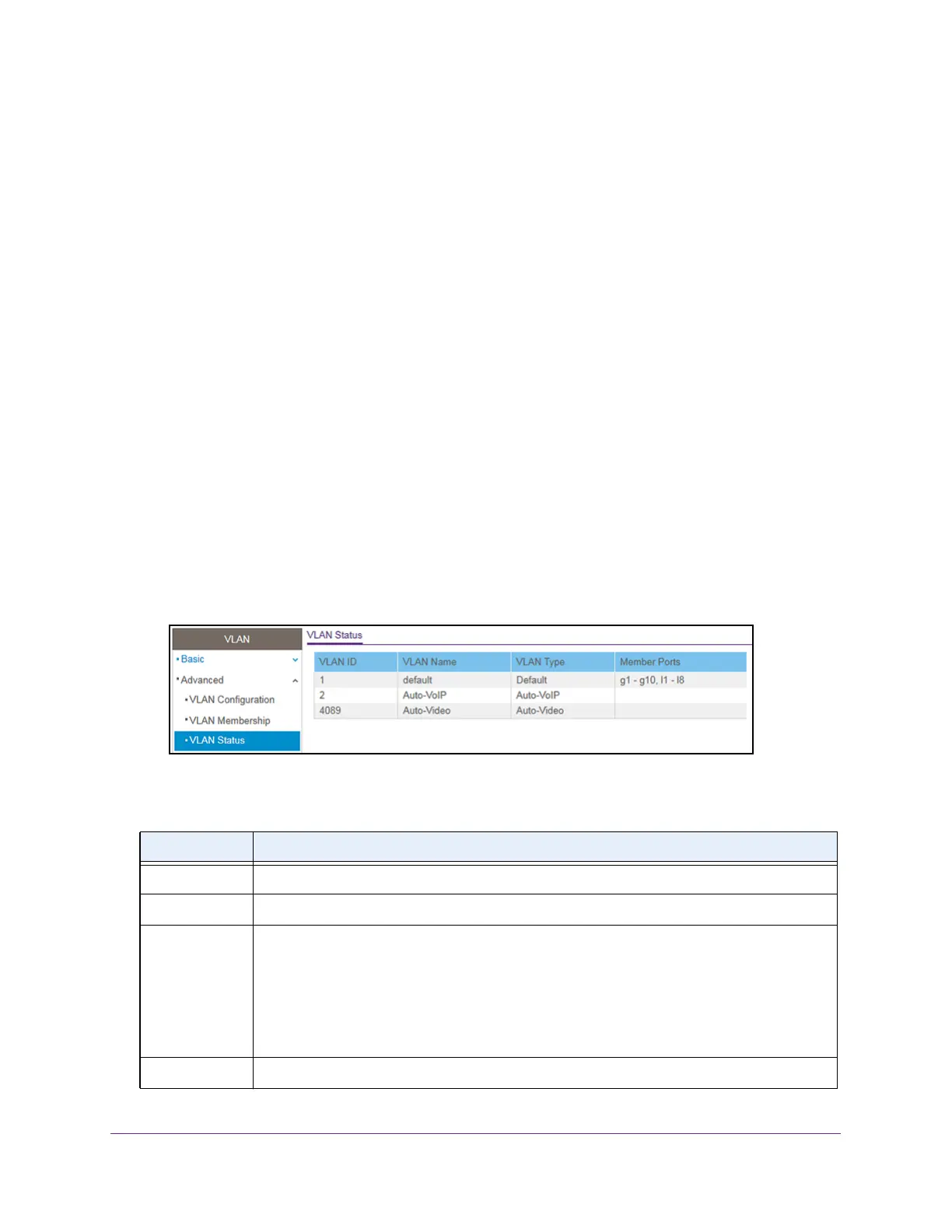Configure Switching
117
S350 Series 8-Port Gigabit Ethernet Smart Managed Pro Switch Models GS308T and GS310TP
View the VLAN Status
You can view the status of all currently configured VLANs.
To view the VLAN status:
1. Connect your computer to the same network as the switch.
You can use a WiFi or wired connection to connect your computer to the network, or
connect directly to a switch that is of
f-network using an Ethernet cable.
2. Launch a web browser.
3. In the address field of your web browser
, enter the IP address of the switch.
If you do not know the IP address of the switch, see Change the Default IP Address of the
Switch on page 11.
Your web browser might display a security message, which you can ignore. For more
information, see Access the Local Browser Interface on page 19.
The login window opens.
4. Enter the switch’
s password in the Password field.
The default password is password.
The System Information page displays.
5. Select Switching > VLAN >
Advanced > VLAN Status.
The following table describes the nonconfigurable information displayed on the page.
Table 23. VLAN status
Field Definition
VLAN ID The VLAN identifier (VID) of the VLAN. The range of the VLAN ID is from 1 to 4093.
VLAN Name The name of the VLAN.
VLAN Type The VLAN type:
• Default (VLAN ID = 1).
Always present.
• Auto-V
oIP (VLAN ID = 2). Always present.
• Auto-VIdeo (VLAN ID = 4089).
Always present.
• Static. A
VLAN that you configured.
• Dynamic. A
dynamically created VLAN
Member Ports The ports, LAGs, or both that are included in the VLAN.
