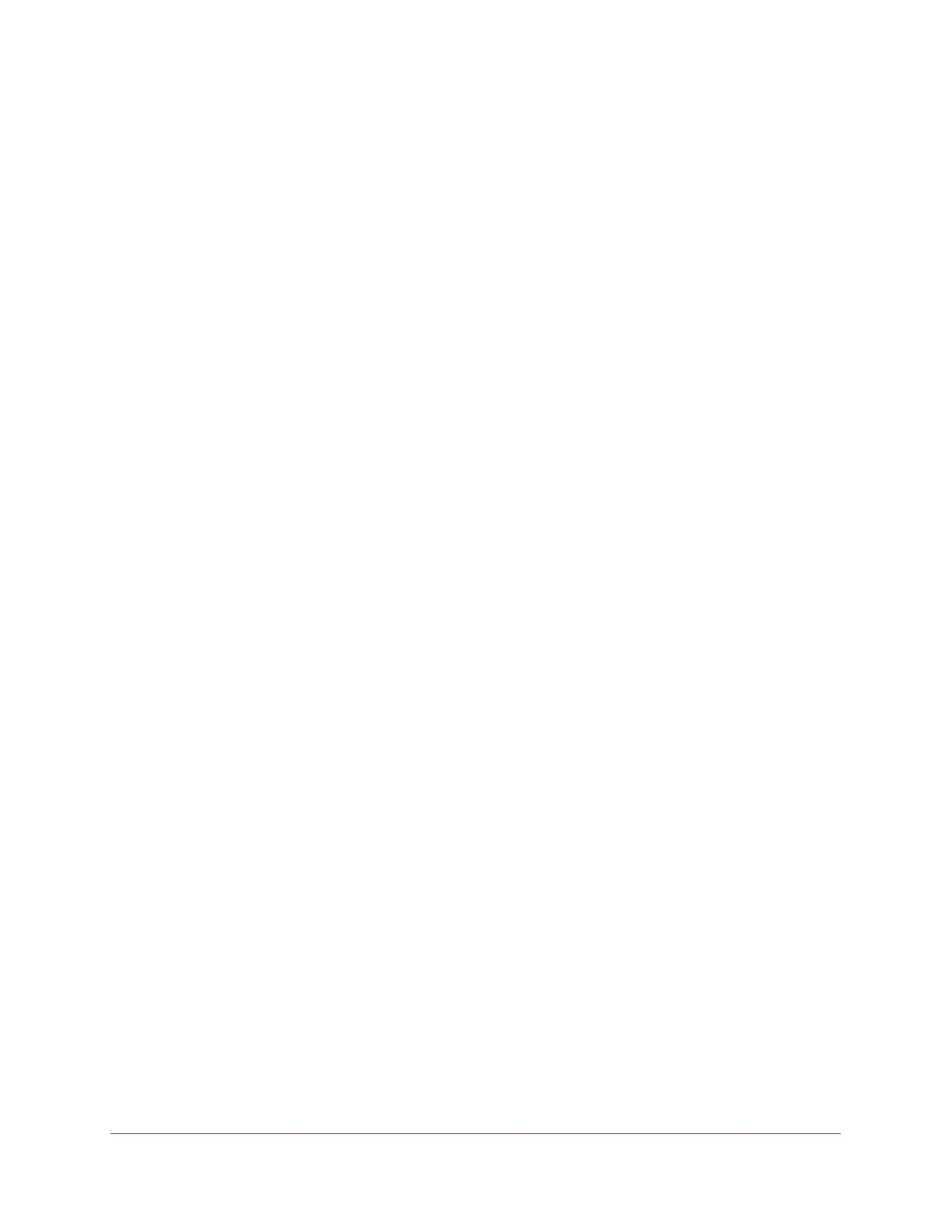Manage Device Security
233
S350 Series 8-Port Gigabit Ethernet Smart Managed Pro Switch Models GS308T and GS310TP
Set Up Traffic Control
You can configure MAC filters, storm control, port security, and protected port settings.
Manage MAC Filtering
You can create MAC filters that limit the traffic allowed into and out of specified ports on the
switch.
Create a MAC Filter
If a packet with a MAC address and VLAN ID that you specify for a filter is received on a port
that is not part of the inbound filter, the packet is dropped.
A packet with a MAC address and VLAN ID that you specify for a filter can be transmitted
only from a port that is part of the outbound filter.
To create a MAC filter:
1. Connect your computer to the same network as the switch.
You can use a WiFi or wired connection to connect your computer to the network, or
connect directly to a switch that is off-network using an Ethernet cable.
2. Launch a web browser.
3. In the address field of your web browser, enter the IP address of the switch.
If you do not know the IP address of the switch, see Change the Default IP Address of the
Switch on page 11.
Your web browser might display a security message, which you can ignore. For more
information, see
Access the Local Browser Interface on page 19.
The login window opens.
4. Enter the switch’s password in the Password field.
The default password is password.
The System Information page displays.
5. Select Security > Traffic Control > MAC Filter > MAC Filter Configuration.
