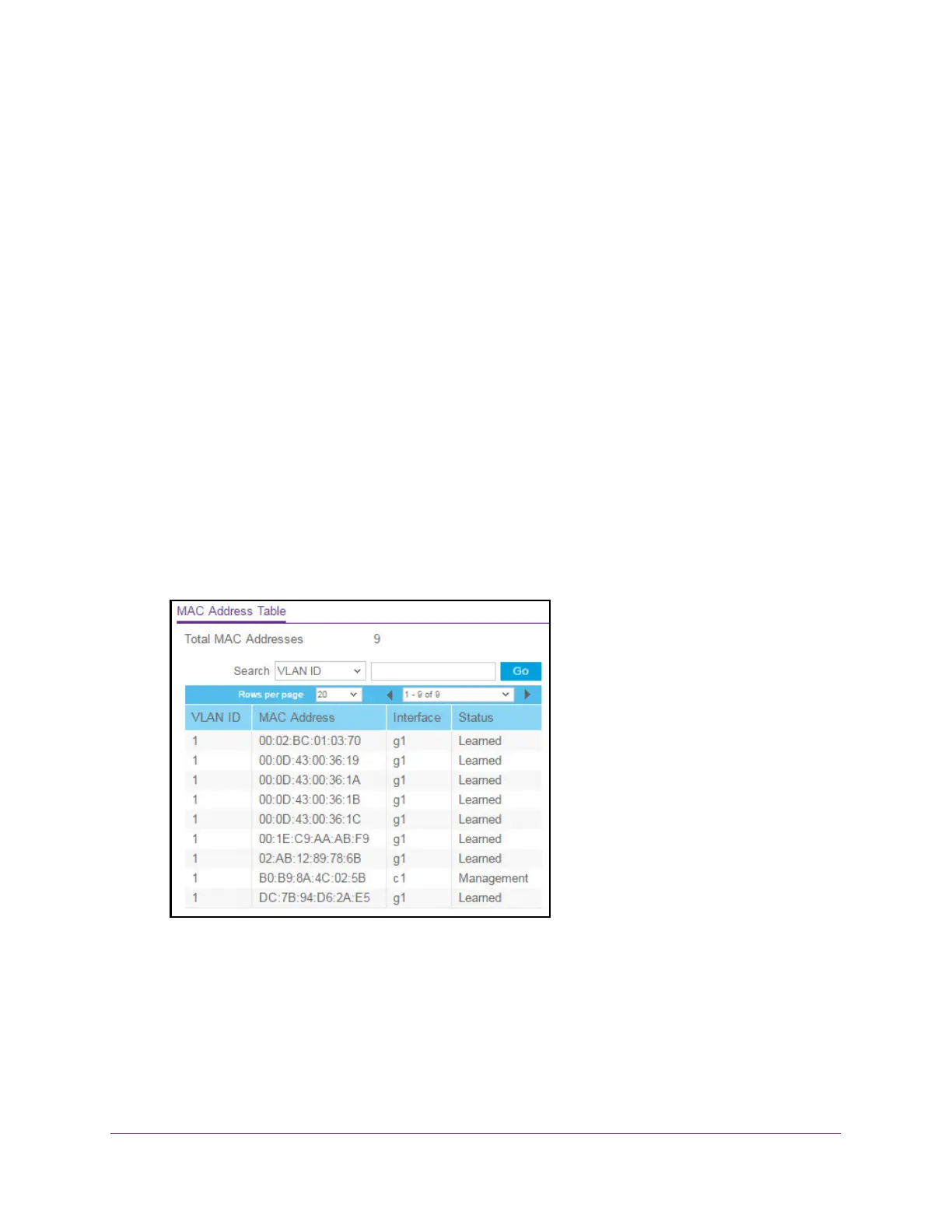Configure Switching
164
S350 Series 8-Port Gigabit Ethernet Smart Managed Pro Switch Models GS308T and GS310TP
View and Search the MAC Address Table
To view and search the MAC Address Table:
1. Connect your computer to the same network as the switch.
You can use a WiFi or wired connection to connect your computer to the network, or
connect directly to a switch that is of
f-network using an Ethernet cable.
2. Launch a web browser.
3. In the address field of your web browser
, enter the IP address of the switch.
If you do not know the IP address of the switch, see Change the Default IP Address of the
Switch on page 11.
Your web browser might display a security message, which you can ignore. For more
information, see Access the Local Browser Interface on page 19.
The login window opens.
4. Enter the switch’
s password in the Password field.
The default password is password.
The System Information page displays.
5. Select Switching >
Address Table > Basic > Address Table.
6. Use the Search menu and field to search for a MAC address, VLAN ID, or interface number:
• Search by MAC
Address. From the Search menu, select MAC Address, and enter
the 6-byte hexadecimal MAC address in two-digit groups separated by colons, for
example, 01:23:45:67:89:AB. Then click the Go button.
If the address exists, that entry is displayed as the first entry followed by the
remaining (higher) MAC addresses.
An exact match is required.
