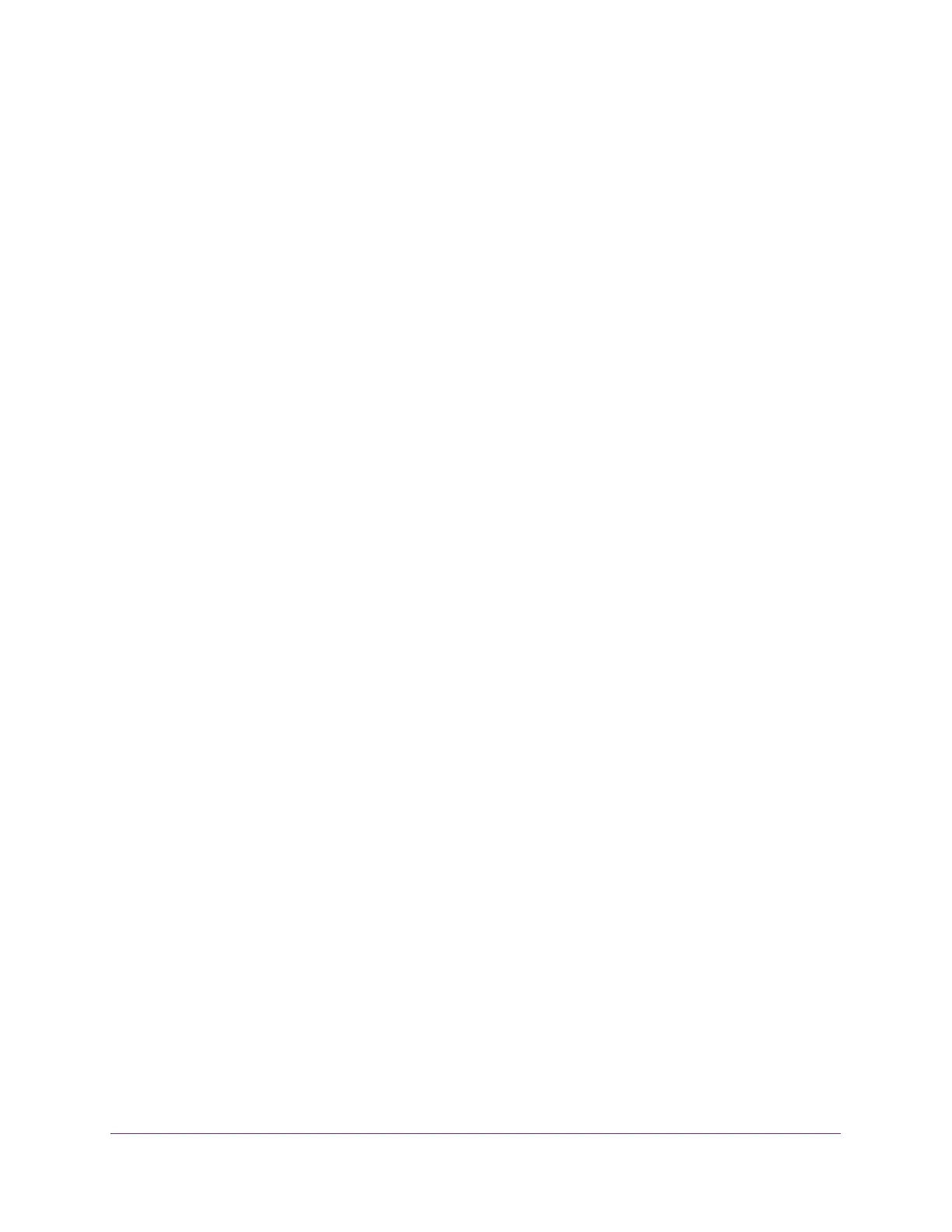Monitor the System
280
S350 Series 8-Port Gigabit Ethernet Smart Managed Pro Switch Models GS308T and GS310TP
Monitor the Switch and the Ports
The following sections describe how you can view a variety of information about the amount
and type of traffic that is transmitted from and received on the switch:
• View Switch Statistics on page 280
• View Port Statistics on page 283
• View and Manage Detailed Port Statistics on page 286
• View EAP and EAPoL Statistics on page 292
• Perform a Cable Test on page 293
View Switch Statistics
You can view detailed statistical information about the traffic that the switch handles.
To view and clear the switch statistics:
1. Connect your computer to the same network as the switch.
You can use a WiFi or wired connection to connect your computer to the network, or
connect directly to a switch that is off-network using an Ethernet cable.
2. Launch a web browser.
3. In the address field of your web browser, enter the IP address of the switch.
If you do not know the IP address of the switch, see Change the Default IP Address of the
Switch on page 11.
Your web browser might display a security message, which you can ignore. For more
information, see
Access the Local Browser Interface on page 19.
The login window opens.
4. Enter the switch’s password in the Password field.
The default password is password.
The System Information page displays.
5. Select Monitoring > Ports > Switch Statistics.
