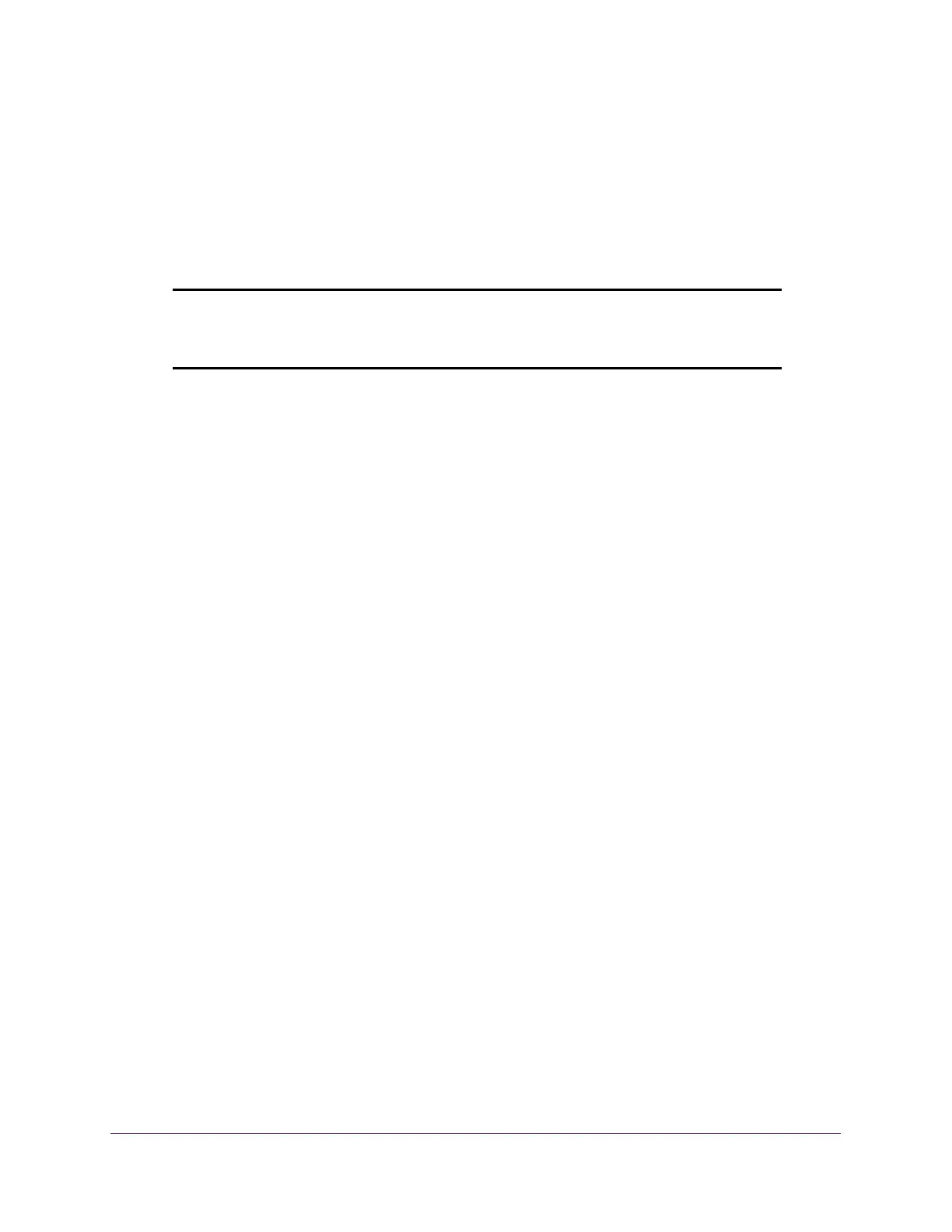Maintenance
315
S350 Series 8-Port Gigabit Ethernet Smart Managed Pro Switch Models GS308T and GS310TP
Manage Software Images
The switch maintains two versions of the switch software in permanent storage. One image is
the active image, and the second image is the backup image. The active image is loaded
when the switch starts or reboots. This feature reduces switch down time when you are
updating the switch software.
Note: A switch that runs an older (legacy) software version might not load a
configuration file that is created by a newer software version. In such
a situation, the switch displays a warning.
The following sections describe how you can manage the software images:
• Copy a Software Image on page 315
• Configure Dual Image Settings on page 316
Copy a Software Image
You can copy a software image from one location (primary or backup) to another.
To copy a software image:
1. Connect your computer to the same network as the switch.
You can use a WiFi or wired connection to connect your computer to the network, or
connect directly to a switch that is off-network using an Ethernet cable.
2. Launch a web browser.
3. In the address field of your web browser, enter the IP address of the switch.
If you do not know the IP address of the switch, see Change the Default IP Address of the
Switch on page 11.
Your web browser might display a security message, which you can ignore. For more
information, see
Access the Local Browser Interface on page 19.
The login window opens.
4. Enter the switch’s password in the Password field.
The default password is password.
The System Information page displays.
5. Select Maintenance > File Management > Copy.
